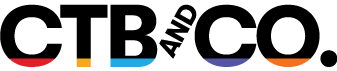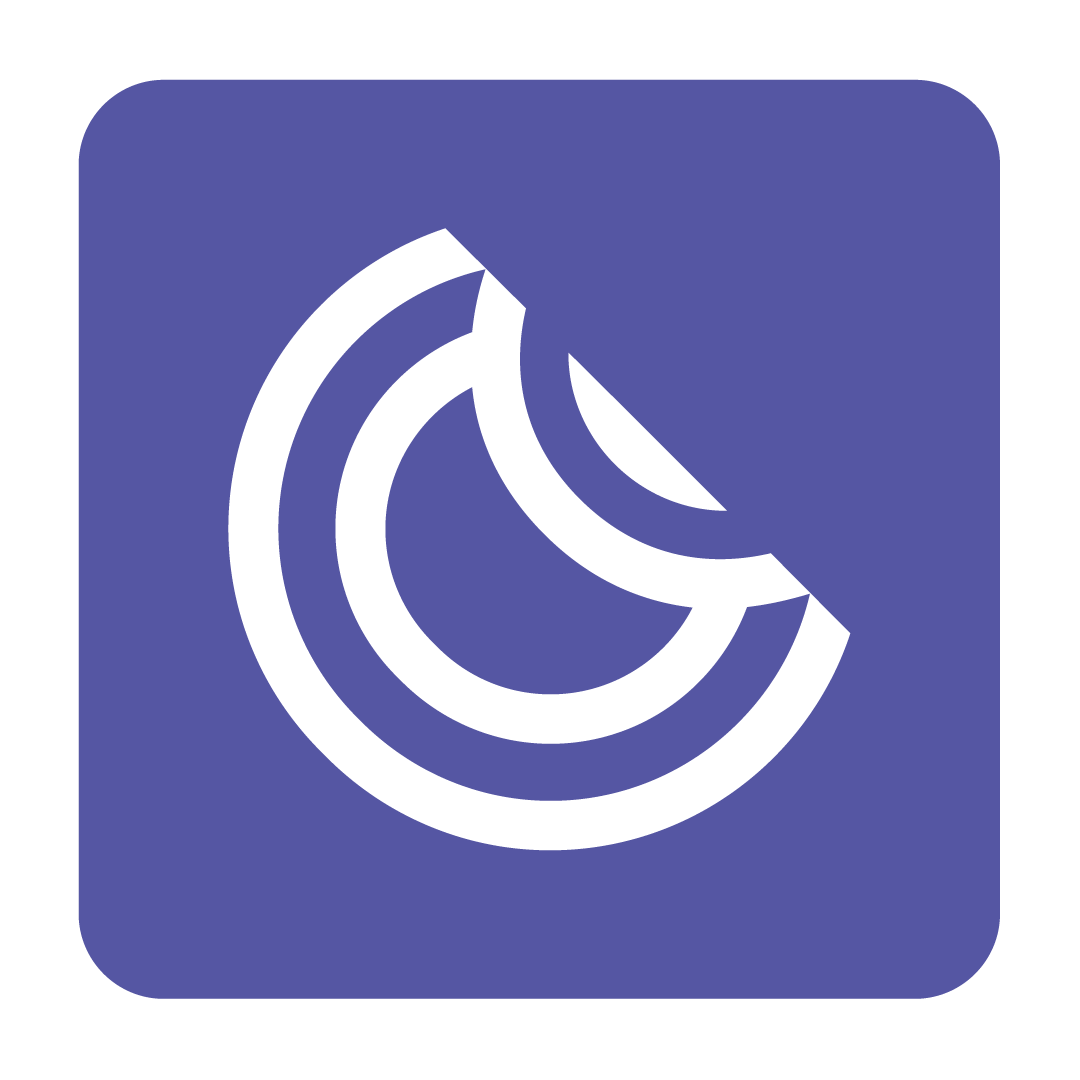Printing custom labels from your Sticky Dates printer
Printing from the App
If you haven't already, to print from your smartphone or tablet, you'll need to download the Sticky Dates app. To download the Sticky Dates app, simply search ‘Sticky Dates‘ on the Google Play Store (for Android) or the Apple App Store (for iOS):

Please Note: When using the Sticky Dates app, your device will automatically connect via Bluetooth to your registered printer. To ensure this connection can be established, please enable Bluetooth on your device before accessing the app.
Once the download has completed, open the Sticky Dates app and enter your Email Address and Password (as shown on your Welcome Pack email) to login:

If you have multiple Outlets under your account, select the desired Outlet to continue. For users who do not have multiple Outlets, this step will not be shown:

The app will then open up to your Labels page. Here you can view and manage all your labels:
To print a label, select the menu button next to the label title followed by Print, then feel free to edit your label as desired, then set a Quantity and click Print:

Your Sticky Dates printer will now begin printing your desired label at the set Quantity.
Printing from a PC
If you'd rather print from your personal computer, click the link below to access Sticky Dates online:
Please Note: Printing from a PC requires Bluetooth connectivity. Ensure your PC has a Bluetooth adapter which has been enabled. If your PC does not have Bluetooth functionality, please use the Sticky Dates App.
Using the Sticky Dates application on PC is identical to the App (just with a bigger screen!), however connecting to your Sticky Dates printer requires additional software.
Once you have logged in to your Sticky Dates account and selected your desired Outlet (if applicable), click the Download Printer Software link from the navigation bar:

A file will then begin to download. When ready, run the setup file that was downloaded to load the Sticky Dates Printing Software:

You'll then be prompted to log in to your Sticky Dates account. Enter you details and click Login, then select your desired Outlet (if applicable):

Your PC will then begin to search for your registered Sticky Dates printer. When found, return to the Sticky Dates website to select and print your desired label (check out the quick video above for an overview - both the app and the website version are identical). Your labels will then begin to print! When done, simply close the Sticky Dates Printer Software.
Please Note: If you minimise the Sticky Dates Printing Software, it will move to your system tray. Closing the Sticky Dates Printing Software will remove your connection to your Sticky Dates printer and require the software to be restarted.