Production Record Templates
Last Updated: August 25, 2025
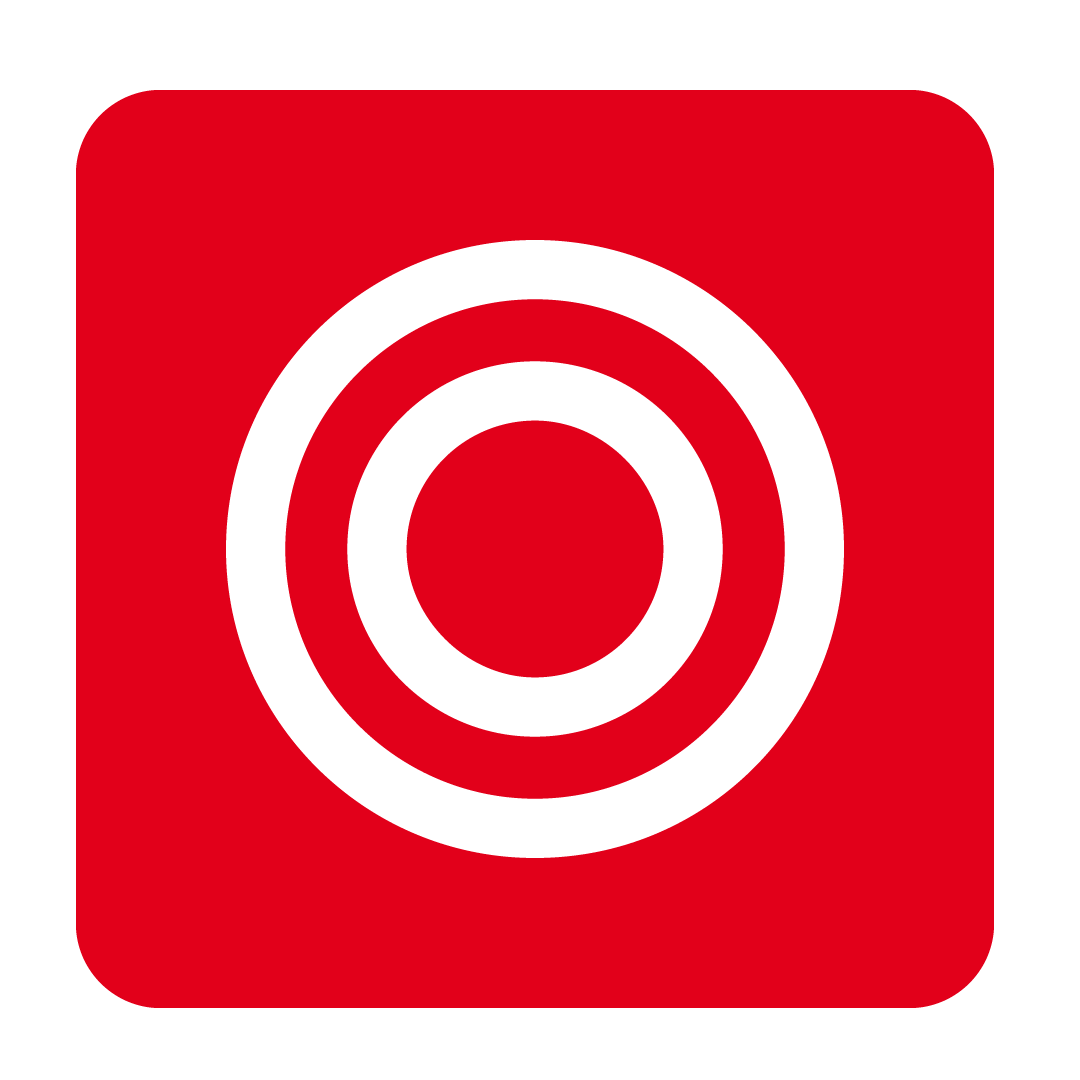
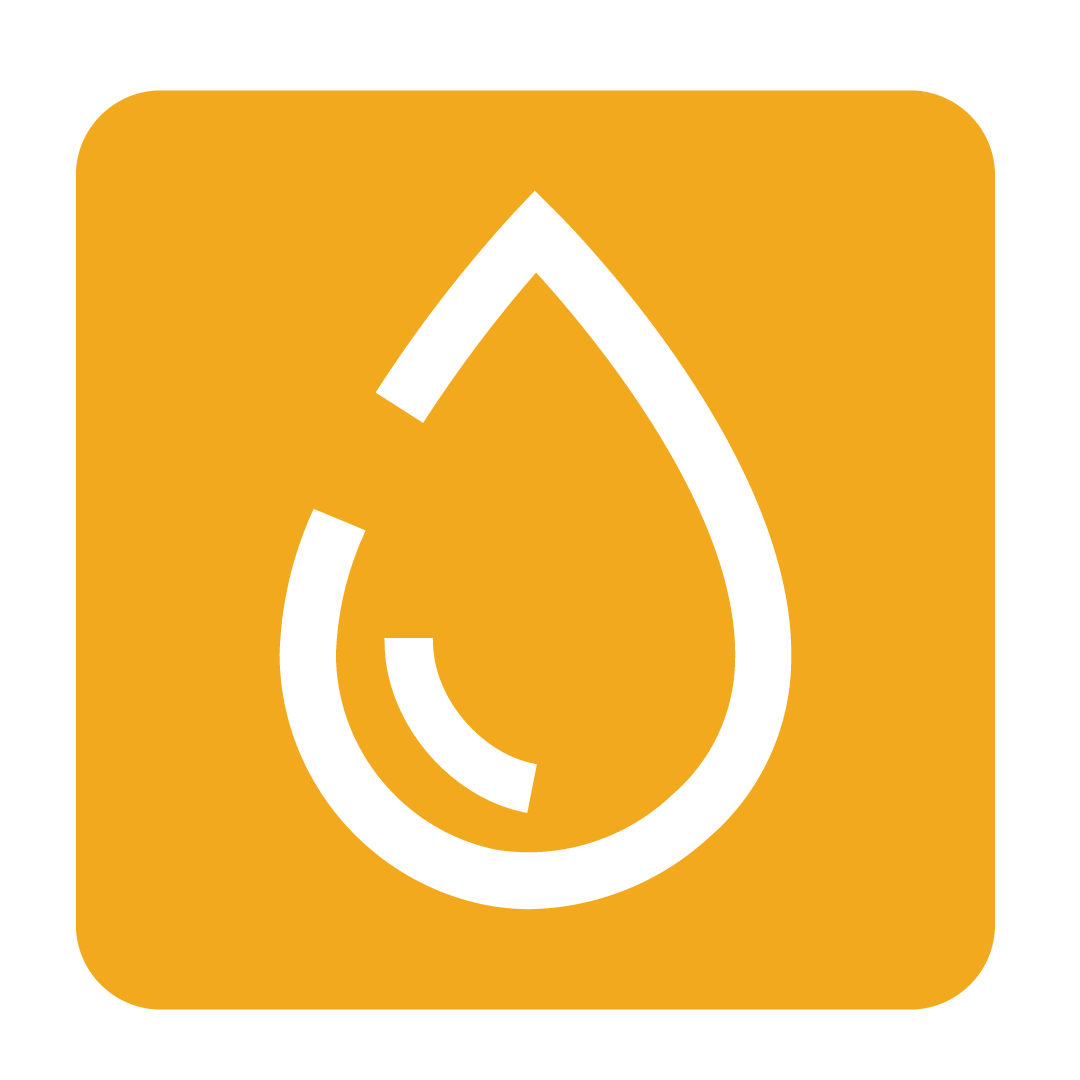
About Production Record Templates
When creating and filling our your Production Records you may find that the same items and possibly even quantities are being produced consistently.
Production Record Templates allow you to quickly load your typically produced items when creating a Production Record, allowing for a more streamlined entry process by pre-filling the details of each item involved.
Creating a Production Template
From the navigation bar, expand the Stock heading and open the Production Records page.

Your existing Production Records will be shown on this page. Click the Production Record Templates button to open the drawer.

To begin creating a new Production Record Template click the New button and enter a name for your template.

A Production Record Template window will now display where you can see all available Production Items to the left, and those selected for the template to the right.

Simply selecting an item on the left side will add or remove it from the template here.

Tip: Items on the right can also be clicked on and dragged to adjust the order of the template!
Clicking on Update Template will save your changes to the Production Record Template.
Entering Production Counts
If you want your applied template to already have the expected production portions pre-filled when creating a Production Record, you can toggle on the Show Production Counts option.

This will add an extra column for you to enter your production counts.
Applying a Production Record Template
When creating a new Production Record you will have an option to apply a template.

For further details on creating and filling out Production Records, please click here.
