Creating a Production Record
How to create a Production Record
Last Updated: August 25, 2025
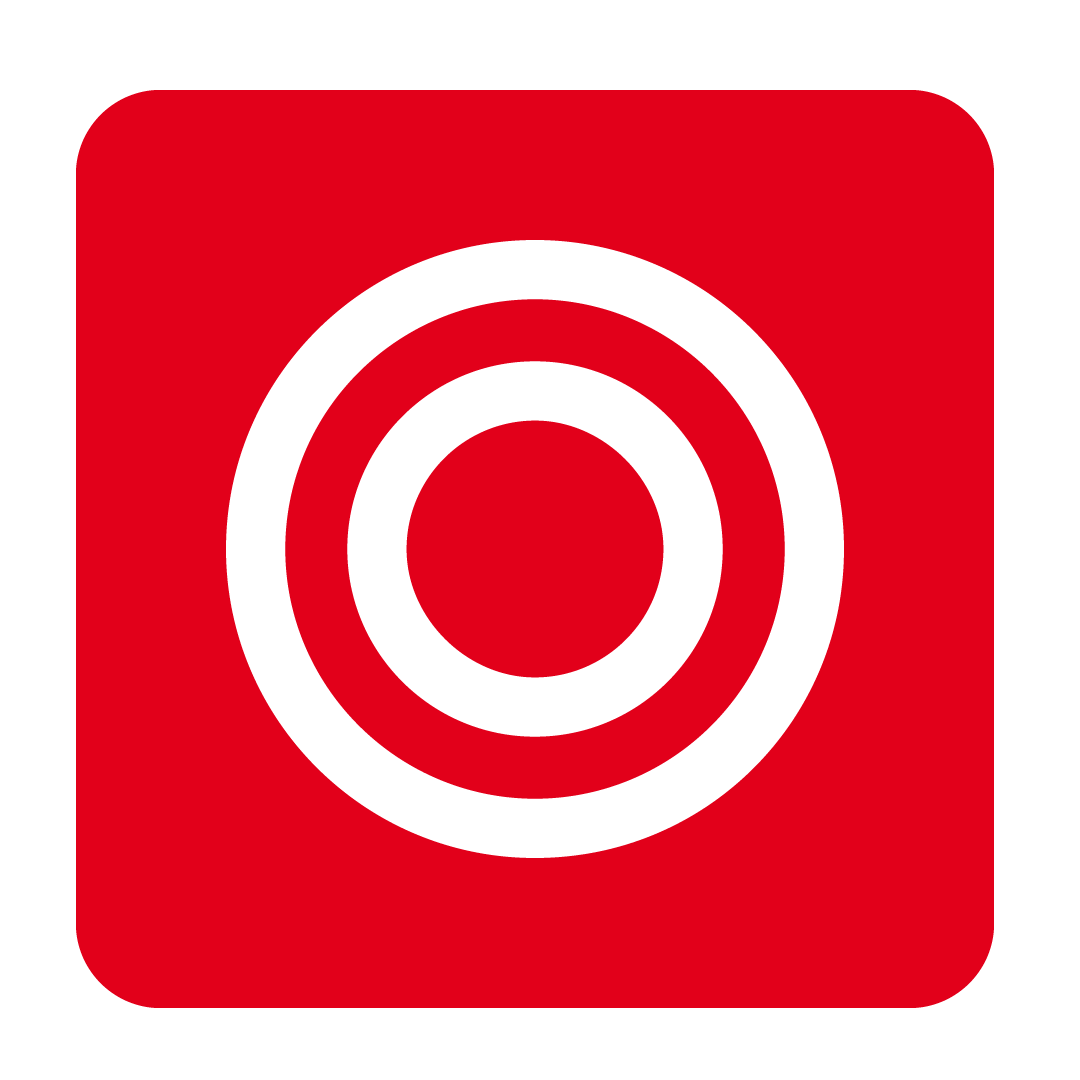
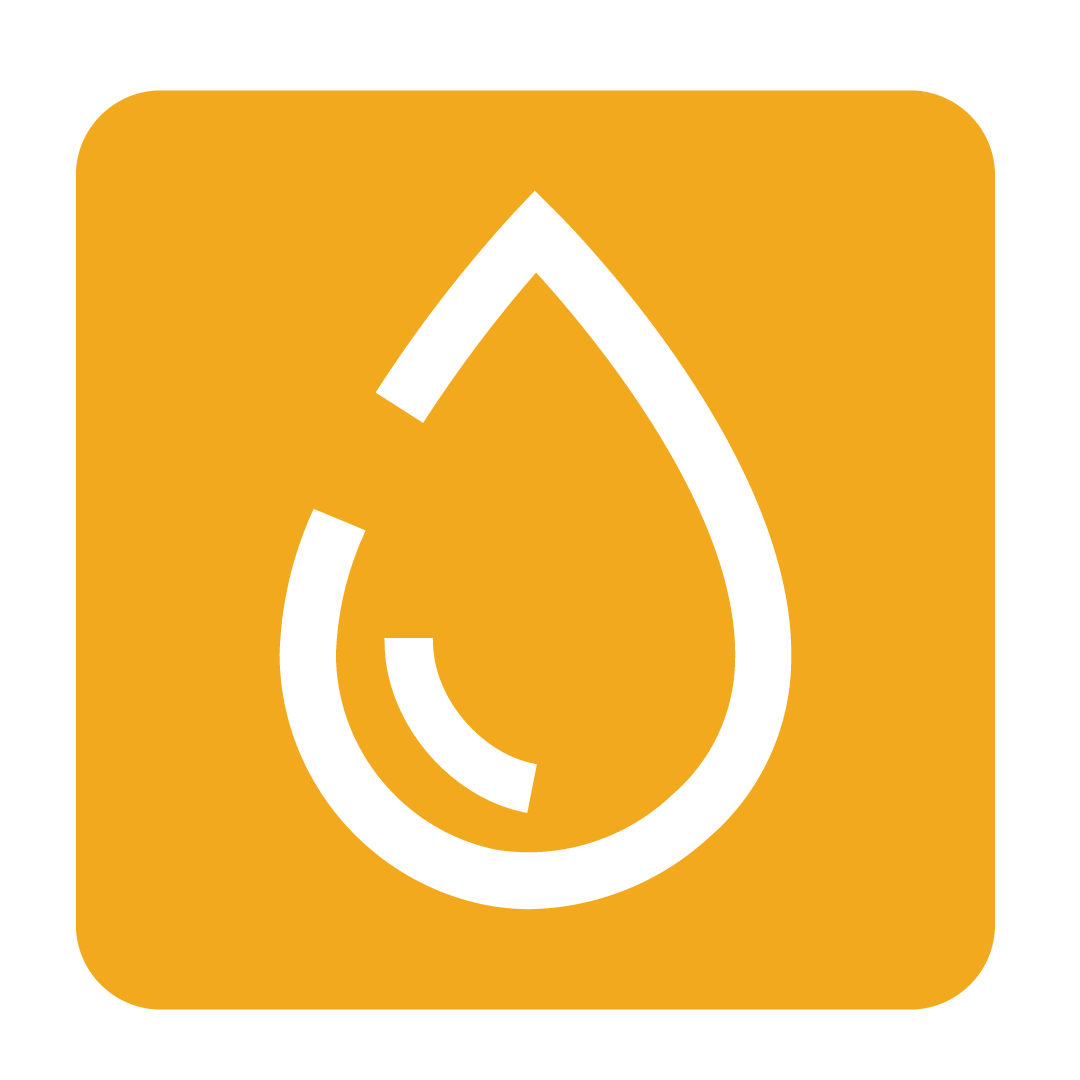
About Production Records
A Production Record is a historic reference that you converted a selection of ingredient Stock Items into a new Production Stock Item.
This could be a reference that we have taken some Potato, Flour and Salt as ingredients and then converted them into some Gnocchi that can be treated like any other Stock Item in the system.
On the beverage side, we could take some Vodka, Coffee Liquor and Espresso as ingredients and then convert it into an Espresso Martini Batch Stock Item.
In these situations the ingredients would be removed from your expected stock on hand values, while the produced Gnocchi or Espresso Martini Batch will increase in their expected stock on hand values!
This is a great tool to record the production of these items and track the variance levels in a much more accurate way! Especially when considering any possible variances to stock usage or yield amount during the production process.
A view of all your existing Production Records can be found on the Production Records page that is located under the Stock heading.
Please Note: A user will need the Access Production Stock authority in order to progress with creating a Production Record.

Creating a Production Record
From the navigation bar, expand the Stock heading and open the Production Records page.

To begin creating a new Production Record, click the New button.

When creating a new Production Record, you will need to enter a few details.

The required details are:
- Description: A descriptive reference for the production record.
- Date: The date that this Production Record is attributed to.
In addition, there are some optional details that can be added:
- Template Applied: A template to be applied for this Production Records. You can read more about templates here.
- Record Batch Number: A manually entered batch number that can be used for your own internal tracking.
Once you have created the record, recipes can be included using the Add Production Items button.

Please note that while selecting Production Items to include on this record, each Production Item can only be included once.
Tip: You can find out how to create production items in our Creating Production Stock Items article!
Filling out a Production Record
Once you have added Production Items to your Production Record you can enter in your expected number of portions or total size expected. If you update one of these values, the other will update to match!

This will also fill out the Yield Amount value. If variance is allowed and your yield differed from what you expected, you can adjust this value.

If you also need to see or adjust the ingredients used for this item's production, then you can click the plus icon.

This will expand the list and show you all of your current usage, allowing you to adjust any Stock Used Amounts that do not have a lock icon.

If an ingredient usage is adjusted then the Cost for the related production item will updated.

And if a value is entered that falls outside of acceptable limits, it will be rejected with an error message.

Once you are happy that the values in your record are accurate, click the Save button!

And then your record will be created and visible on the Production Records page!

