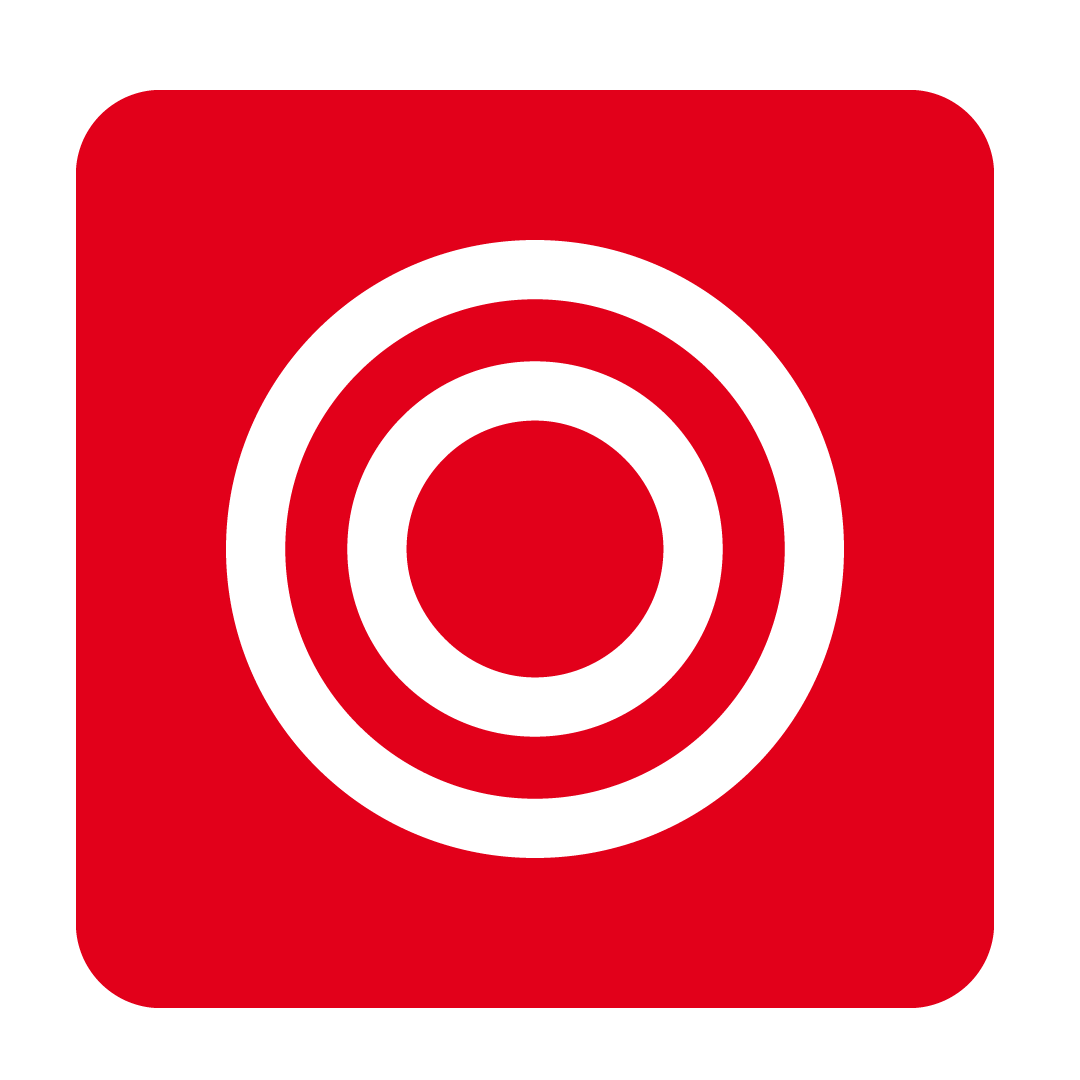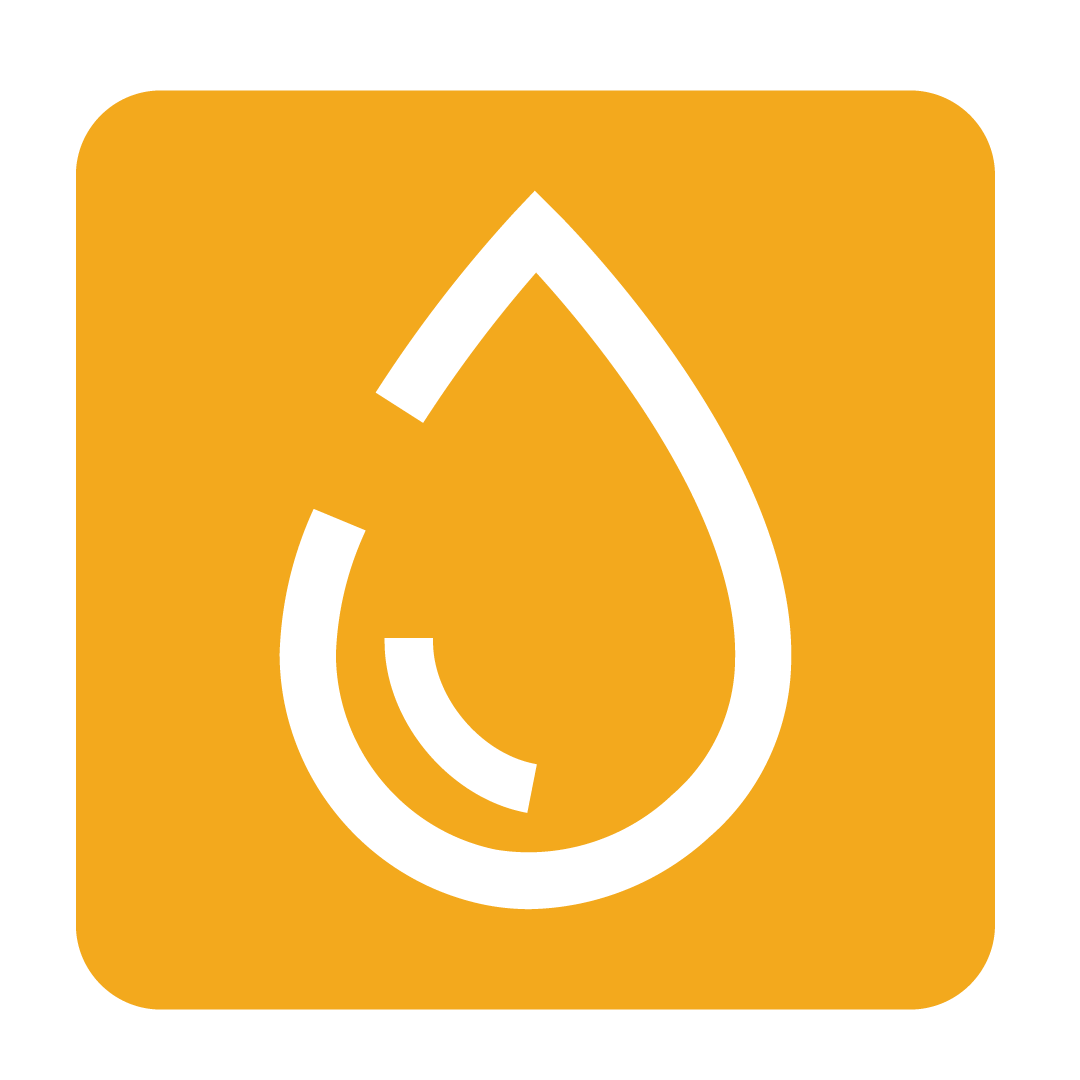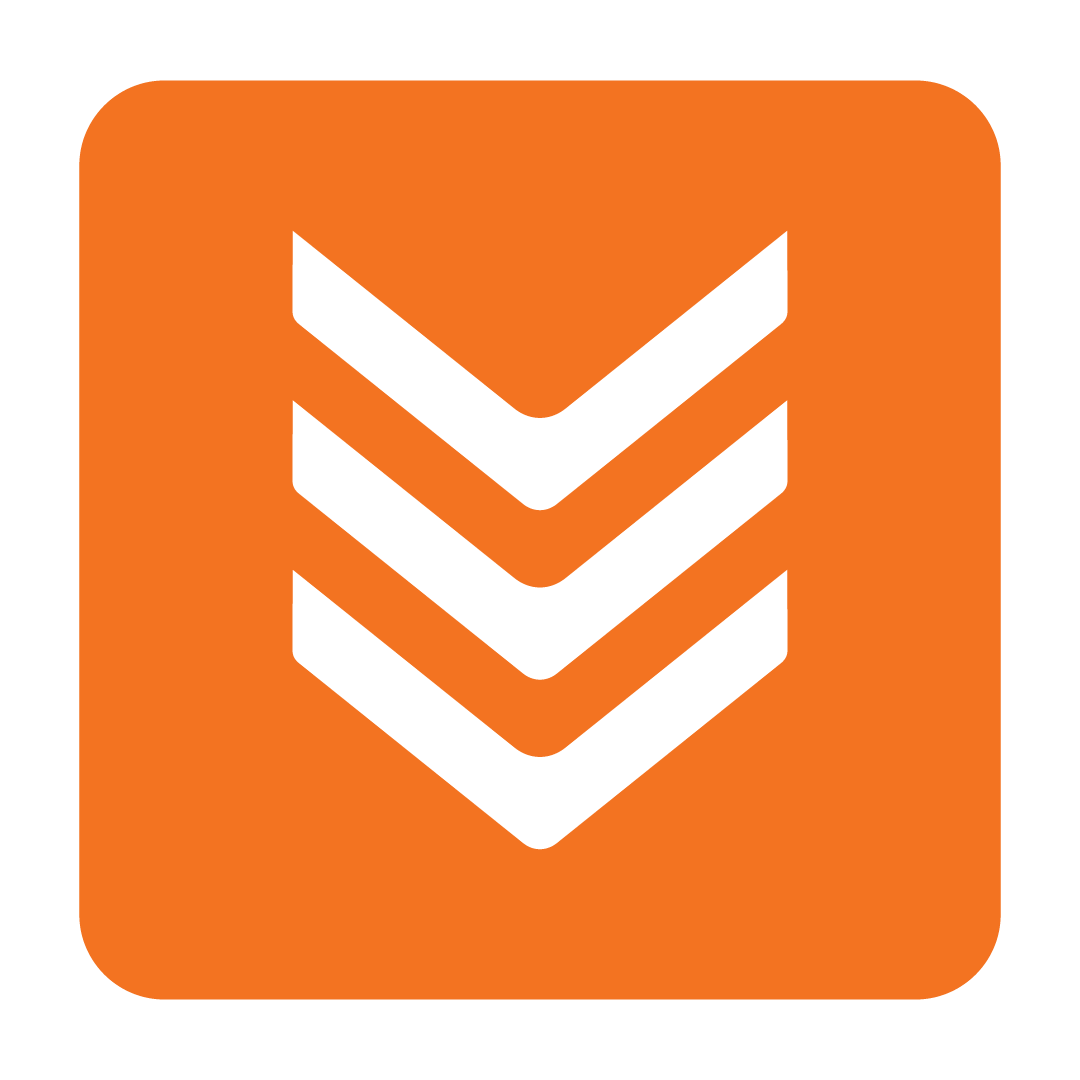Wastage Templates
How to create and apply templates to your Wastage Records
About Wastage Templates
When entering your Wastage Records, you may find that the stock items, the quantity wasted, and the reasons behind the wastage to be repeating occurrences. Wastage Templates allow you to quickly apply typically wasted items to your existing Wastage Records on a specific date, allowing for a more streamlined entry process by pre-filling the details of each item involved.
Creating a Wastage Template
Begin by navigating to the Financial heading and selecting Wastage Records:

Your existing Wastage Records will be shown on this page. Click the Templates button to open the Wastage Templates drawer:

To begin creating a new Wastage Template, click New and provide a name for your template, then click Save to proceed:

The Wastage Template window will then be displayed. This window looks very similar to the typical Wastage Records window; you can add and remove stock items to your template as needed and enter a Quantity and Reason for each item shown:

Click Add to select the desired stock items for your template, then enter the desired Quantity and Reason. Otherwise, feel free to leave these details blank, as you may edit them once your template is added to a Wastage Record:

When complete, click Save to create your Wastage Template. To make any changes to a saved template, simply re-open the Templates drawer and double-click the Wastage Template you wish to modify.
Adding Templates to a Wastage Record
With your Wastage Template created, you may now add them to any Wastage Record as desired. To begin, simply open a Wastage Record (or create a new one), then click the Add Template button:

A popup will then be shown. Select the Wastage Template you wish to apply using the dropdown provided and specify a Date to assign to each stock item which is listed on the template:

When ready, click Select. The stock items from the Wastage Template will then be added to your Wastage Record with the appropriate Date, Quantity, Cost and Reason:

Click Save or Apply to save your changes, or otherwise keep adding more Wastage Templates! You may continue to add the same Wastage Template multiple times as necessary.