Wastage Records in the Cooking the Books Pro App
How to create and view wastage records in the app
Last Updated: January 1, 1970
About Wastage Records in the app
 Sometimes things don’t go quite as planned—whether it’s a dropped meal, bread gone stale, or potatoes that have started sprouting a new life of their own. Wastage refers to items that can no longer be used or sold and need to be written off.
Sometimes things don’t go quite as planned—whether it’s a dropped meal, bread gone stale, or potatoes that have started sprouting a new life of their own. Wastage refers to items that can no longer be used or sold and need to be written off.
With Wastage Records, you can easily log these incidents, whether they involve individual stock items or full recipes. The best part? Using the app streamlines this process, letting you create and manage wastage records directly from your mobile device.
This information then feeds into reports and dashboards, giving you greater insight into your operational costs and helping to pinpoint opportunities for improvement. The goal? Less waste, more efficiency!
Download the app
To download, simply search for “Cooking the Books” in the Apple App Store or Google Play Store or click the links below.
Creating a Wastage Record
Tap the three-line menu icon to open the navigation menu:

Then select Wastage Records from the menu:

Tap the NEW button in the top right of the screen. You can also tap on an existing record to edit it.

When creating a new wastage record, you’ll be prompted to enter a description that summarizes the reason for the wastage.
This description is important because it helps you quickly identify and retrieve the record later, especially when reviewing past entries or generating reports.

Then tap the ADD button to begin populating the record.
Next, choose whether you would like to add from Stock, Recipe OR Template:

If you chose to add Stock items to your wastage record, start by tapping on each stock item you want to include in the report. As you tap, the selected items will be highlighted in red.
Once all the necessary stock items have been selected, tap APPLY button to proceed.

If you chose to add Recipes to your wastage record, tap each Recipe you want to include in the report. As you tap, the selected items will be highlighted in red.
Once all the necessary Recipes have been selected, tap APPLY button to proceed.
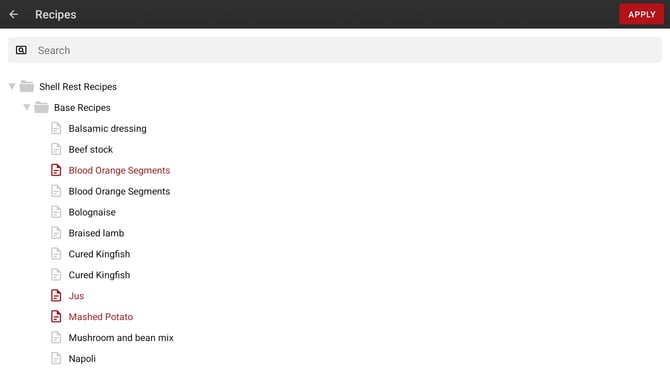
If you chose a Template, you will now see a list of items from your template. Otherwise, you will see your previously selected Recipes or Stock.
To enter quantities tap a stock or recipe line, then use the calculator display to enter a quantity.
Optionally, you can also add in a Reason for the wastage and also the People involved. Simply tap the corresponding column to input these details.

Once complete, tap the SAVE button in the top right corner. You will then be taken back to the Wastage Records page:

Still have questions? Should you require further assistance, please Contact Us or start a live chat today!
