Using the Scheduled Purchase Orders Drawer
Reviewing, creating and sending Purchase Orders from the Scheduled Orders Drawer
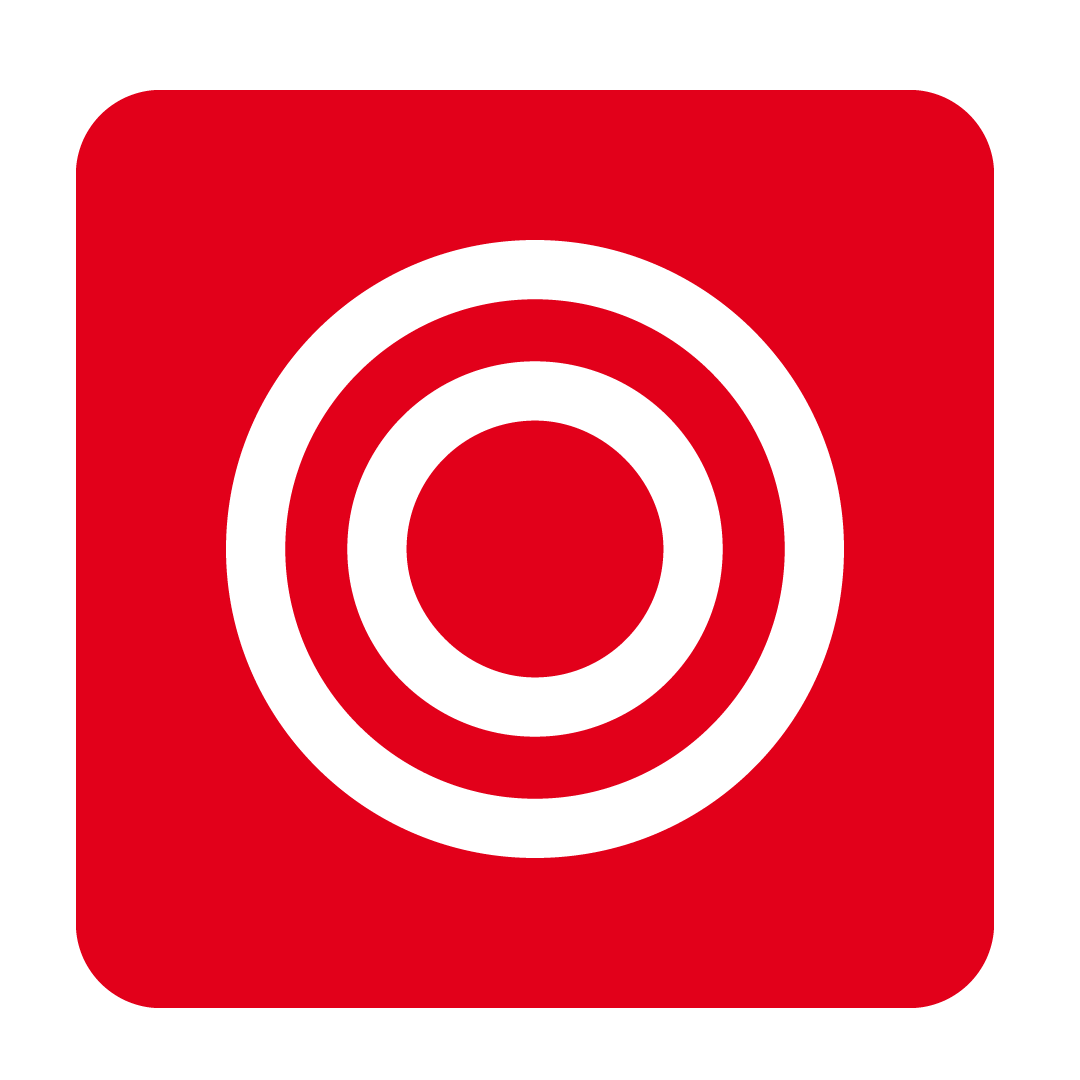
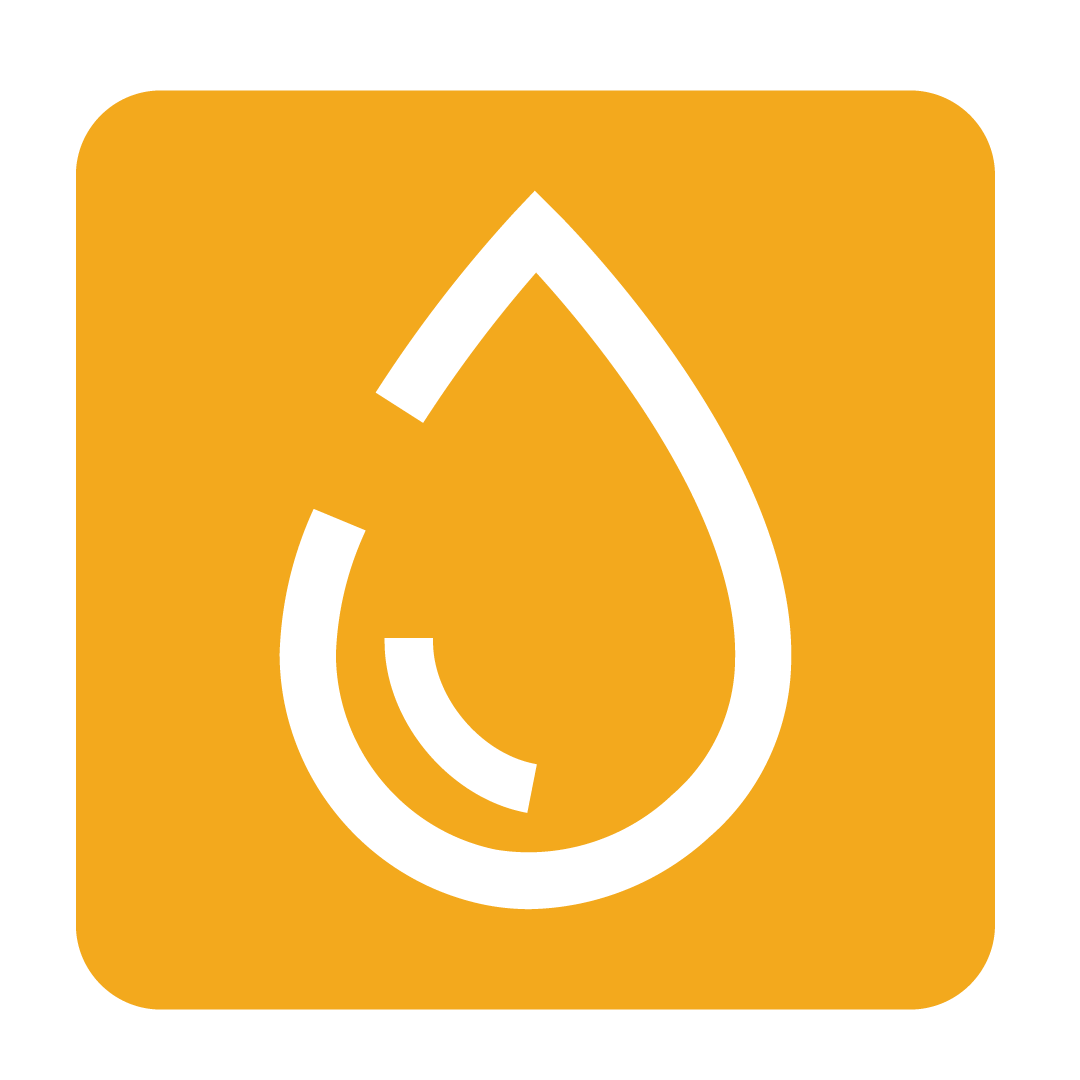
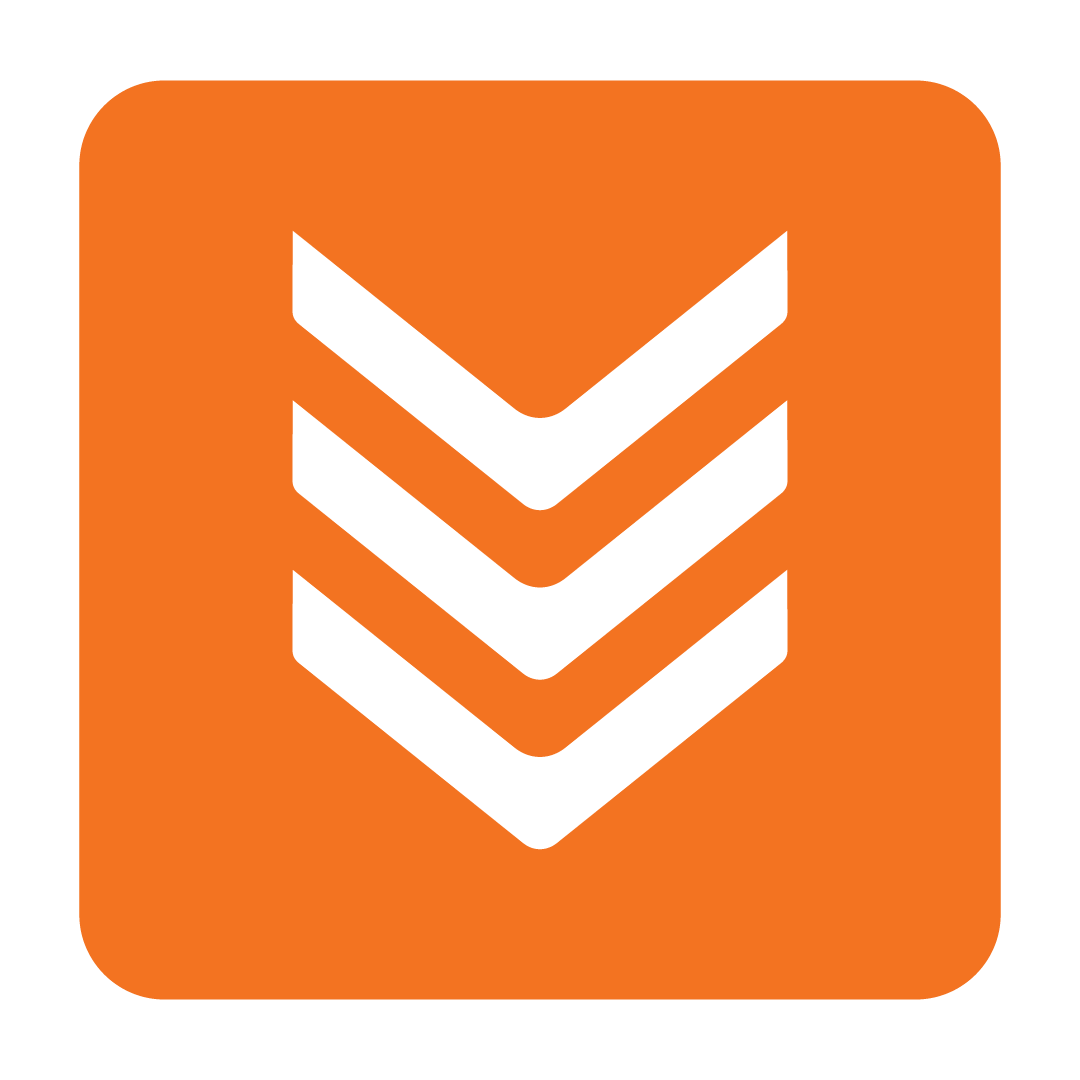
What is the Scheduled Orders Drawer?
Your Scheduled Orders Drawer is home to an agenda of possible orders you may wish to prepare based on your Supplier’s possible delivery dates and cut off times. It’s also a place to review and conveniently place your Repeating Orders and plan for the week ahead!
Please Note: For a Supplier to appear on your Scheduled Orders Drawer, it must either have a Repeating Order or an Order Cut Off (days) value of 1 or greater).
Viewing your Scheduled Orders
Click the Scheduled Orders Drawer button on the Purchase Order page to review this week’s potential ordering timeline and the cut off days each order must be placed by:

Each order is grouped by the day the must be placed for to ensure delivery by the noted Delivery Date:

By default, the current week is displayed, starting from today. Click the calendar icon to specify a starting date to update the list of scheduled orders and review the next 7 days of potential orders:

Any Repeating Orders will be shown on the Scheduled Orders Drawer with the repeating icon. To learn more, see our Repeating Orders guide:

To find upcoming orders for a specific Supplier, enter a search term in the field provided and click Search:

Creating a Purchase Order
To quickly create a Purchase Order, double-click the specific Delivery Date required (or select it and click Place Order):

The Stock Order Details window will then be displayed, with the Supplier and Delivery Date already selected.
Proceed to prepare and place your order. At any stage, click Save to keep your order for later placement. Any saved orders started from the Scheduled Orders Drawer will be shown with a Total value.
