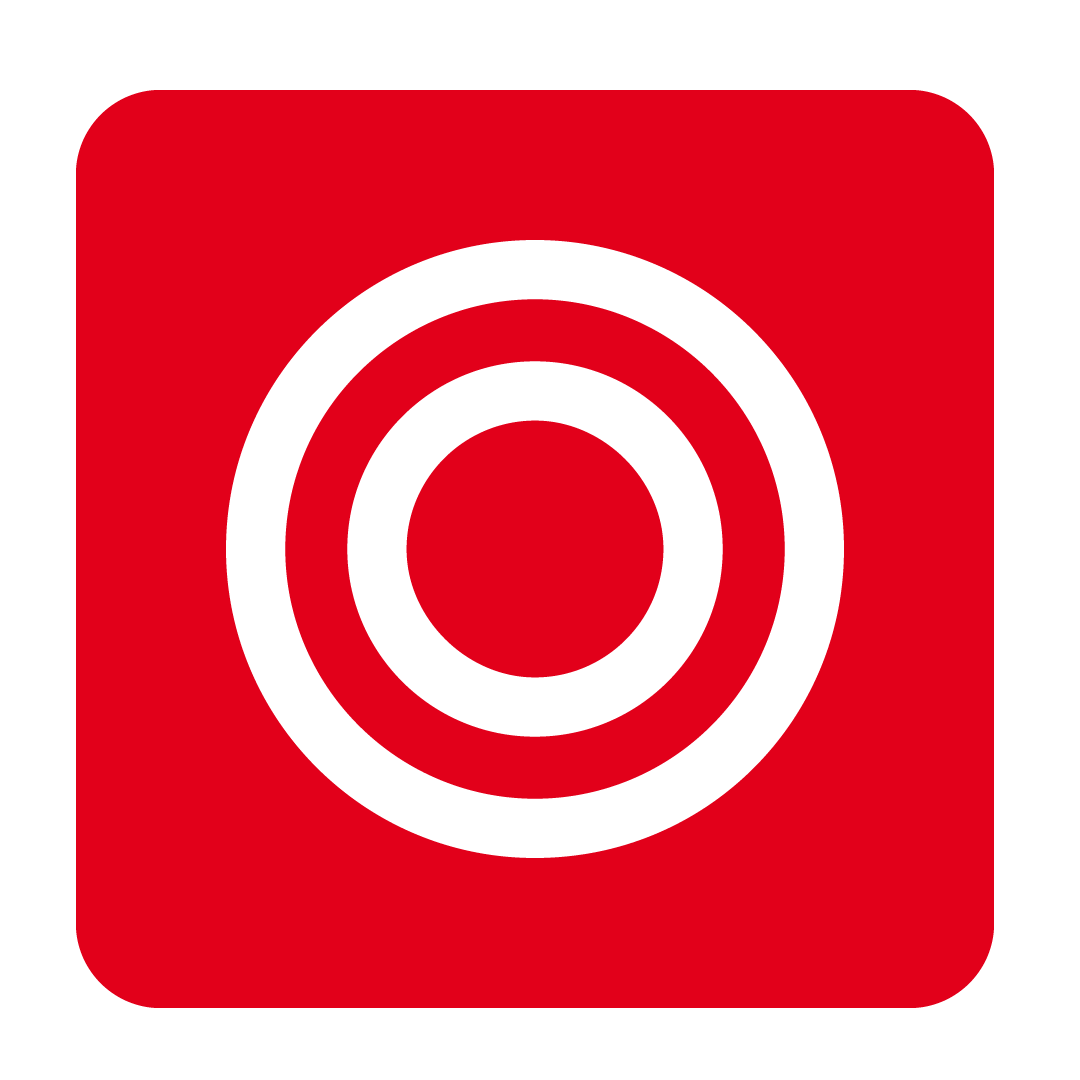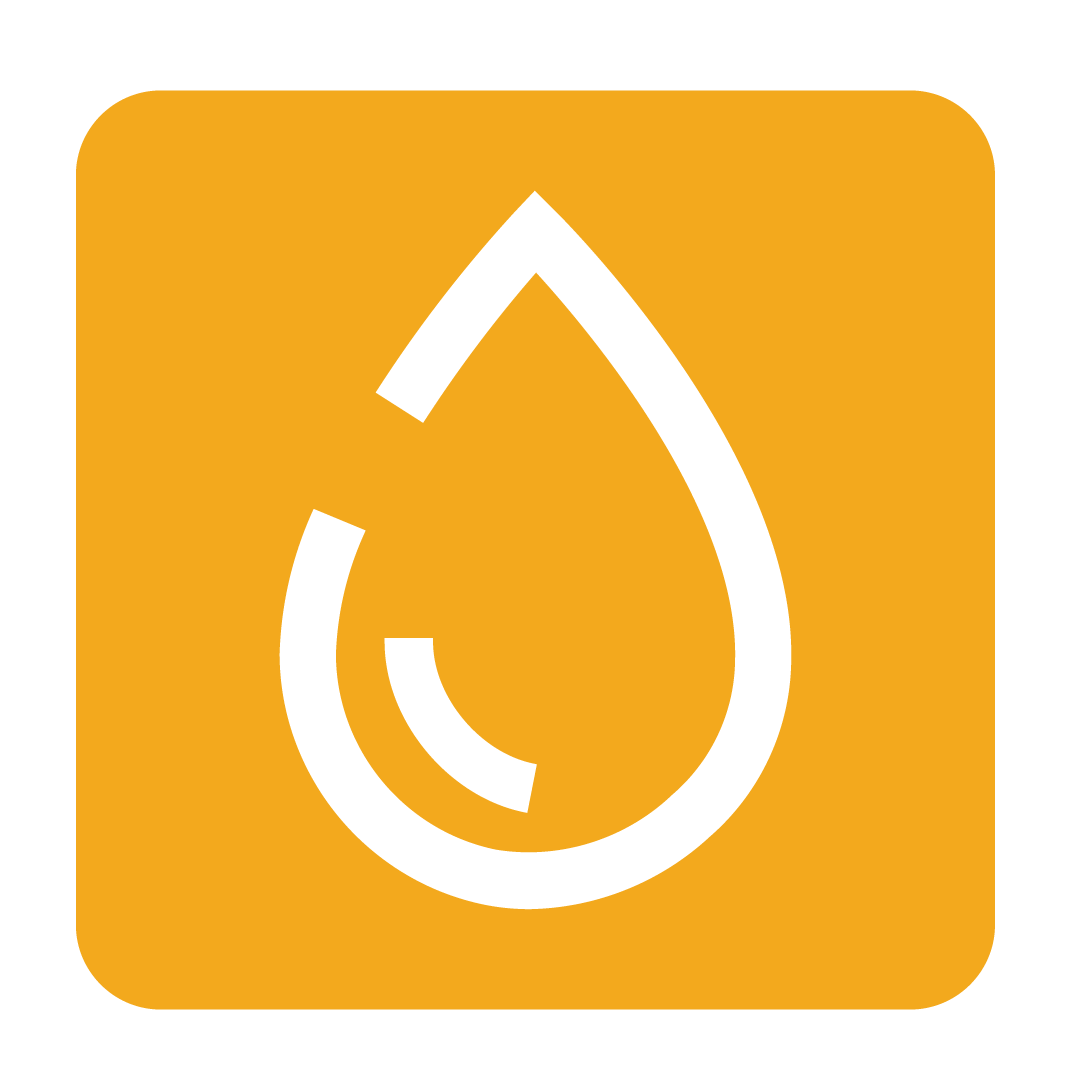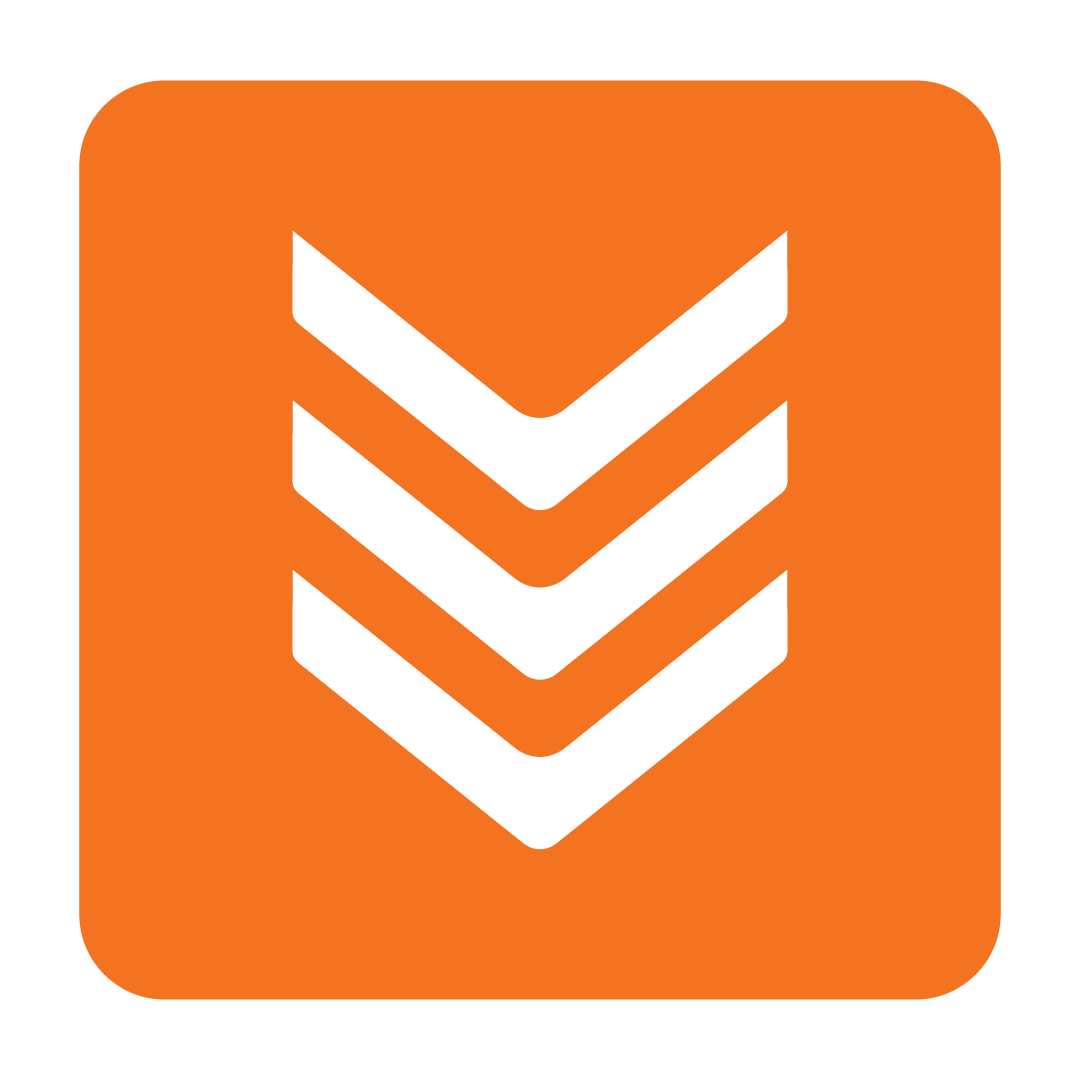Use Universal Stock Information
How to enable the Universal Stock Setting so that Stock Information is shared across Outlets
Last Updated: January 1, 1970
About Universal Stock Information
Enabling Universal Stock Information will allow certain fields for your stock items to be shared across any Outlets that also have those same stock items. This means that the Stock Information from Corporate will overwrite the existing Stock Information for all stock that has been allocated to lower Outlets.
Users with the appropriate authority will be able to make edits to a stock item at their Outlet and these changes will be reflected across all Outlets. This eliminates the need to manually push stock changes between Outlets every time you make a change.
You might notice a ![]() icon that appears in multiple places throughout the system. This indicates that this feature is a Beta Feature. If you encounter anything unexpected with your universal stock, please click the
icon that appears in multiple places throughout the system. This indicates that this feature is a Beta Feature. If you encounter anything unexpected with your universal stock, please click the ![]() icon on the page affected and complete the form to let us know what happened.
icon on the page affected and complete the form to let us know what happened.
Which fields are universal?
Certain information, such as Cost, will always vary from Outlet to Outlet due to variable pricing agreements. These fields will remain Outlet Specific:
-
Cost
-
GL Account Code
-
Par Level
-
Active
-
Locked In Price
Fields that will be shared universally across Outlets:
Click image to enlarge
How can Universal Stock Information impact my Recipes and reporting?
Enabling Universal Stock Information will impact your historical reporting and Recipe costing if you use inconsistent Units of Measure (UoM) across your Outlets.
Reports that will be impacted if inconsistent UoMs are used include:
- Stocktake Valuation Report
- Recipe Costing
- Item Spent Report
- Theoretical Usage Report
- Theoretical Stock on Hand
- Variance Report
- Kitchen Performance Report (Theoretical totals)
An example of how inconsistent UoMs impact Recipes:
If Corporate has a Stock item called "Carrots 5kg Bag" with a UoM of 5kg:

And a lower Outlet uses a UoM of 1 each:

Since the lower Outlet has chosen to use each, their Recipe Ingredients will use a fraction of 1 in their Portion(unit) to work out the gram amount. Such as 0.05 each to equate to 250 grams:

After enabling Universal Stock Information this Ingredient will be updated to use the Corporate UoM of 5kg which means the Costing will now be based on a fraction of 5kg instead of 1 each:

To fix this Ingredient Costing you would need to update the Portion and Measurement to use the actual weight of 250 grams. Then the Costing will return to $0.15:

How to enable Universal Stock Information
A tip before you begin:
If you have been managing your Stock Information better in your lower Outlets than at Corporate then you can use the Stock Information from that Outlet instead. Simply push your Outlet stock information up to Corporate and then proceed with the rest of the steps below.
CAUTION:
- You cannot undo the sync of stock details that occurs after enabling this feature. Make sure that you are happy for the data at Corporate to be shared across all Outlets before you proceed.
- If you use inconsistent Units of Measure across your database please take care as this action will affect your Recipe costing and historical reporting for those Stock Items. See more...
To enable Universal Stock Information you must have access to the Corporate Outlet. Navigate to your Corporate Outlet located at very top of your Outlet Map:

From the navigation bar, expand the Admin heading and open the Settings page:

Now tick the Use Universal Stock Information Setting and click Save in the bottom right corner of the window:

You will be presented with a warning that this action will sync the stock details of all Outlets. Clicking Yes will mean that all Outlets will have their universal fields overwritten with the data from Corporate.

How to permit Users to edit stock information from any Outlet
By default, only Users with access to Corporate can update Stock Information.
However, if there are Users who do not have access to Corporate that should be allowed to update Stock Information then you can grant them the Allowed to Edit Universal Stock Information while not at Corporate authority:
Click image to enlarge For more information on how to access User Authorities, check out the Modifying Authorities help article.
Worried about your UoMs and unsure about whether you should proceed? Should you require further assistance, please Contact Us or start a live chat today!