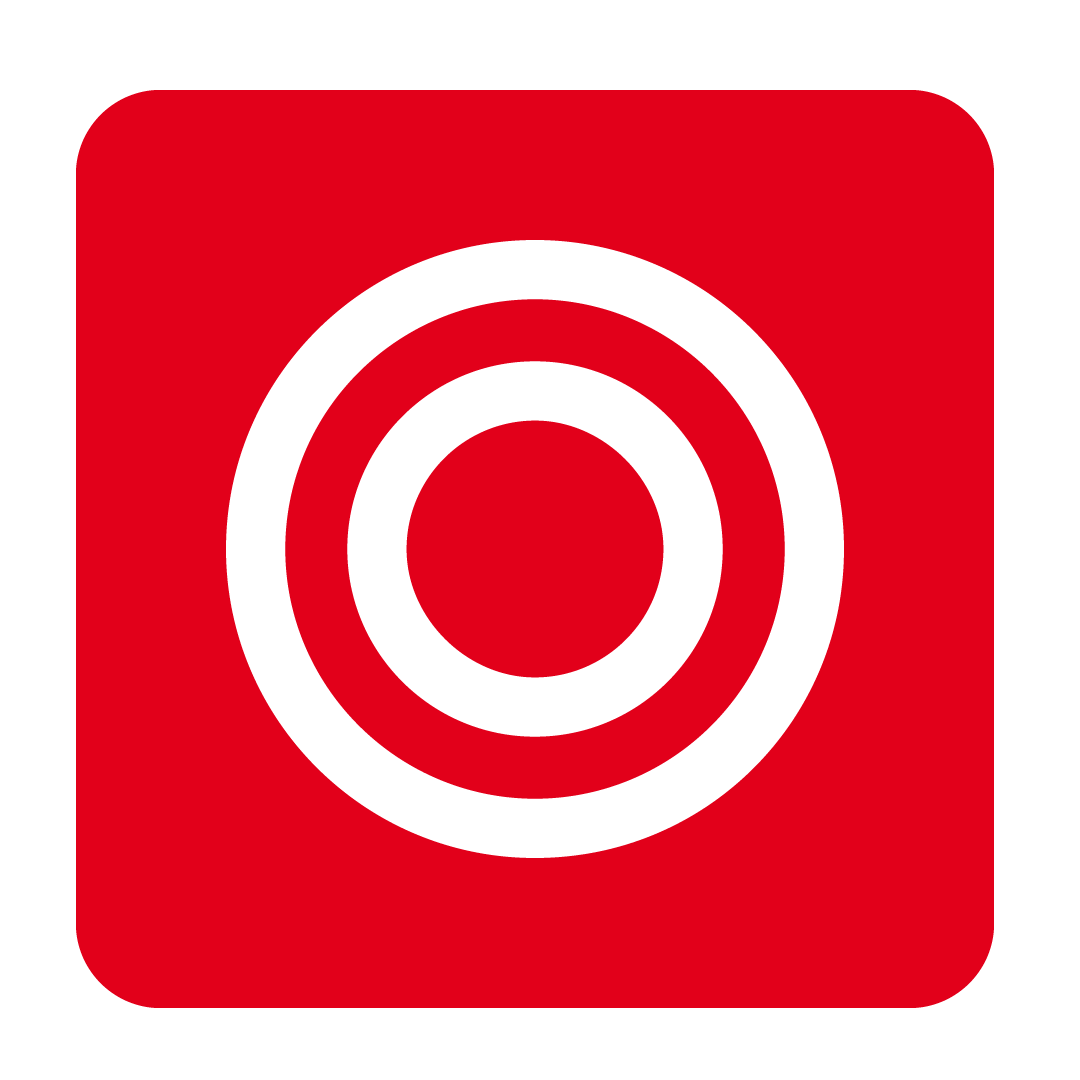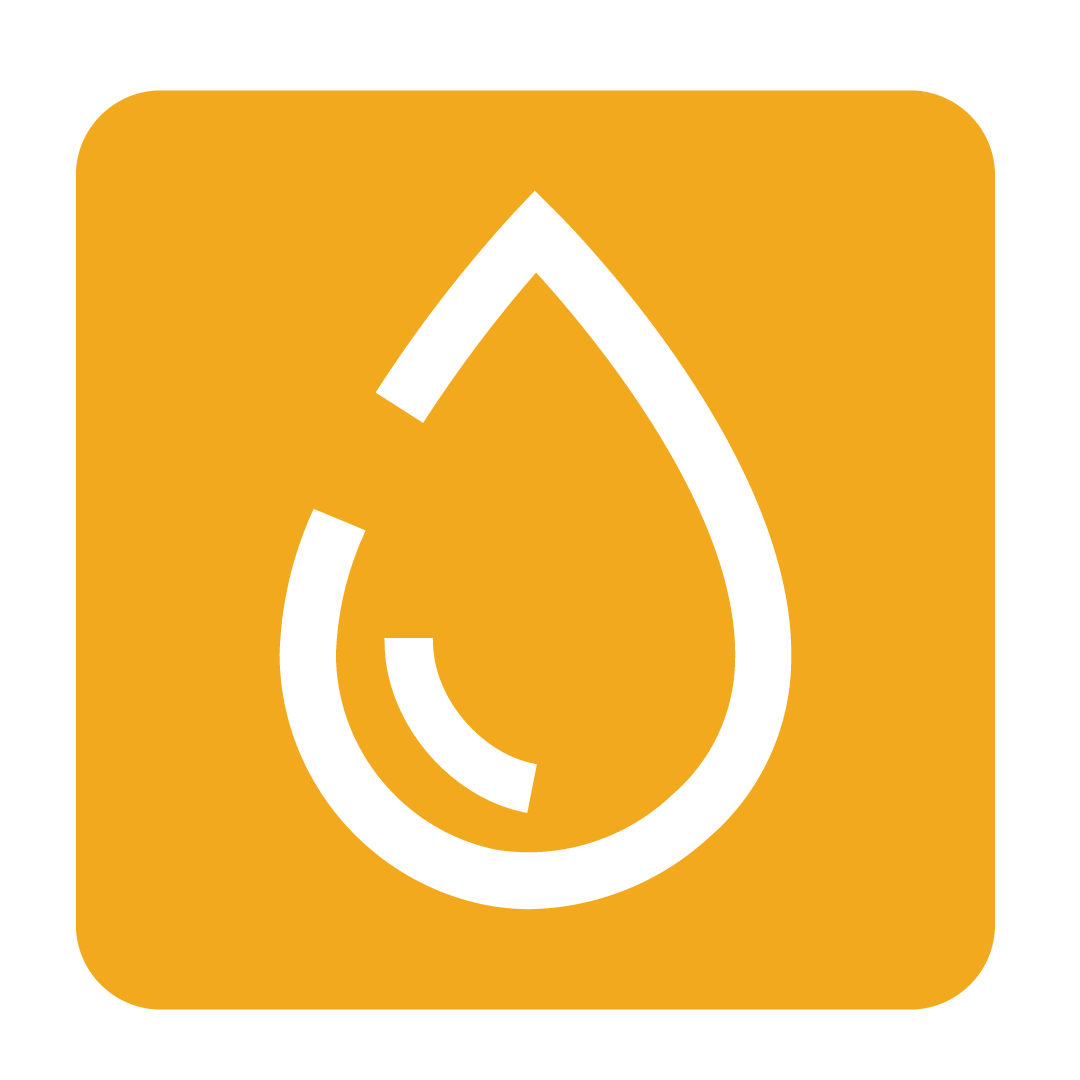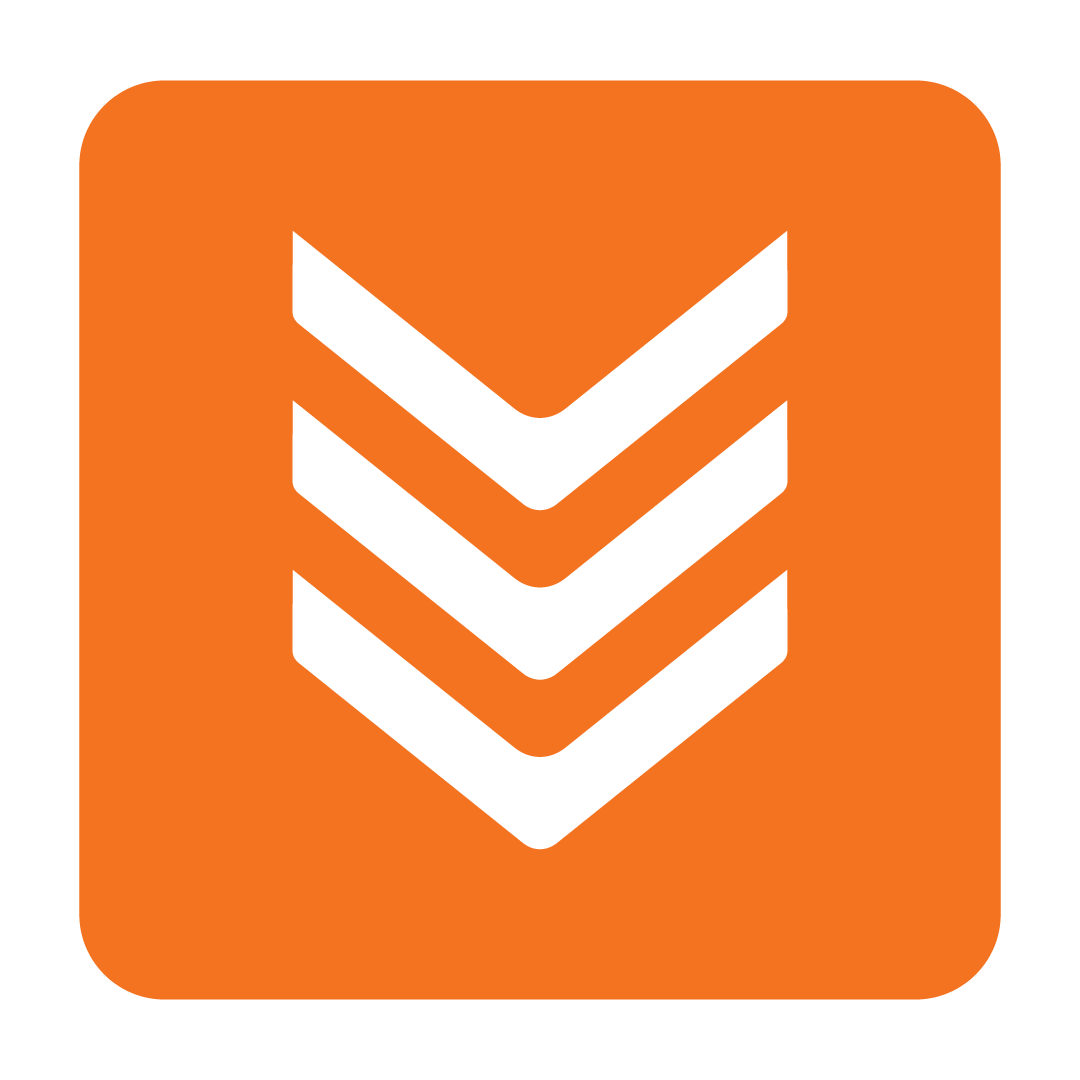Using a Template to place Purchase Orders in the Cooking the Books Pro App
How to use a template to place Purchase Orders in the app
About using a template to place Purchase Orders
The CTB Pro app utilises the templates you have created using the CTB website to streamline the ordering process. With the app, you can walk through your venue, check stock in real-time, and place orders directly from your tablet or mobile device. This hands-on approach saves time, reduces errors, and keeps everything organised without the need for notes or guesswork.
It’s a simple, efficient way to stay on top of inventory and make smarter ordering decisions right on the spot! To learn how to create an ordering template on the website check out the Creating Purchase Order Templates help article.
Download the app
To download, simply search for “Cooking the Books” in the Apple App Store or Google Play Store or click the links below.
How to use a template to place Purchase Orders
Once you have logged in, begin by tapping the 3 lines in the top left corner to open the navigation menu:

Now, ensure that you are in the correct Outlet by checking the Outlet name shown beneath your username:
Tip: To navigate to a different Outlet please see Changing Outlets in the Cooking the Books Pro App.

Next, select Purchase Orders from the navigation menu:

Just like when creating a new Purchase Order, tap the NEW button in the top right corner:

You can now choose the template you'd like to use for ordering from the Templates section in the bottom half of the screen:

To hide the top section and view only the templates, tap the Order type red text and select By Template.
*Views may vary slightly depending on the platform you are using.

Once you have selected your template adjust the Delivery Date and then tap NEXT:

The selected template will now populate the top section of the page, and any quantities you previously saved in your template will automatically be included.
Adjust the Quantity you would like to order by using the - and + buttons or tap the number to bring up the calculator view.
Remember to scroll down and make sure you adjust the Quantity for all stock items.

Add additional stock items to your order by tapping on the stock displayed in the bottom section of the screen. Any new stock you add will automatically appear at the bottom of the template list for easy access.
If you need more visibility, you can expand this section by tapping the double arrow button:

Once all quantities have been adjusted, you have the option to save the order for later review by tapping SAVE or finalise it by hitting the SEND button.
Just as with a regular Purchase Order you now have the option to add in a contact and write a message to your supplier. When ready, hit SEND and the order will be sent to the supplier and you will be returned to the Purchase Orders page.
Still have questions? Please Contact Us or start a live chat today!