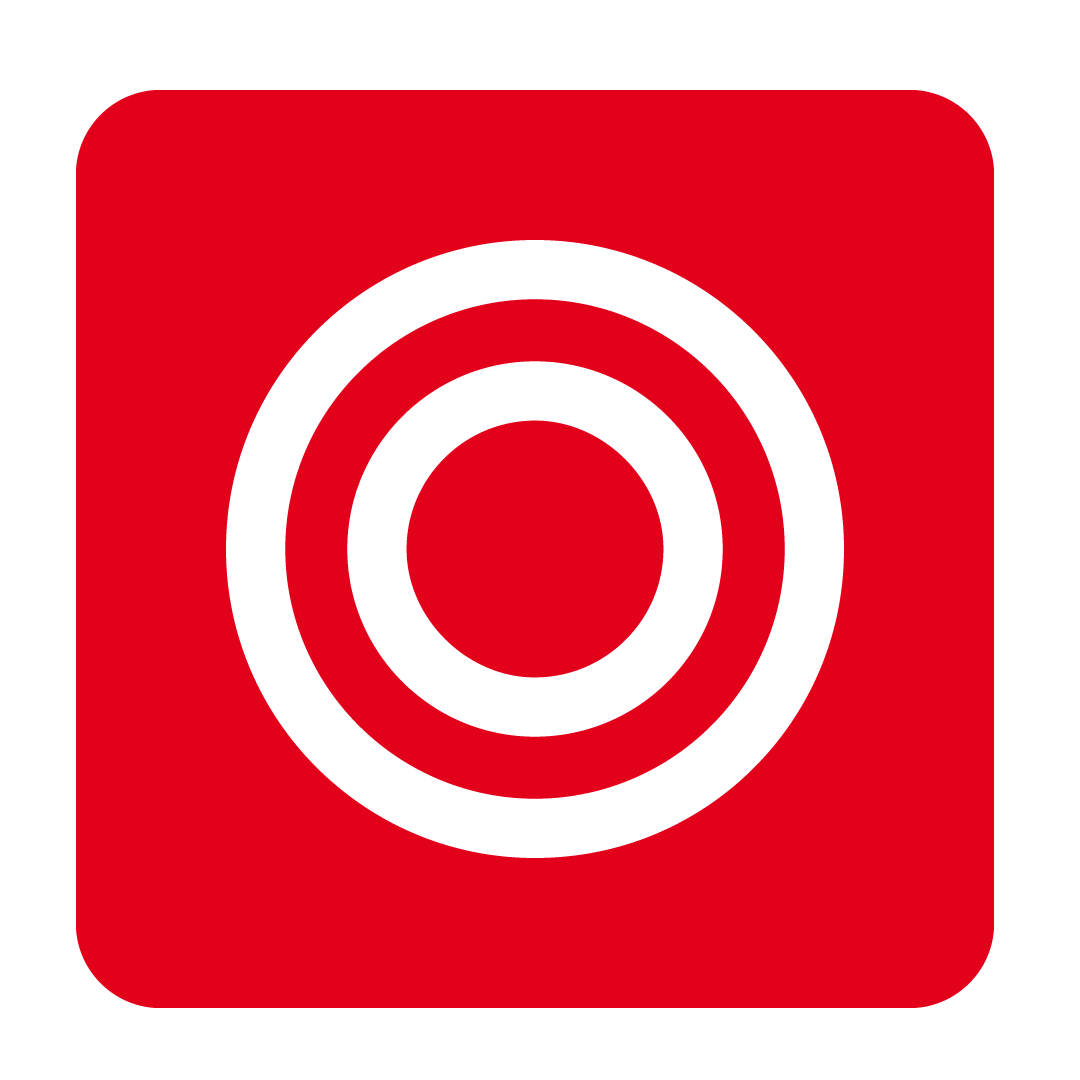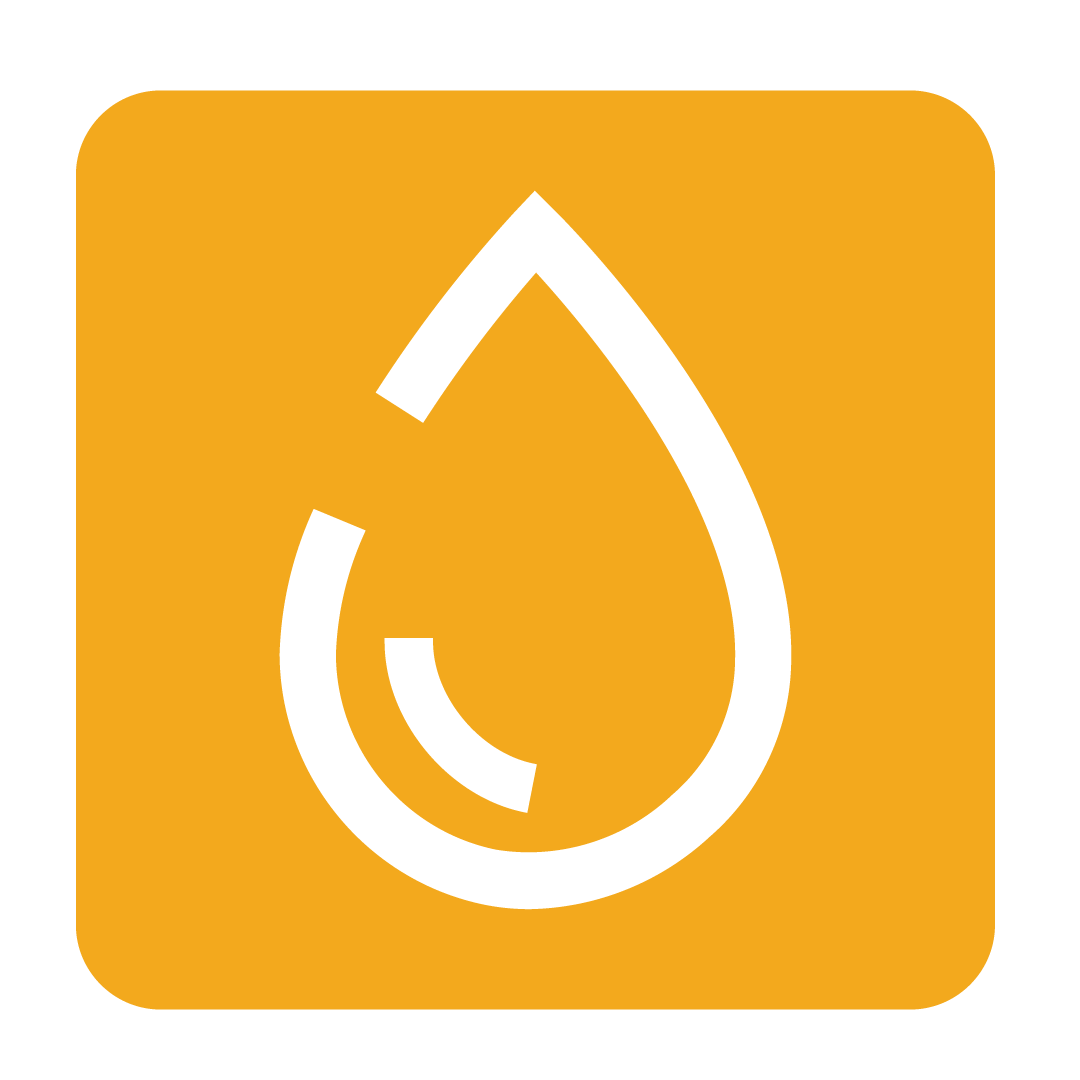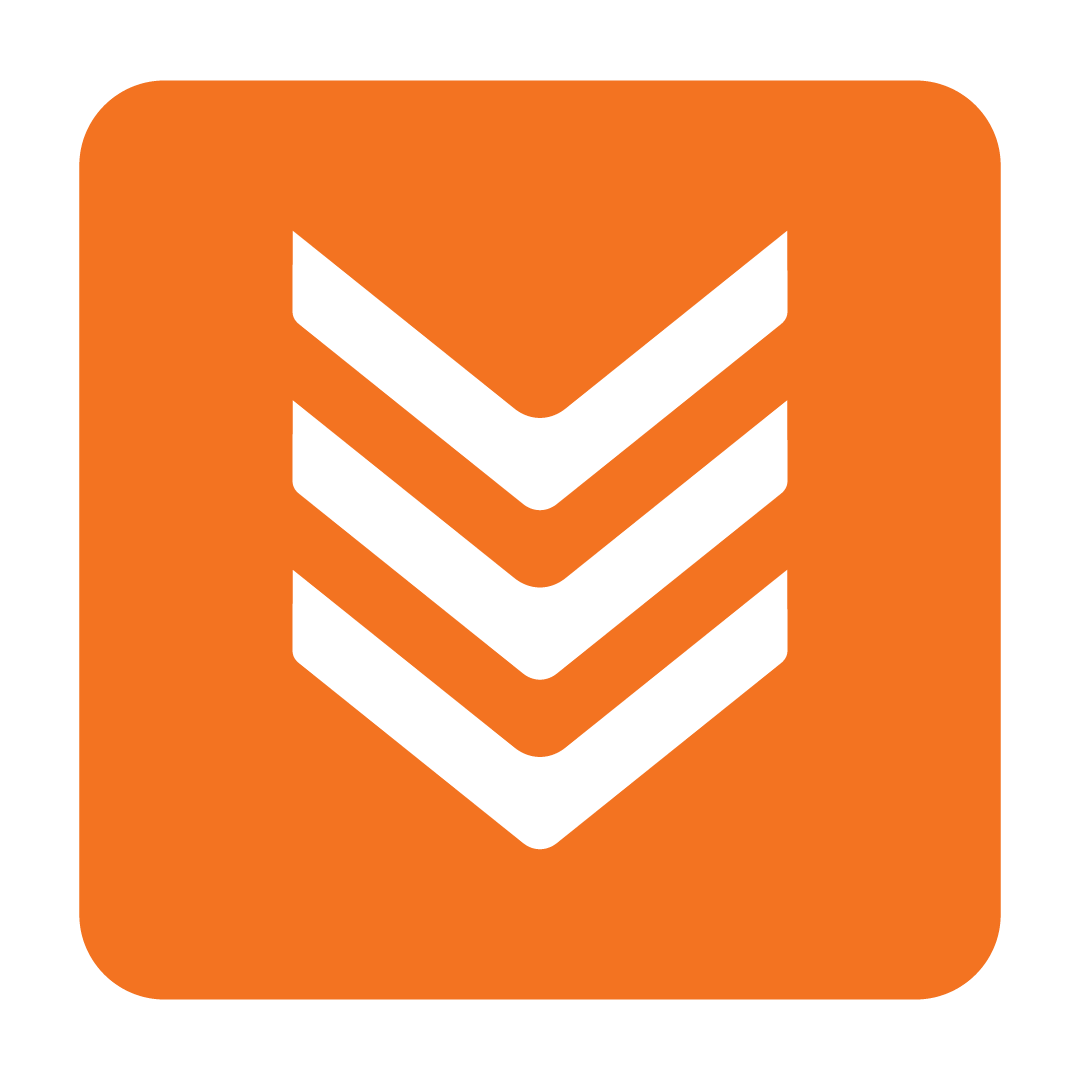Setting your Company Information
Getting set up and started by providing your basic details
Entering your company address
One of the more important details of your organisation is your company address. Why? Well this address appears on each report you generate and any emails you send via the system, and ultimately tells your Suppliers where to send your deliveries.
Please Note: For databases with multiple Outlets, each Outlet contains its own specific address and other company details. Be sure to make any required updates to each Outlet where applicable.
To make changes to your current company address, from the navigation bar, expand the Admin heading and open the Settings page:
 From here, select the Company Information tab to bring up your current details:
From here, select the Company Information tab to bring up your current details:
 This section contains a variety of different fields relating to your company details. Enter your address in the specific fields provided and click Save to apply your changes.
This section contains a variety of different fields relating to your company details. Enter your address in the specific fields provided and click Save to apply your changes.
Uploading a company logo
Similarly to your company address, your logo will also appear on any reports or correspondence sent via the system. The ability to upload a company logo is also on the Company Information tab we visited in the above section.
Go ahead and click on the Change Company Logo button followed by Add File to browse for a locally stored image to upload:
 Once you've made your selection, click Save to apply your new logo.
Once you've made your selection, click Save to apply your new logo.
Setting additional company information
Additional details pertaining to your organisation can be found in this same section, including your Business Identification Number (BIN) and Accounting and Point of Sale (POS) providers.
Some of these fields are required to be able to Save your changes on this tab. Be sure to enter this information to ensure any updates are applied.