Setting an Supplier Purchase Order Cut-Off Time
How to set an order cut-off time for a Supplier in your Address Book
Last Updated: October 1, 2024
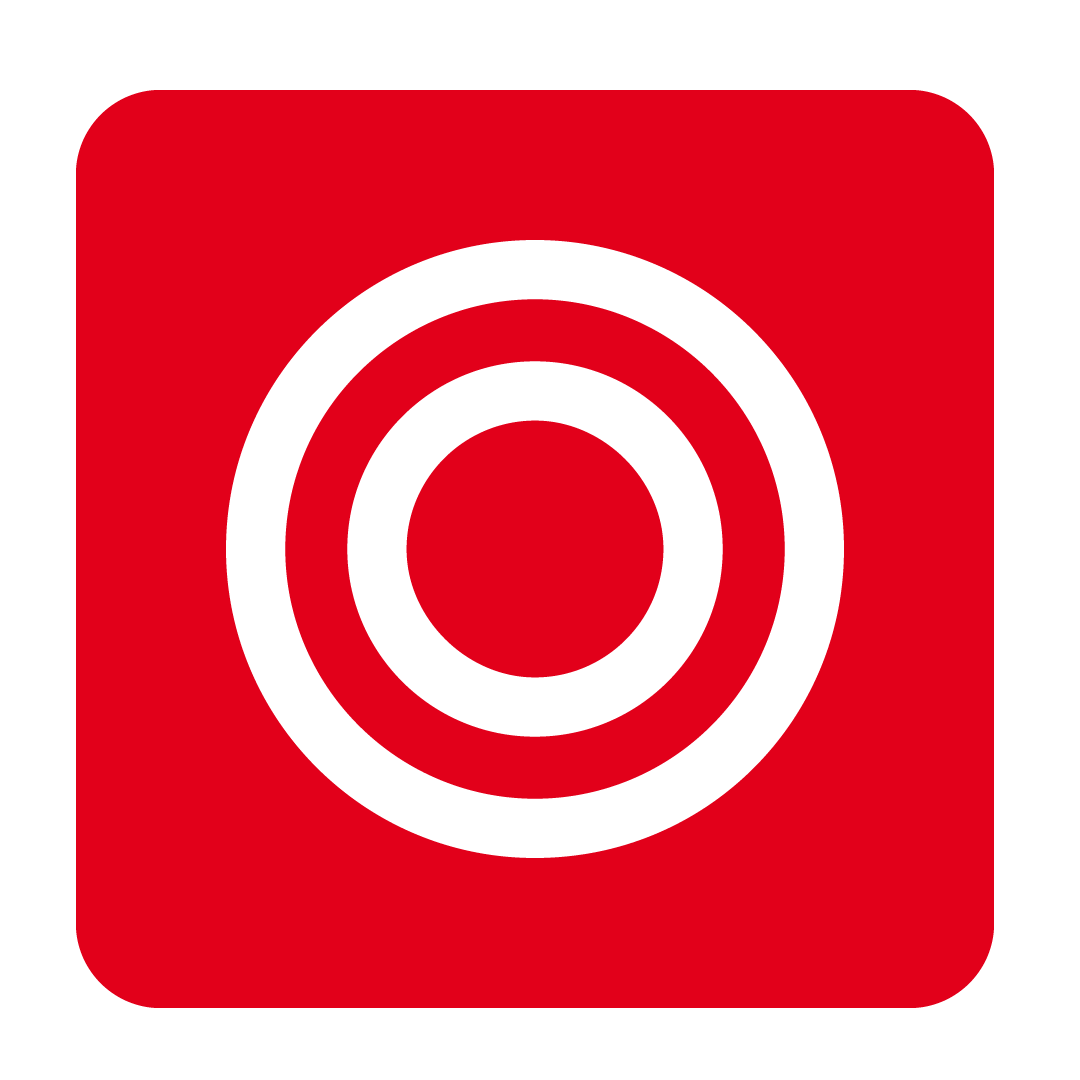
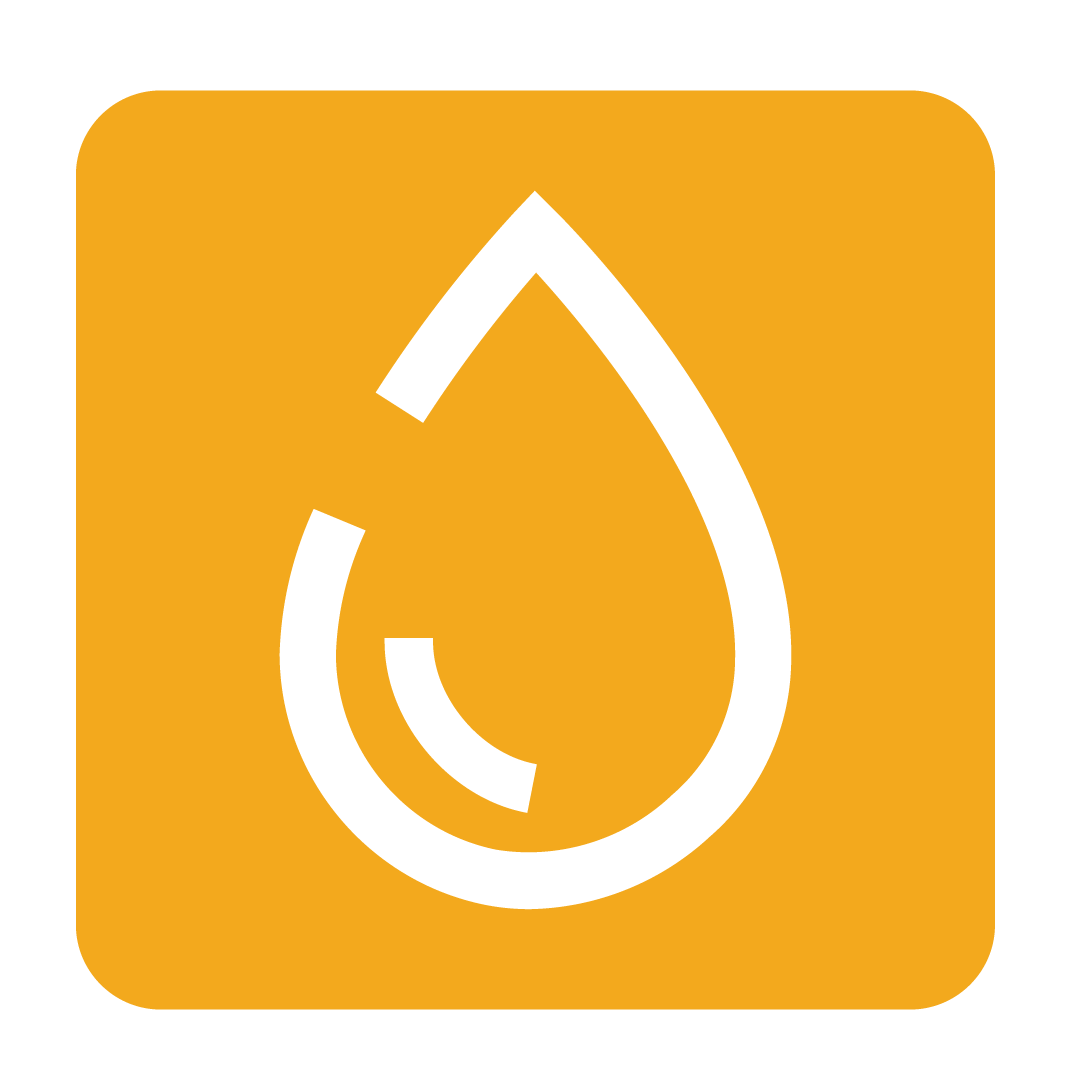
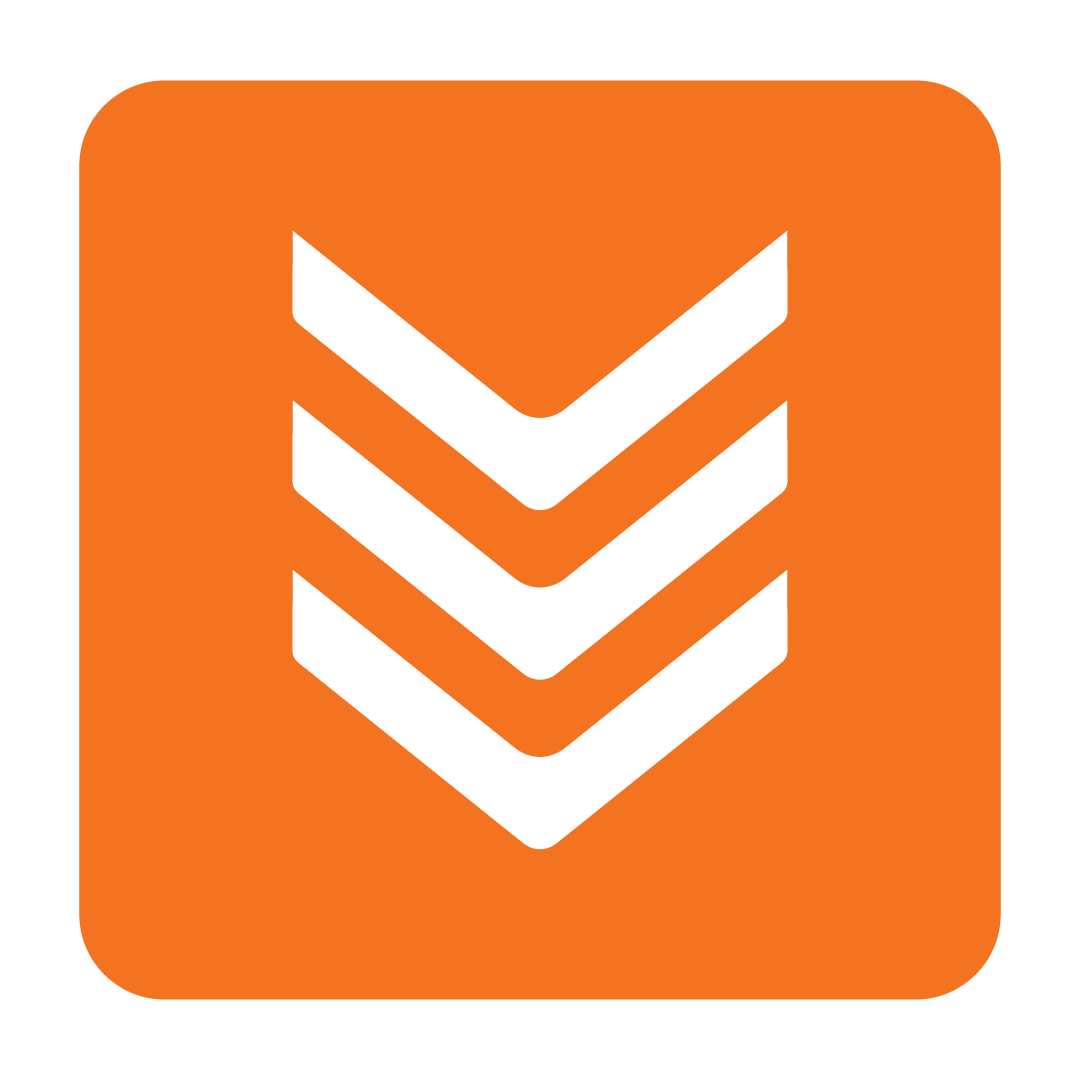
About Order Cut-Off Times
Setting order cut-off times can help prevent you from placing orders to specified Suppliers after a designated time. This ensures that you do not send orders to Suppliers who will not accept it due to missing their cut-off time.
How to set an Order Cut-Off Time
From the navigation bar, expand the Admin heading and open the Address Book page.

Firstly, select the Supplier that requires a cut-off time and then navigate to the Supplier Settings tab.

Now scroll down until you reach Order cut-off time.
Click Enable cut-off time and then enter the required Order cut-off time.

An example for same-day deliveries
If your Supplier offers same-day delivery for orders placed before a certain time, then set your Order cut-off days to "0" and enter the specified Order cut-off time.

In this scenario, orders placed after 10:30 AM will not be eligible for same-day delivery and will be prevented from being sent. You would then have to change your Delivery Date field to the next day to send the order.

An example for next-day deliveries
If your Supplier offers next-day delivery for orders placed before a certain time on the day before, then set your Order cut-off days to "1" and enter the specified Order cut-off time.

In this scenario, orders placed after 4:00 PM will not be eligible for next-day delivery and will be prevented from being sent. You would then have to change your Delivery Date field to the next day to send the order.

