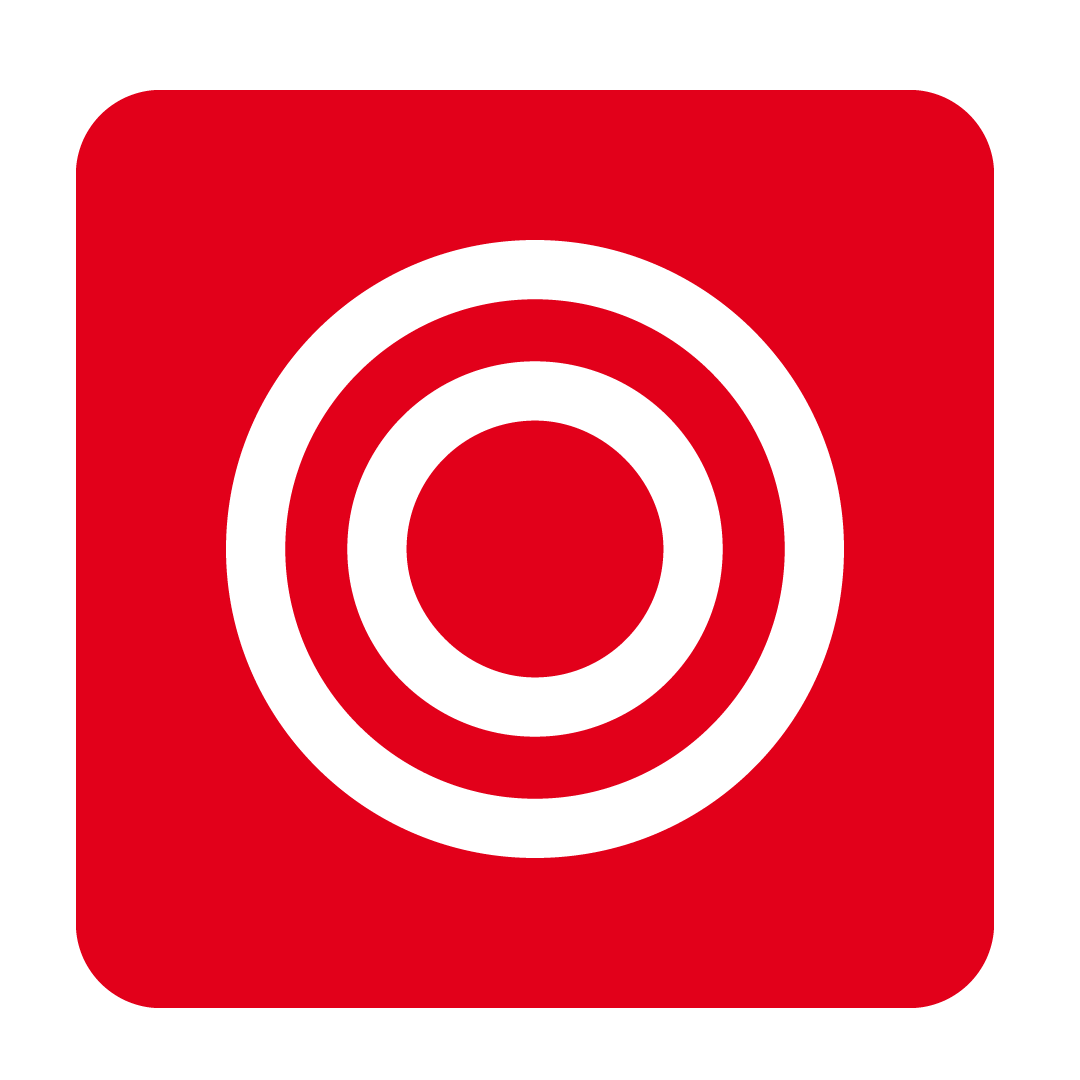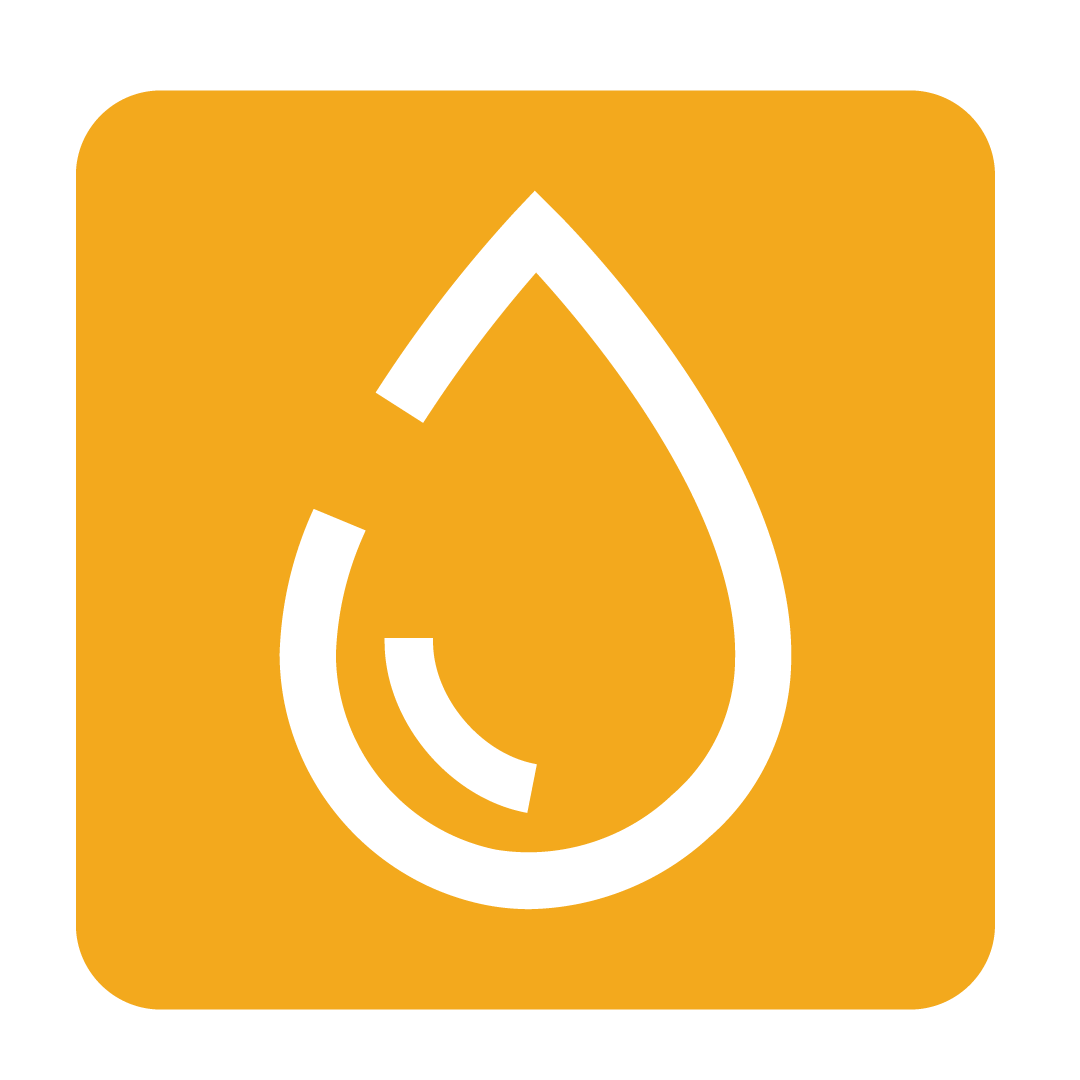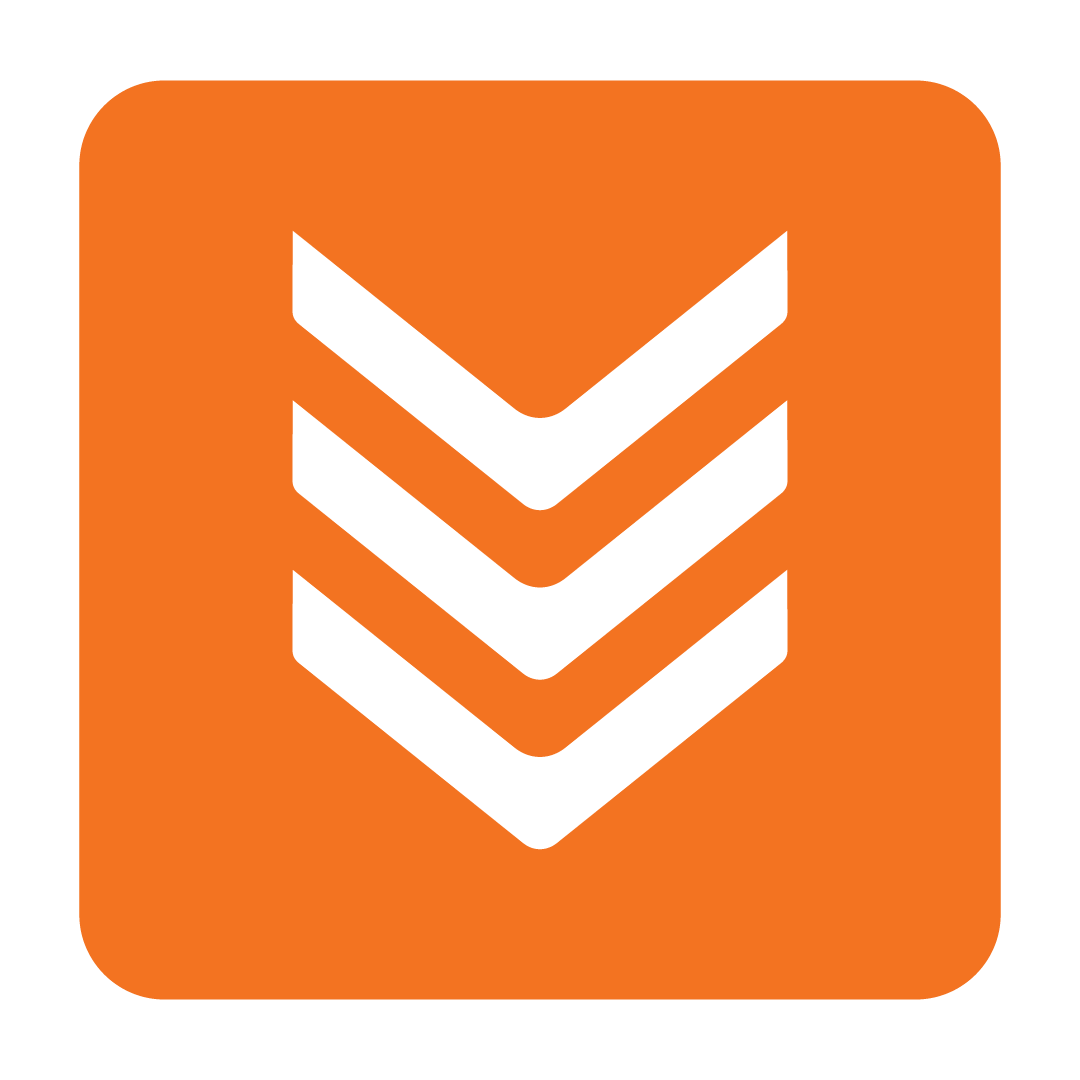Revenue Budgets
Entering your forecasted revenue to enhance Predictive Ordering
Last Updated: October 1, 2024
About Revenue Budgets
Your Revenue Budgets enable Predictive Ordering workflows that use the Forecasted Revenue Predictive Method to adjust the calculated order quantities to meet expected demand for the applicable period.
Your Revenue Budgets are also used in the Advanced Budget feature to calculate your Budgeted Food Spend for each day.
Revenue Budgets can be set for each individual day, or otherwise automatically determined by a given Weight and Total for the week.
To enter your Revenue Budgets, navigate to the Financial heading and select Budgets:

By default, the current Year is displayed. Use the Year dropdown to select the desired period to edit.
Please Note: Access to the Budgets page will require the Budget authority. Please see Modifying User Authorities for further details.
Setting Weekday Weight
Before entering your Revenue Budgets, you may apply an estimated Weight for each weekday to efficiently calculate expected revenue for each day given the entered Total.
Enter the desired Weight percentage for each weekday in the Weight row at the top of the Revenue section, ensuring that the Total to the right equals 100%, then click Save to apply your changes:

Setting Revenue by Day
By default, you may enter forecasted revenue against each day of the week. You may only edit days which have not yet passed, as any days earlier than today are locked.
Under each Weekday heading, click the desired cell and enter a value:

When ready, click Save to apply your changes.
Setting Revenue by Total
To conveniently enter forecasted revenue by the Weight applied to each Weekday, tick the Apply Total checkbox and enter a value in the Total cell for the appropriate week:

Please Note: You will not be able to tick Apply Total for the current week. This must be applied before the week begins.
Each Weekday value will then automatically update to reflect the estimated Weight:

When suitable, click Save to apply your changes.
Importing Revenue Budgets
If preferred, you may import your forecasted revenue by using an import template.
Please Note: When uploading your template, only future dates will be updated, as past dates cannot be edited.
From the Revenue tab, click the Import button, and download the supplied template:

Edit the template by supplying a value for each Weekday and save your changes. Return to the Import window and upload your completed template and click Upload.
Tip: Check the Year dropdown to ensure your Revenue Budgets are applied to the intended period.
Your Revenue Budgets will then be updated to reflect the values on the template.