Redcat
Integrating with Redcat
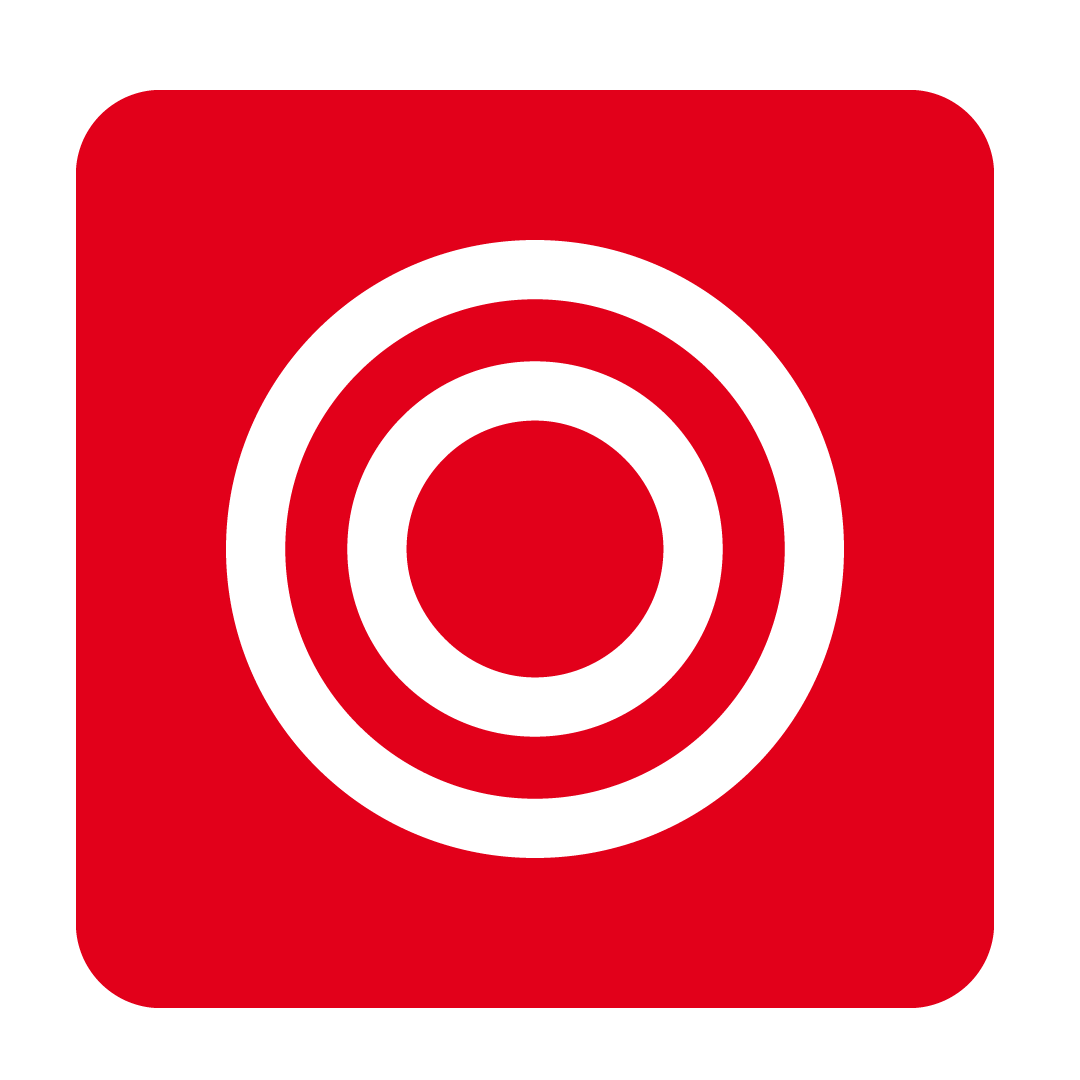
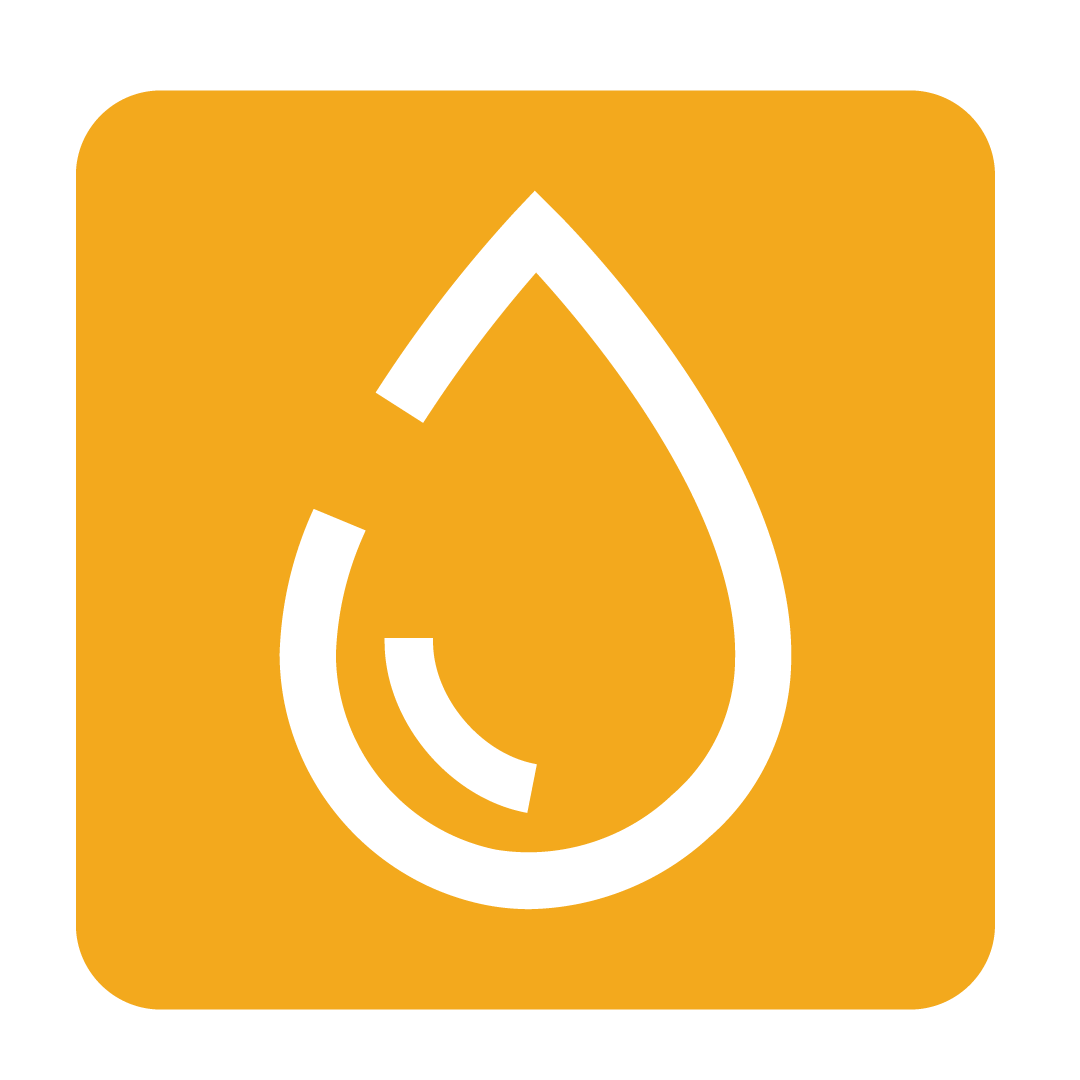
Obtain your API Endpoint
To enable a connection to your Redcat account, an API Endpoint must first be established and made known.
To obtain this custom URL, please begin by contacting Redcat Support directly for assistance. Once this information has been provided, you may continue with this guide.
Configuring your integration
1. Enter API Endpoint & Credientials
Begin by navigating to the desired Outlet you wish to configure. Enter your API Endpoint, Username and Password in the fields provided. Click Save and Test Connection to ensure your credientials are correct:

If the connection was successful, you will be provided with a notification and can proceed to the next step. If an error was returned, please check your credentials and try again. If issues persist, please Contact Us for further assistance.
2. Select a Location
Once a connection to your Redcat account has been established, select a Location from the list provided to import sales from:

3. Select a Business Department
Select the Business Department you wish for your sales to be recorded under. To learn more about this option, see our Creating Business Departments article:

4. Select Categories to filter
By default, all sales will be imported once your integration is completed. However, you may instead apply specific filters to only retrieve sales for certain Categories.
Click Add to view and select the Categories you wish to import. Any Categories that have been added will be included when importing sales, and all others will be excluded:

You may also remove any Categories as required using the button provided.
5. Save your configuration and perform a test transfer
Once your Categories have been finalised, click the Save Config button to apply your changes:

An optional next step is to test your configuration by clicking Test Transfer Sales. Select a date when prompted, then click Select to return all sales items for that date. This will allow you to check whether your settings have been accurately configured and if your Category filtering is satisfactory.
If desired, from this window you may also click the Transfer button to import the list of returned sales for the specified date. This allows you to backdate sales data.
When ready, move on to Scheduling the integration to have your sales imported automatically on a daily basis.
Scheduling the integration
Once your configuration has been set up to your liking, click the Schedule button to enable the automatic daily retrieval of your sales data from Redcat:

Each morning, your sales from the previous day will be automatically returned from Redcat. At any stage you may cancel this automation by clicking Stop Schedule.
