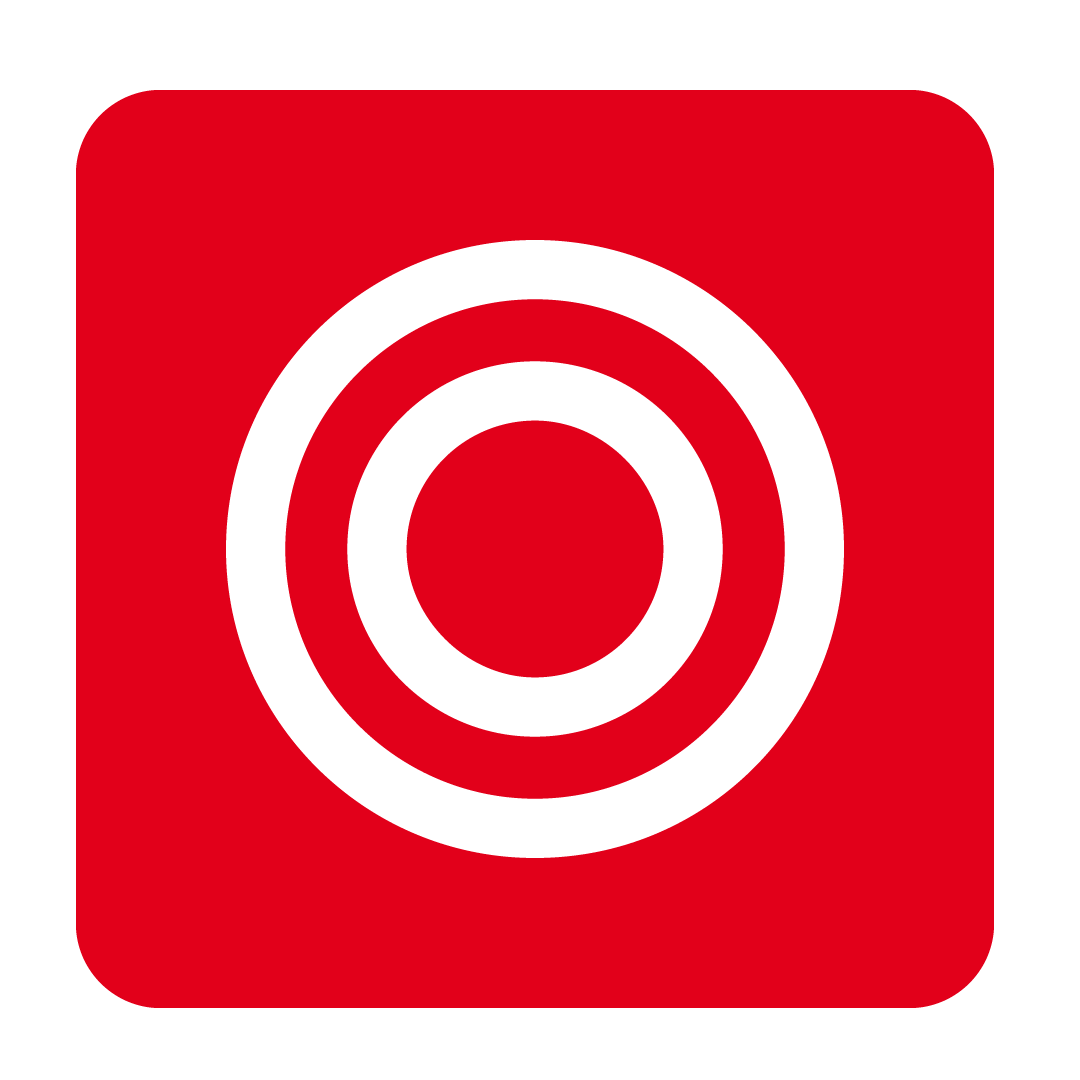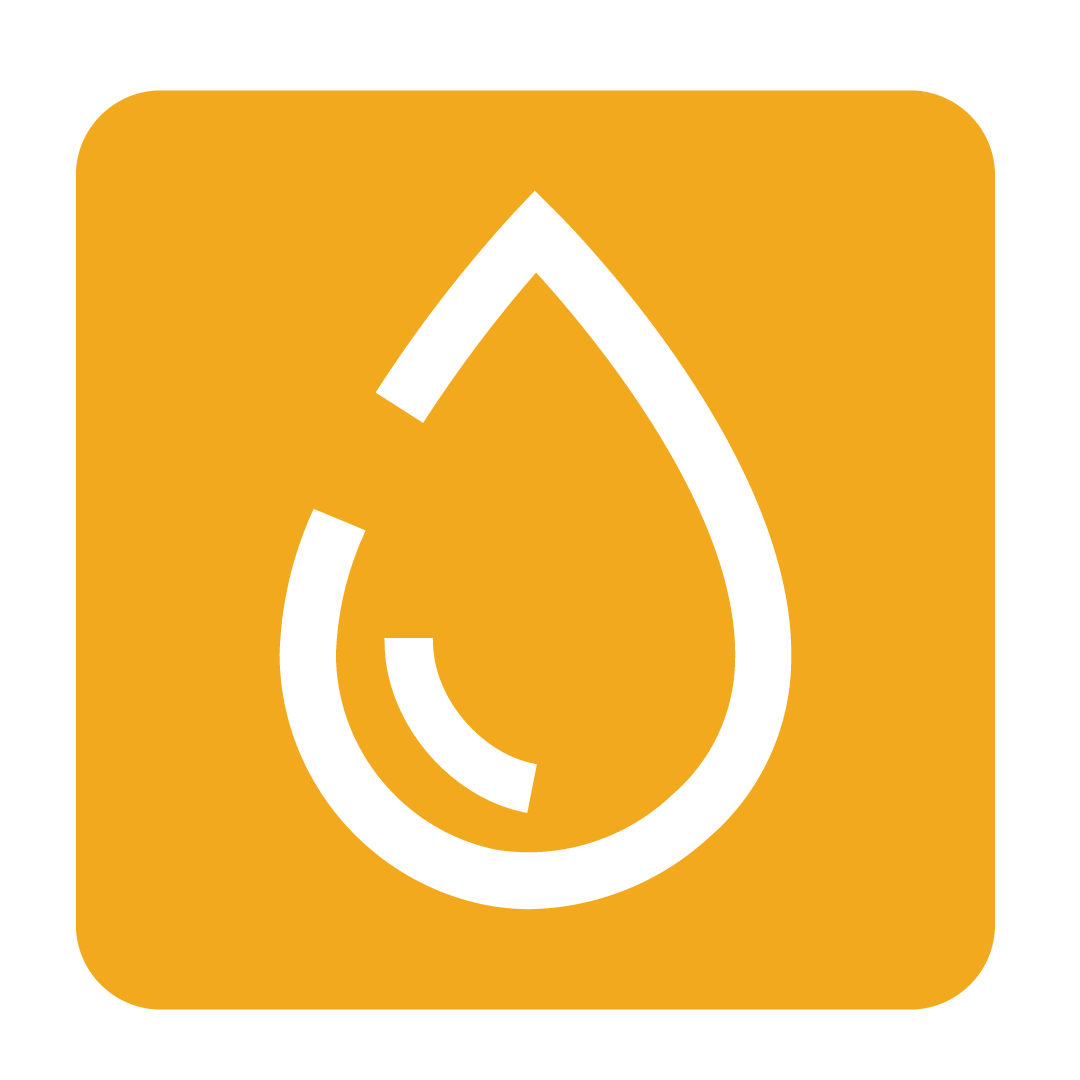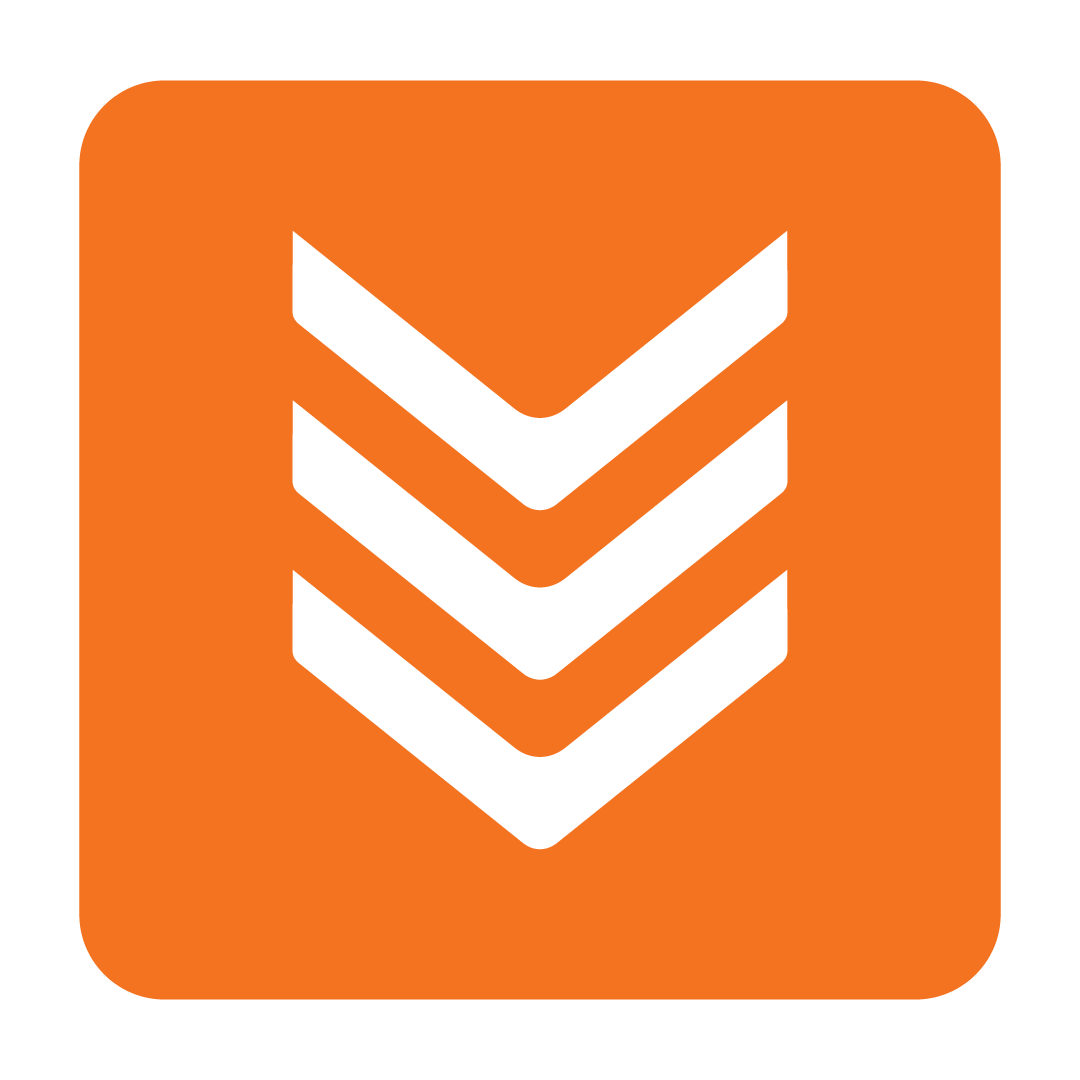Receiving and Approving Invoices in the Cooking the Books Pro App
How to receive and approve Invoices in the app
About receiving and approving Invoices in the app
The CTB Pro app makes handling invoices a breeze, letting you check off and approve them quickly while on the go. With the flexibility to manage invoices right from your tablet or mobile device, you can stay on top of your tasks whether you’re on the floor, in the kitchen, or behind the bar. It ensures your workflow stays efficient and your records remain accurate, helping you stay organised and in control no matter how busy your day gets!
Download the app
To download, simply search for “Cooking the Books” in the Apple App Store or Google Play Store or click the links below.
How to check off and approve an Invoice
Once you have logged in, begin by tapping the 3 lines in the top left corner to open the navigation menu:

Now, ensure that you are in the correct Outlet by checking the Outlet name shown beneath your username:
Tip: To navigate to a different Outlet please see Changing Outlets in the Cooking the Books Pro App.

Next, select Receiving Orders from the navigation menu:

Tap the Invoice you want to check off and approve:

To link your Invoice to a Purchase Order, tap the switch next to the date of the Purchase Order. Green indicates that the Purchase Order has been selected to be linked to the Invoice:

Once you have selected the Purchase Order, tap LINK ORDER:

Alternatively, if no Purchase Order was placed in CTB you can click NO MATCH ORDER:

Please note: If the Cannot use No Match Order User Authority is enabled then you will not be able to use this feature. See Modifying User Authorities for more information about changing your User Authorities.
You may need to add new stock lines before you can continue. See Adding new stock when receiving an Invoice to learn more about this process.
The next step is to check off the stock you have received against what is on the Invoice. Simply tap the switch next to CHECK to receive the stock. Toggling the switch to green marks the stock as received:

If stock has not been received or you would like to create a Credit Request, leave the switch in the unchecked, grey position. Follow the steps in Requesting a Credit Note to complete the Invoice Approval steps and additionally raise a Credit Note Request.
Once all stock is marked as received, tap SAVE:

You will now be taken to the Compare Invoice screen. If you have linked your Invoice to a Purchase Order it will display any differences in quantities ordered vs received as well as any price movements.
Changing the Action required selection for stock items to an option other than "Approve changes" will allow you to raise a Credit Note Request for those stock items. For further detail see the steps in the Requesting a Credit Note.
If you selected NO MATCH ORDER earlier it will display “no record” in the order column as no order was linked to the Invoice. Any differences in price from your stock list will still display.
To finalise the approval of the Invoice tap FINISH in the top right. You will then be returned to the Receiving Orders page and the Invoice will be moved to the Invoices & Credit Notes page.
Adding new stock when receiving an Invoice
When approving an Invoice in the app, you might notice some new stock lines that need to be added before you can check everything off. Don’t worry—these will show up in the Stock Pending Request page, making it easy for you to review and approve them. Once added, you can breeze through the rest of the Invoice approval steps.
Adding new stock correctly at this stage is a simple but powerful way to save time and avoid headaches with incorrect costings later on. A little effort now means smoother sailing down the track when it comes to your reports, recipes, and orders.
To process the new stock lines, tap the drop down arrow under the Action column. You will then have 3 options: Link, Edit and Add.
*Views may vary slightly depending on the platform you are using.
Tap Link to link the new item to an existing stock item in your database. We recommend trying to link first to prevent the potential creation of duplicates.

Next, in the Link Stock Item window, search for the item. If the search returns the matching item, tap the stock item and then tap LINK.
If no matching items are found, simply click the CANCEL button to return to the previous screen, where you can then proceed to edit the item details and add it as a new stock item.

The Edit option lets you fine-tune stock details before they’re added to your database:

Tip: Need a hand with your stock management? Check out our super handy help guide on Adding New Stock for all the tips and tricks to get it right from the get-go!
Tapping Edit will display a window showing the default details for the selected stock:
In this example the Stock unit, Measurement, Packaging type and Stock category need to be adjusted. Tap onto the area you would like to adjust, and make the necessary adjustments:
Once everything is correct, scroll down and tap the SAVE button. You will then be returned to the Stock Pending Request page.
Finally, add the item to your database by selecting the Add option:

Confirm you wish to add the item by tapping YES:
The item has now been added to the database and you can continue to add the remaining new stock items or proceed to check off the stock on your Invoice!
Requesting a Credit Note
Suppliers may occasionally send inaccurate invoices or deliver damaged, incorrect, or incomplete goods. It’s essential to document these discrepancies and request Credit Notes to rectify charges. The app allows you to note issues and raise Credit Note Requests during the Invoice approval process, which helps maintain accurate stock records and ensures correct costings, preventing future order discrepancies.
Once you have opened your Invoice and linked to the necessary Purchase Order or selected No Match Order, you will be taken to the checking stock page. To mark an item as received, tap the switch to the right of the product. It will change to green to indicate that you have received it.
If there is an item or items that you wish to raise a Credit Note Request for, leave the switches unchecked (grey) and proceed as normal by tapping SAVE:

On the Compare invoice screen you will notice that any of the items you have left unchecked will now be marked with “Incorrect Quantity” in the Action required column. If required, tap the action to select a more relevant action description from the menu:


*Views may vary slightly depending on the platform you are using.
Tip: You can also change the Action required for any other items that have unexpected differences or that were missed during the initial approval process by tapping the Approve changes action.
Once you are happy with your adjustments and you have taken action for any price changes or delivery discrepancies then tap FINISH to finalise the Invoice. This will move the Invoice to the Invoices & Credits page.
A pop up will now appear asking if you would you like to raise a Credit Note Request:
Tap NO to return to the Receiving Orders page. Only click NO if you do not wish to create a Credit Note Request.
Tap YES to create a Credit Note Request. This will display the Credit Note Request window, populated with the stock you have marked as requiring a Credit Note:
Quantities will be automatically populated with the amount from the Invoice, but they can be adjusted by either tapping the - or + buttons, or by tapping the number.
The Note column can also be adjusted by tapping it, allowing you to include more descriptive notes for the supplier.
If required, you can add extra items to the Credit Note Request by tapping the item from your stock list shown in lower half of the screen:

Once complete, you can either SAVE or SEND the Credit Note Request.
If you hit SAVE, your request will be saved to the Purchase Order page so you can revisit it later to finish it up. This is ideal if you’re waiting on some last minute details.
If everything’s ready to go, tap SEND.
Finally, enter your supplier contact details by tapping on a saved email address or manually typing into the Recipient box.
If you’d like to include any additional details, just enter them in the Message box. Once everything looks good, simply tap SEND:

You will then be returned to the Receiving Orders page where you will see your Credit Note Request marked with a green shopping trolley icon:
Any Invoices that have had a credit requested will also be tagged as "Credit requested" on the Invoices & Credits page:

Still have questions? Please Contact Us or start a live chat today!