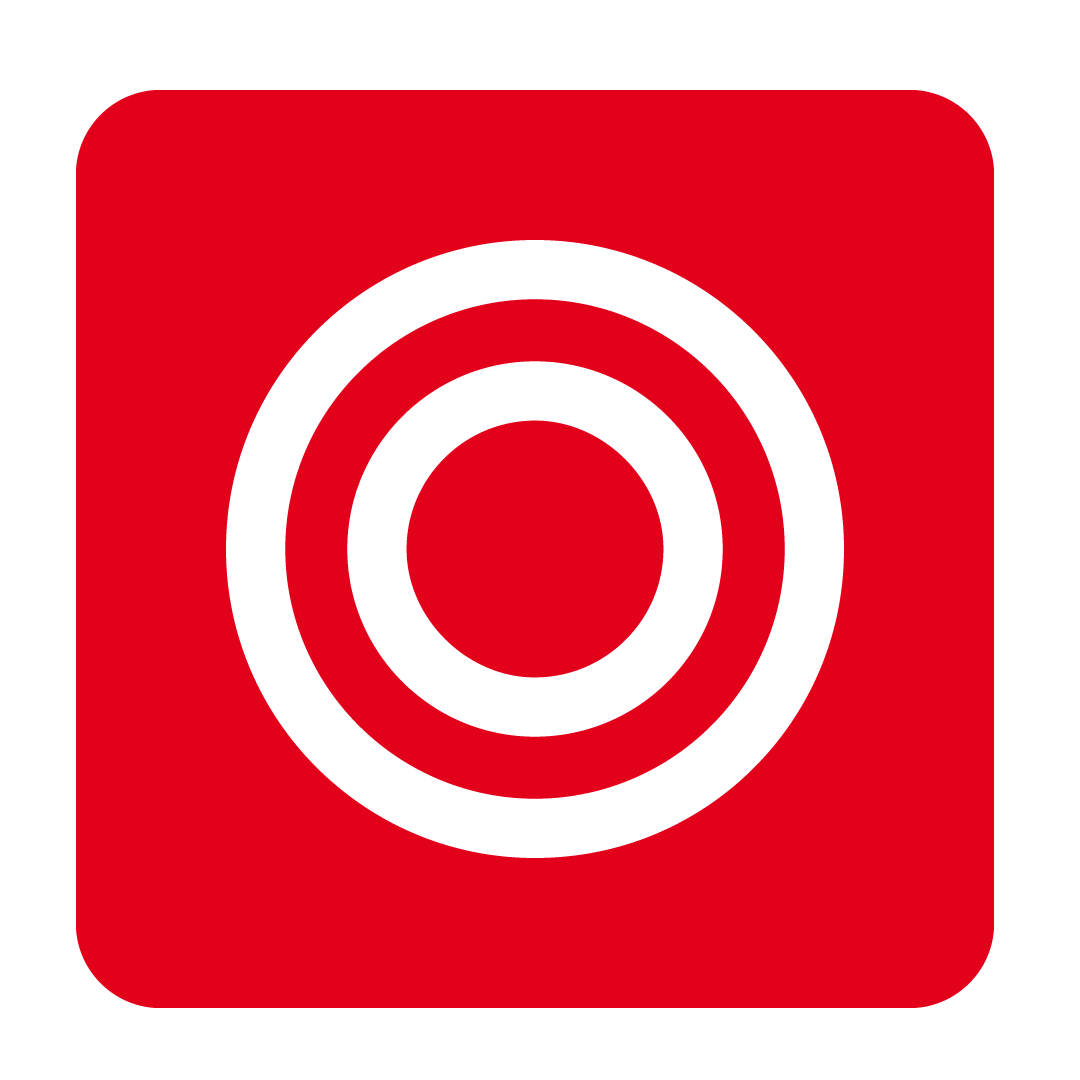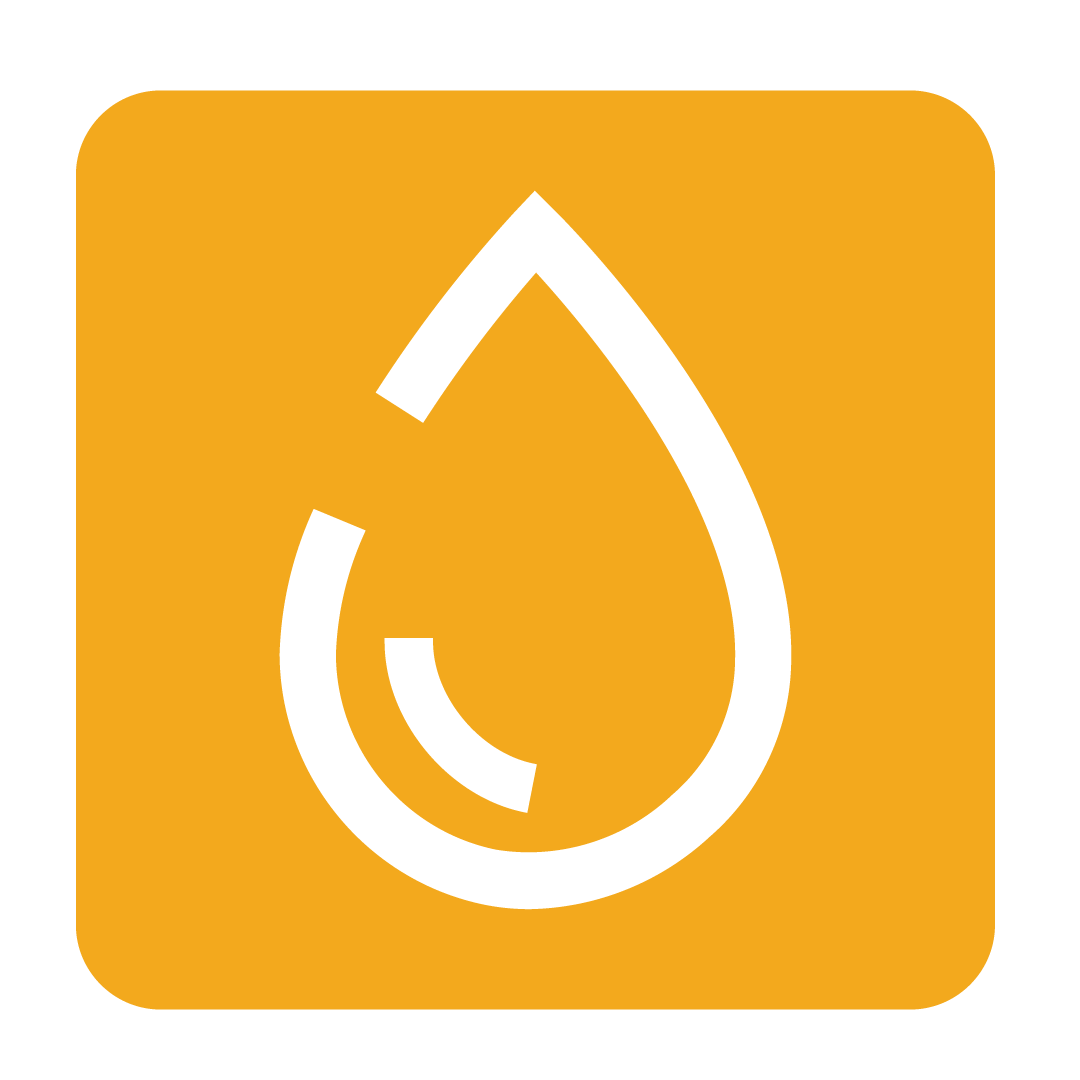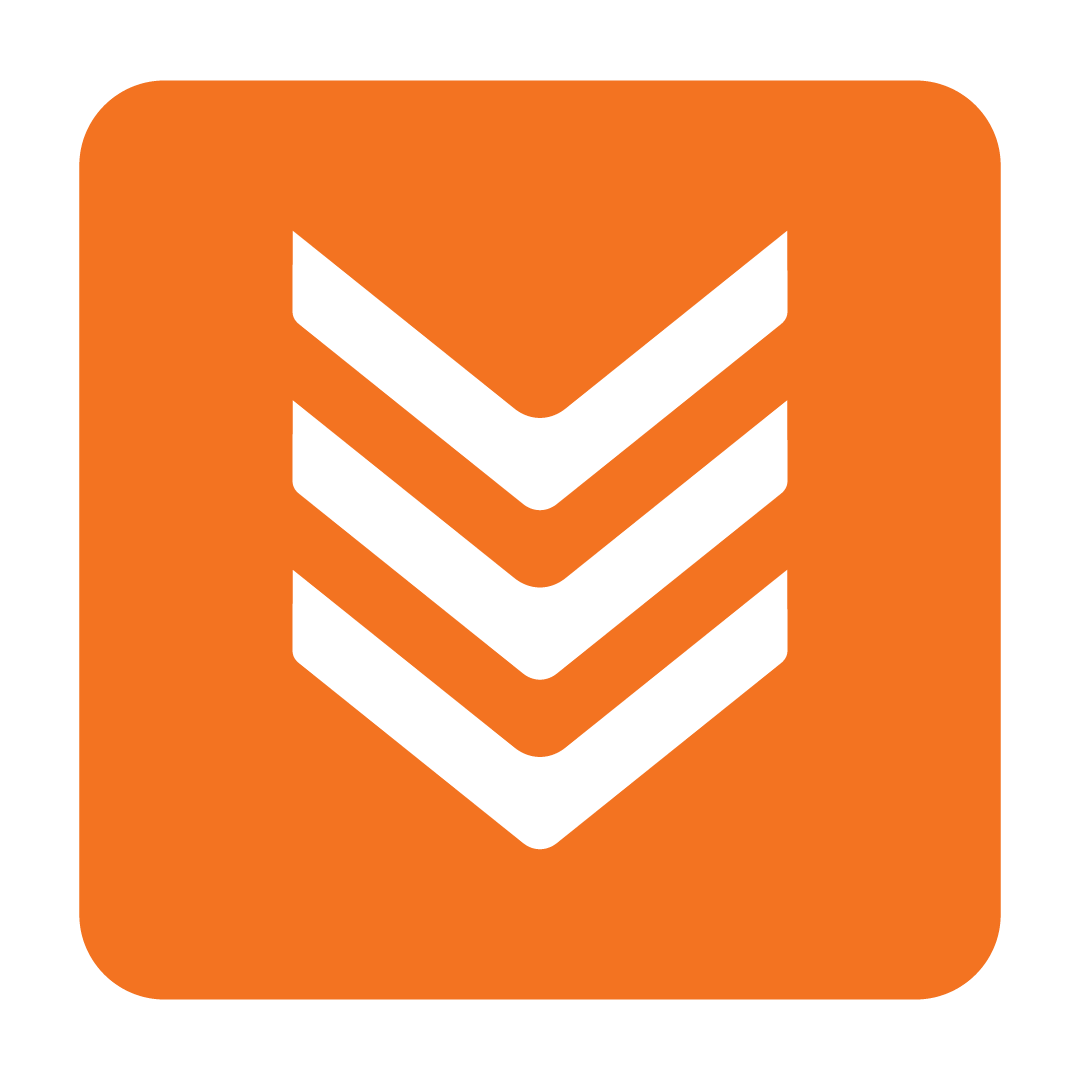Predictive Purchase Ordering Settings
An overview of all settings and selections to predict a Purchase Order
Predictive Method
Predicting your order begins by opting to rely on your Historic Sales Data or Forecasted Revenue.
Historic Sales Data looks at the Sales Date Range specified to determine the total revenue expected and sales mix for each Recipe linked to a Sale Item sold in this period to return expected quantities for their relative Ingredients.
Forecasted Revenue relies on the Revenue Budget for the order cover period and Historic Sales Data calculations to derive the sales mix of each linked Recipe to return expected quantities for their relative Ingredients.
Cover to Next Delivery Date
When generating your order, Predictive Ordering can ensure the quantities for each stock item will meet expected demand until you expect to place your next order.
Select Yes to let the system determine the next possible delivery date for the Supplier based on their Order Cut Off (days) and No Delivery On settings under your Address Book and generate appropriate stock order quantities.
Selecting No will require a manual input for the number of days (to a maximum of 14 days) in the Days to Cover field for your stock order quantities to meet expected demand before placing your next order.
Calculation Method
You may wish to consider current stock on hand levels when predicting your order. Depending on the method selected, the calculated stock level for that item will reduce the predicted quantity to order.
Select Stocktake to specify a recent Stocktake to determine current stock levels for the prediction to consider when generating your order.
Select Theoretical Stock On Hand and specify a recent Stocktake to use additional metrics to determine current stock levels, including wastage, requisitions, outstanding purchase orders and more.
Alternatively, select None to rely entirely on the predicted ordering quantities.
Sales Date Range
Your predicted order will rely on previously recorded sales to determine the sales mix of each Sale Item sold, and return expected quantities for the Ingredients for the Recipes they are linked to.
Select from a preset of the last 30, 60 or 90 days, or otherwise opt to determine your sales mix by using sales from the Same Week Last Year.
Alternatively, select Custom to enter a specific date range when predicting your order to determine your sales mix. You may set the Custom Sales Date Range to pre-select the last number of days (up to a maximum of 90 days).
Include Par Level
Allows you to consider the Par Level specified for each stock item when generating your order to adjust the stock order quantities to meet a specific threshold.
Select Yes to specify the Desired Par Level (Low, Medium or High) and automatically adjust the stock order quantities accordingly.
Otherwise, select No to disregard any specified Par Levels.
Compare Against Menu
When looking at past sales data, there is the potential that a desired stock item is not captured in the sales date range specified. By comparing to a specific Menu Builder menu, your predicted order can consider Ingredients from its Recipes and identity stock you may wish to order.
Select Yes to then select a Comparative Menu from the list provided. When this menu is checked, you will then be provided with any Recipes and Ingredients that were not initially identified based on your selected Sales Date Range. When predicting your order, tick the Recipes you wish to add Ingredients from (and adjust the Portions to Order if desired) then select Yes to add them to your order. Note that adding any stock found on your Comparative Menu will exceed the estimated revenue for the ordering period.
Alternatively, select No to only rely on linked Recipes sold within the Sales Date Range.