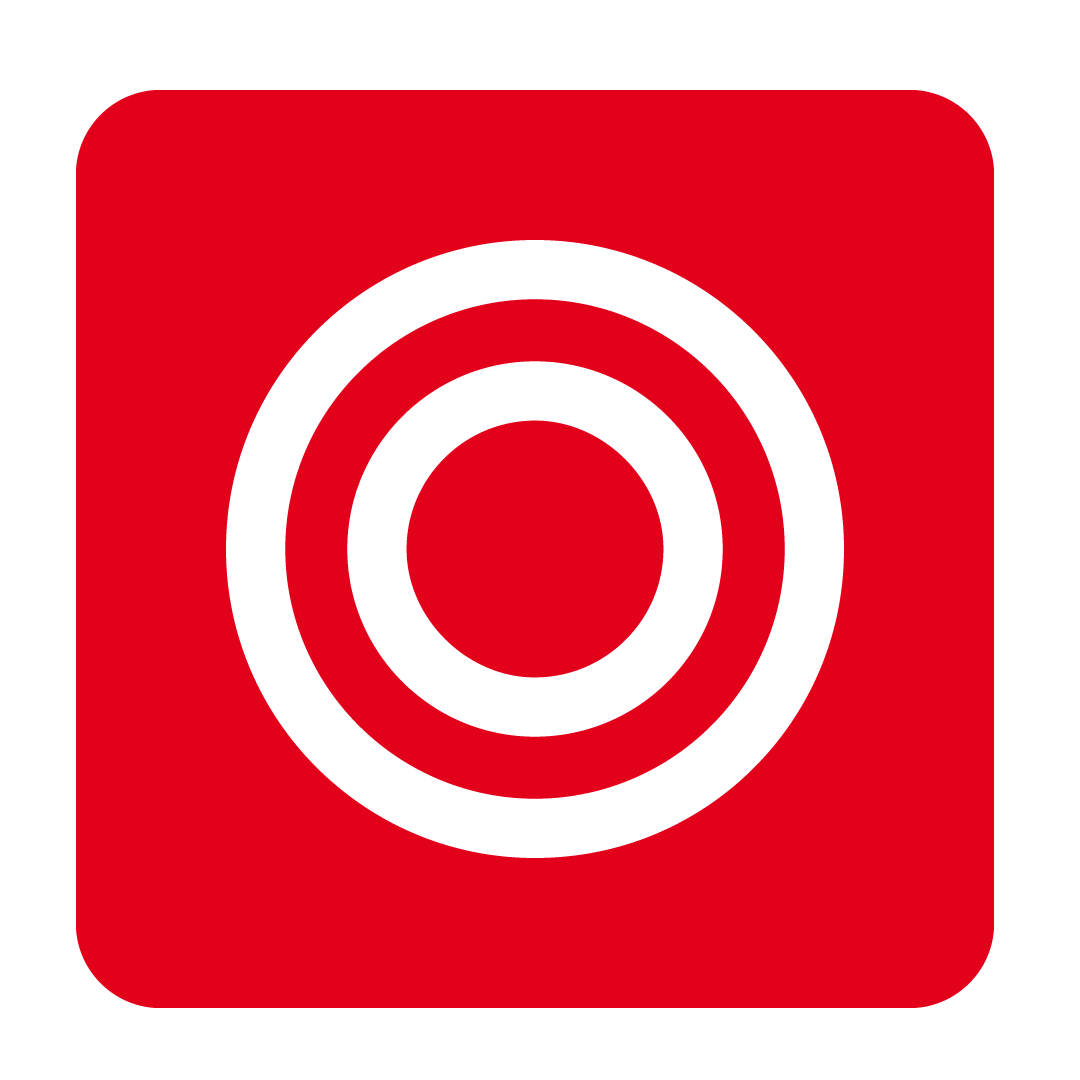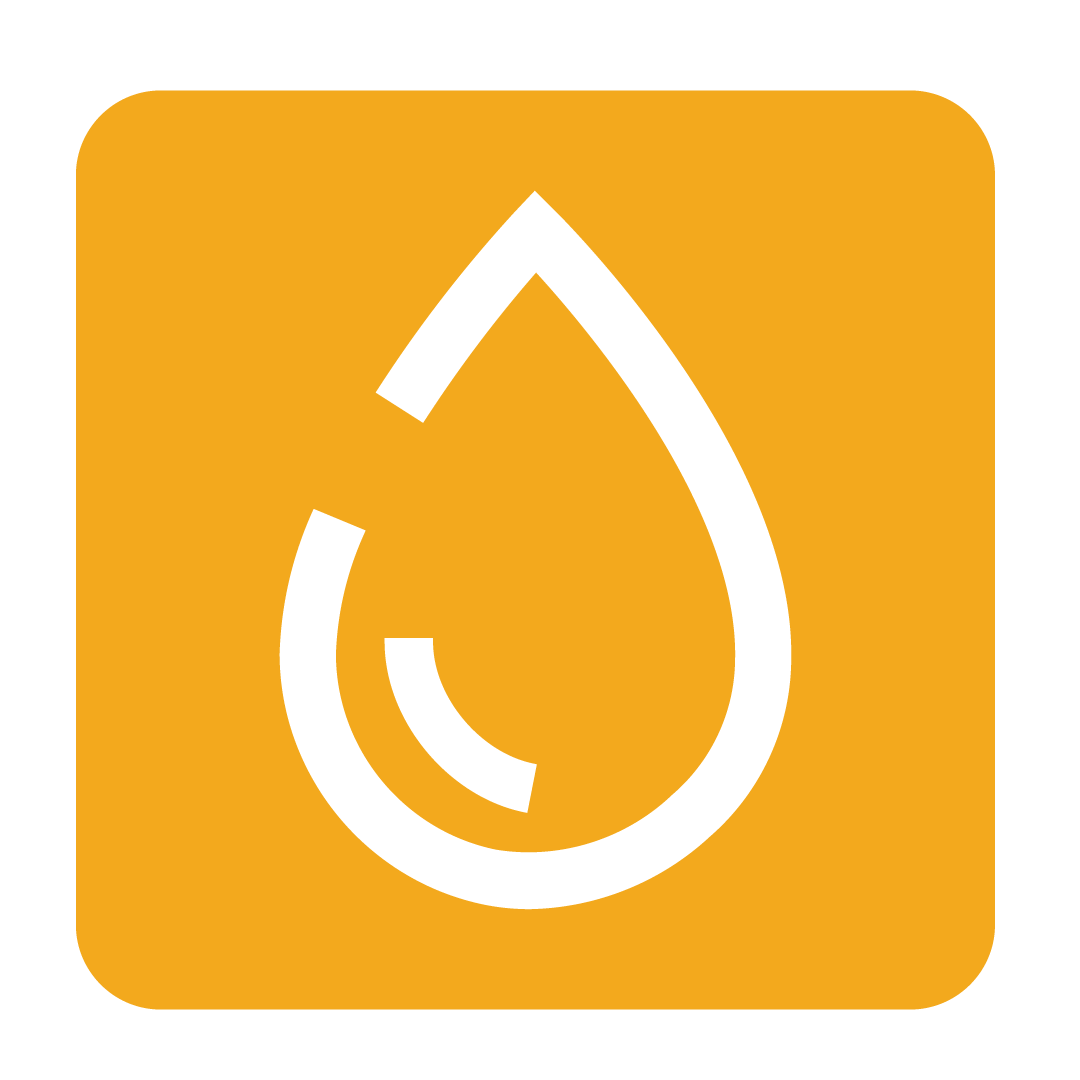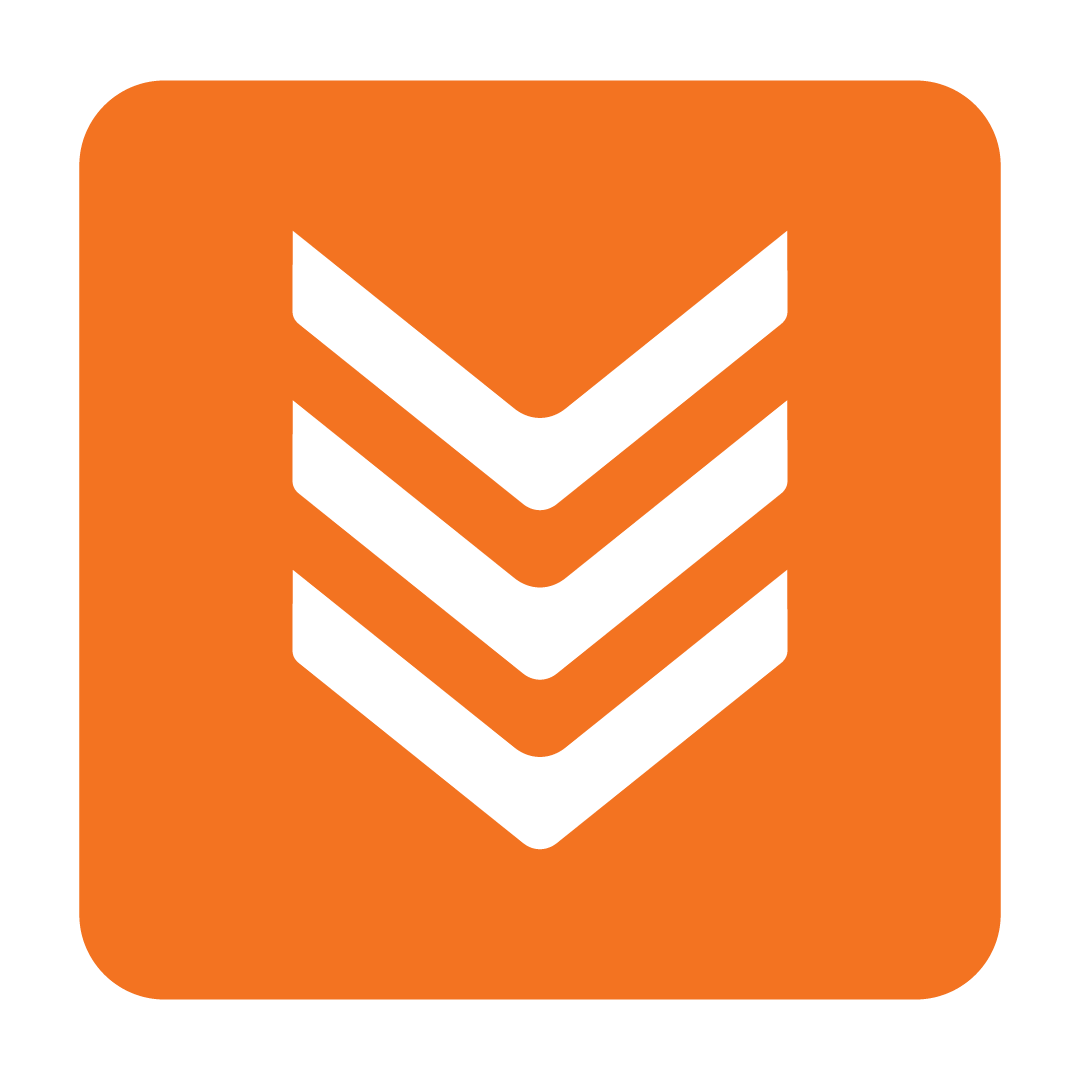Organising your Supplier Contacts
How to create and manage your Supplier Contacts
About Contacts
Your Contacts for a Supplier are the people you reach out to for placing orders, raising requests, discussing your account and any other dealings you have with the organisation. Adding Contacts for your Suppliers allows you to conveniently send emails and other correspondence via the platform.
Creating a new Contact
To create a new Contact, select the desired Supplier from your Address Book and navigate to the Contacts tab, then go ahead and click the Add New Contact button:
 A blank Contact Card will then be created. Fill in the details you wish to record for that contact, most notably their name, email address and phone number:
A blank Contact Card will then be created. Fill in the details you wish to record for that contact, most notably their name, email address and phone number:
 Decide whether you wish to note this person as a Primary Contact. Any Primary Contacts will be automatically selected when performing functions that relate to the noted Supplier, such as when sending a Purchase Order or Credit Request.
Decide whether you wish to note this person as a Primary Contact. Any Primary Contacts will be automatically selected when performing functions that relate to the noted Supplier, such as when sending a Purchase Order or Credit Request.
You can add as many Contacts as you like, just be sure to click Save Changes when you're done!
Please Note: Lower-level Outlets may see Read-Only contacts for their Suppliers. These relate to Contacts that have been created at your Corporate-level Outlet and cannot be edited. You are able, however, to specify whether these contacts should be considered Primary Contacts.
Deleting a Contact
To remove a Contact from a Supplier, simply navigate to the Contact Detail tab as mentioned above and click the delete button at the top-right of their Contact Card:
 You will then be prompted to confirm your action. Click OK to proceed and delete the selected Contact.
You will then be prompted to confirm your action. Click OK to proceed and delete the selected Contact.