Navigating your Dashboard
Want up to date information displayed in a way that you can understand it quickly?
Last Updated: October 1, 2024
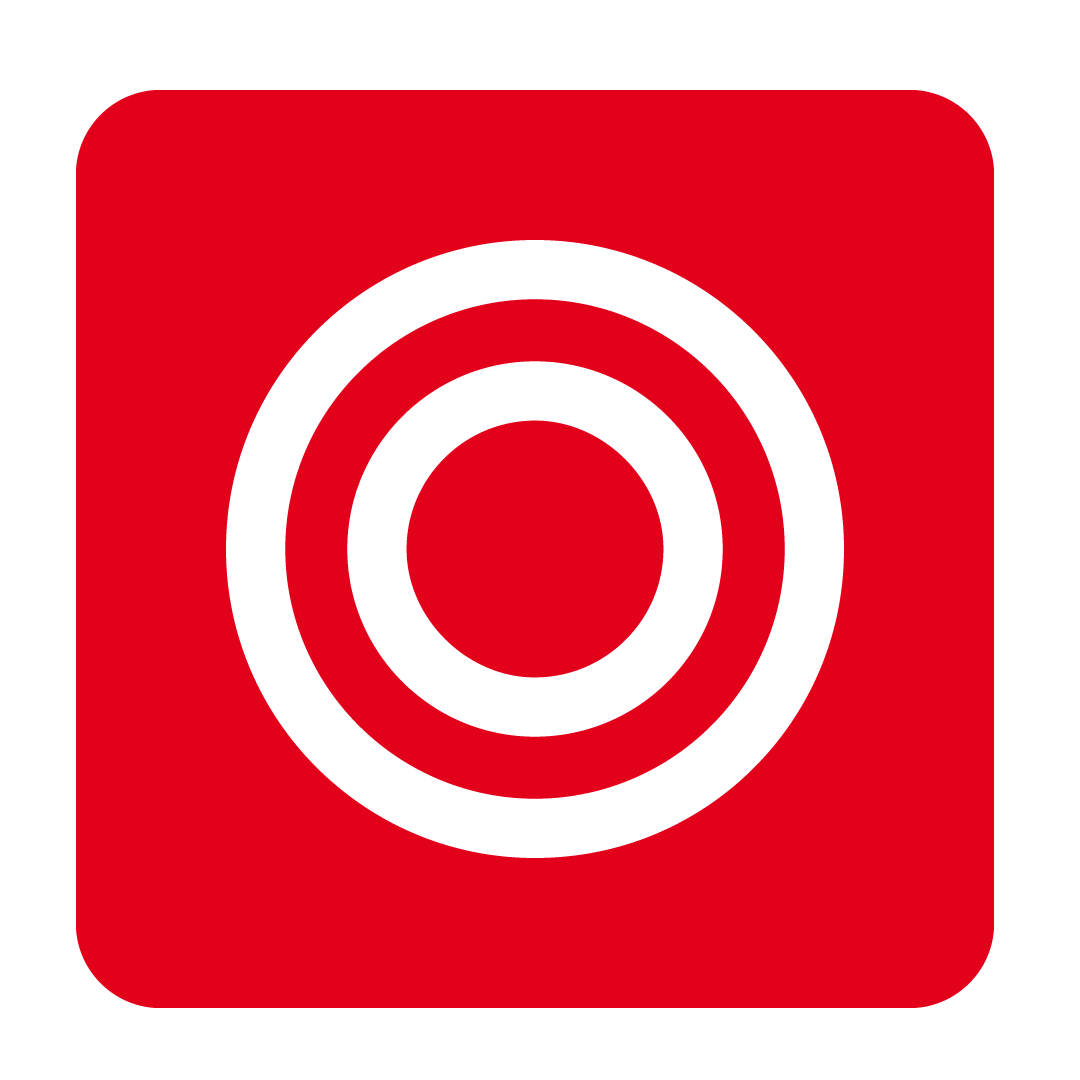
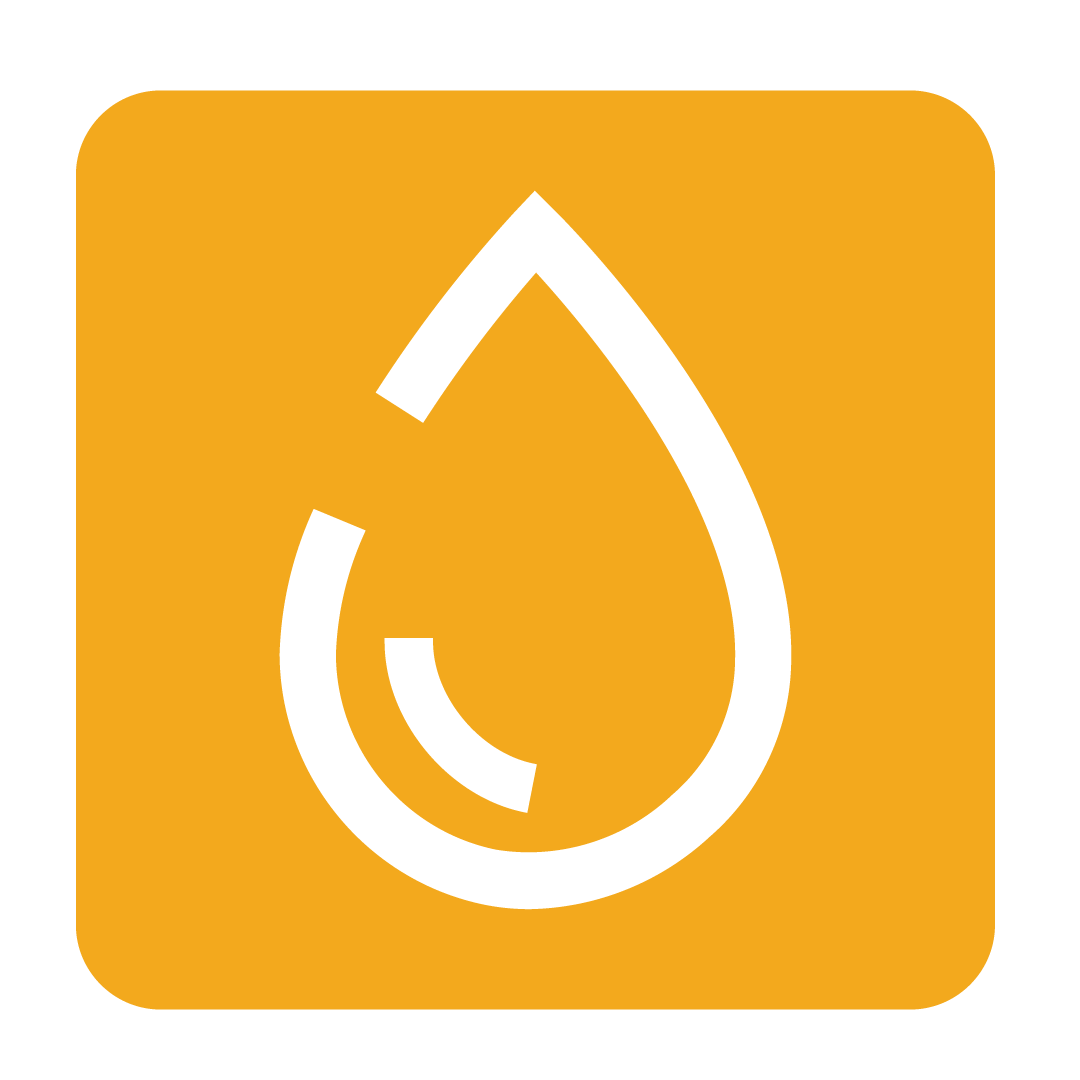
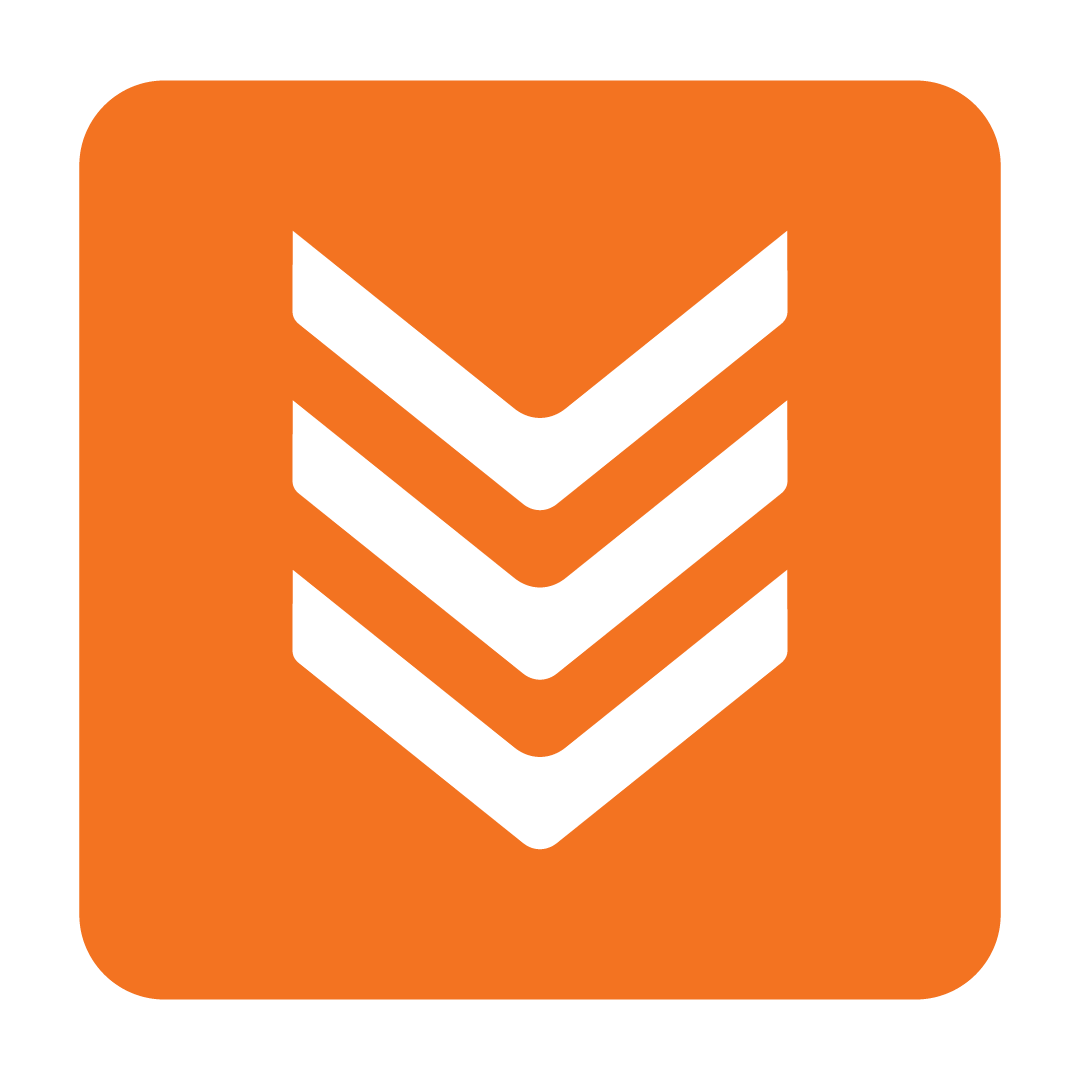
About the Dashboard
Your Dashboard provides a concise and visual representation of key information, accessible from your Home page. While the Dashboard offers a summarized overview, for a more in-depth dive into the data, you can explore the corresponding Reports on the Report pages.
Tip: Keep an eye out for system notifications and feature release update banners at the top of your screen - These will provide you with important information so keep your eyes peeled for them and give them a read:

Selecting your Dashboard tiles
You’ll find the Settings toggle at the bottom right hand corner of your Dashboard next to the Reports Shortcut button. Clicking on this will open up the Dashboard Tile Menu. From here you can select as many of the available reporting options as you like:

To remove tiles from your Reporting Dashboard, simply click on the top right hand close button:

Remember you can add the tiles back in at any time!
Changing the reporting date range
To change the reporting date range displayed on a tile you’re viewing, you can go ahead and click on the top right hand calendar button and enter the dates you wish to be displayed:

This will be reset back to the default previous 7 days once you leave the Dashboard.
Reports shortcut

You’ll find the Reports Shortcut button in the bottom right hand corner of your Dashboard next to the Dashboard Tile Settings toggle. You can access any of the listed reports right from the Dashboard!
