Merging Duplicated Stock
How to find and merge Duplicated Stock items in your Supplier stock lists so they are recognised as the same item for invoicing and reporting
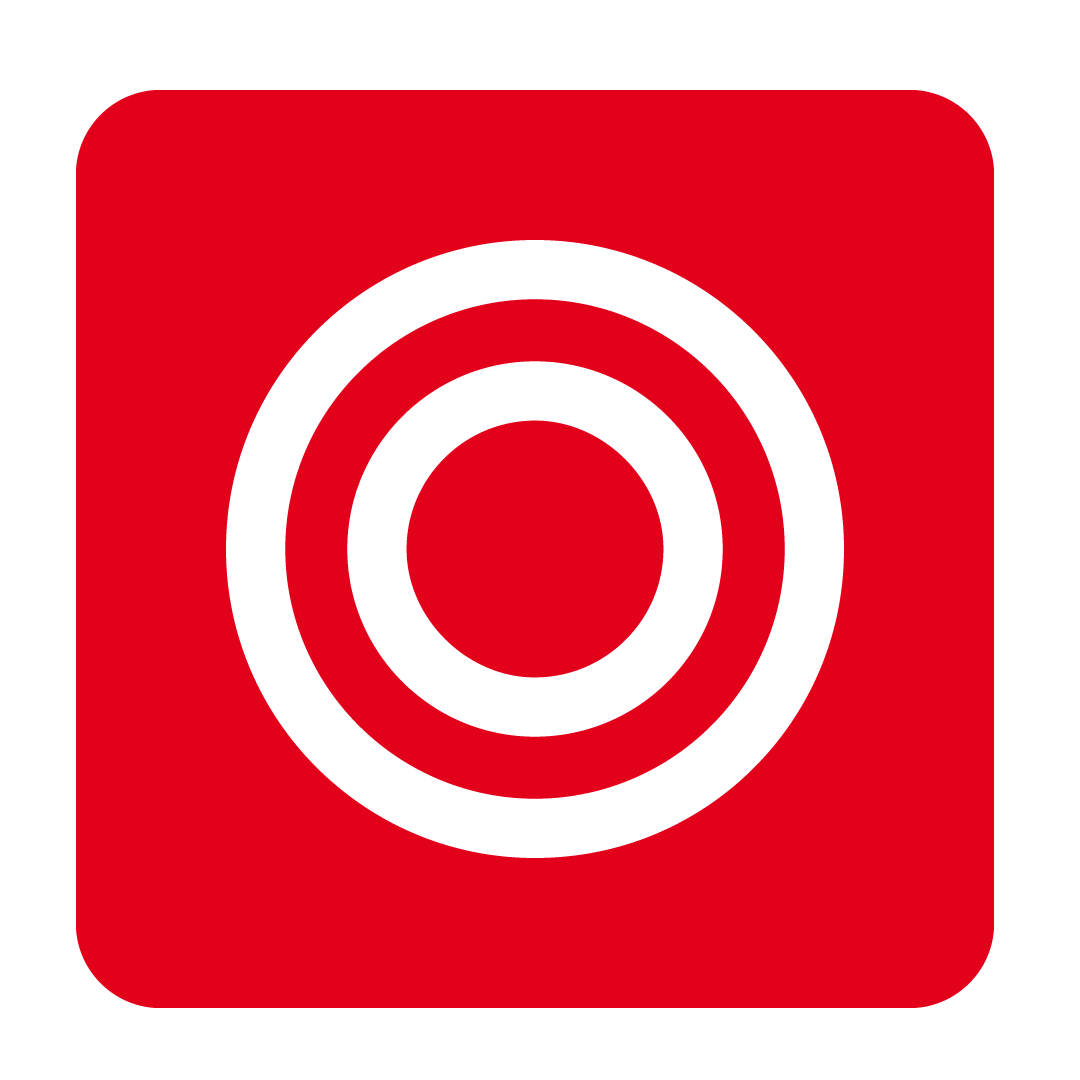
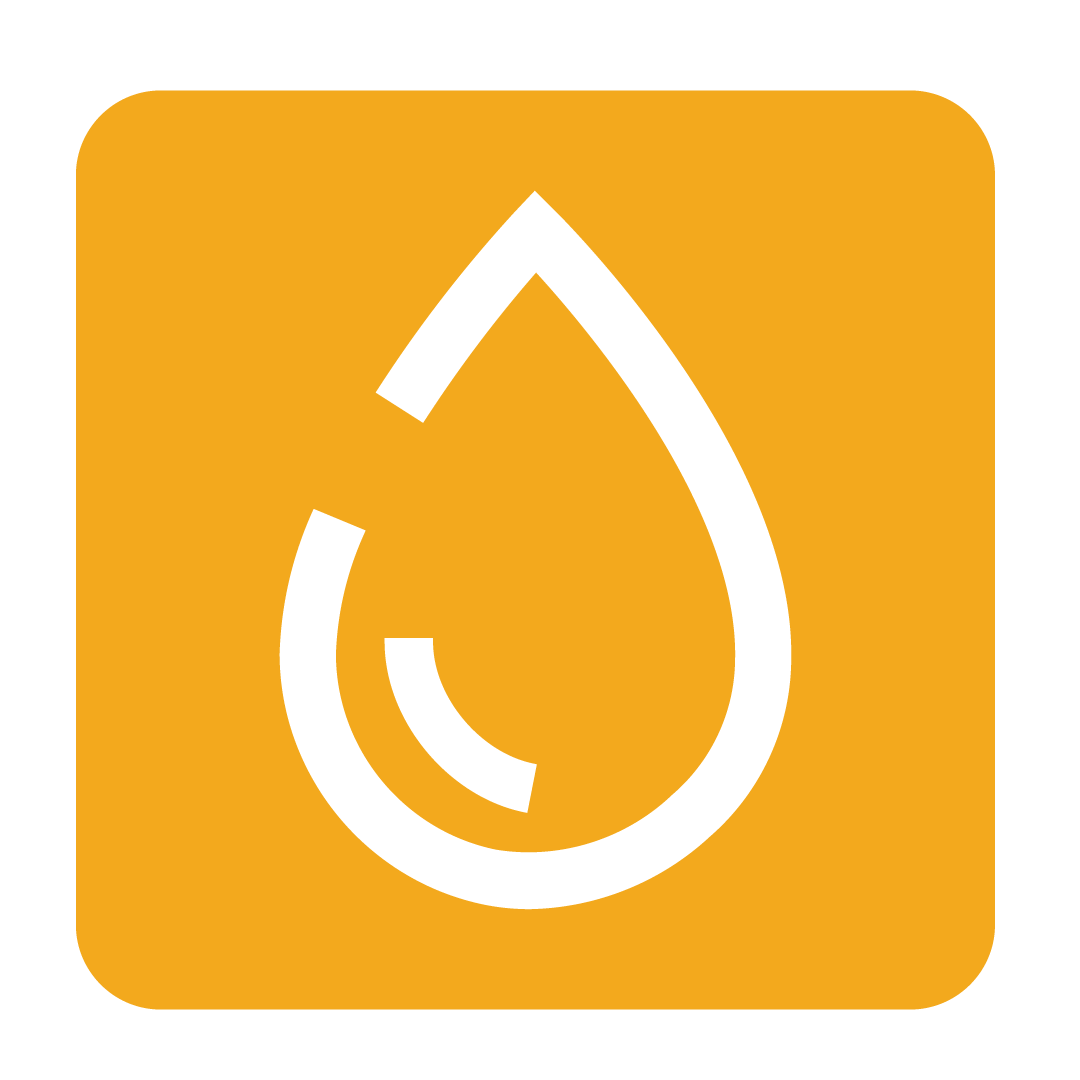
Why we don’t recommend Deleting Duplicate Stock Items
When a Stock item is initially created in your Stock list, you create a history for that item. This history is what we look for when reporting on price movements and purchasing history. If two of the same items exist in your Stock Maintenance list, it is likely that the duplicate was created by either a changed Supplier Stock Code or Description, the stock was still received and we still want to know about its impact on your costings. If we delete the duplicate, we lose that information; this is why we merge duplicates instead.
Tip: It is important not to merge items unless they are truly duplicates. For instance, if you no longer want to buy a specific item and plan to replace it with a similar one, do not merge them. Instead, create a Base Product that groups both of these products together.
Searching for Stock Items and Detecting Duplicates
From the navigation bar, expand the Stock heading and open the Stock Maintenance page:

Under the Stock By Suppliers tab, use the drop-down to select the desired Supplier you wish search through. Then search by Stock Description or Code:

When you think you’ve found a duplicate you can click the More button and select the Detect Duplicated Stock option:

You can now type in the key words in the description:

The search results will appear, you can then select the stock items you think are the same:

You can then select the item with the stock information and Unit of Measure that you’d like to keep and click Confirm Merging:

Once confirmed, the historical pricing and purchasing for both items will be combined under the one remaining stock item.
