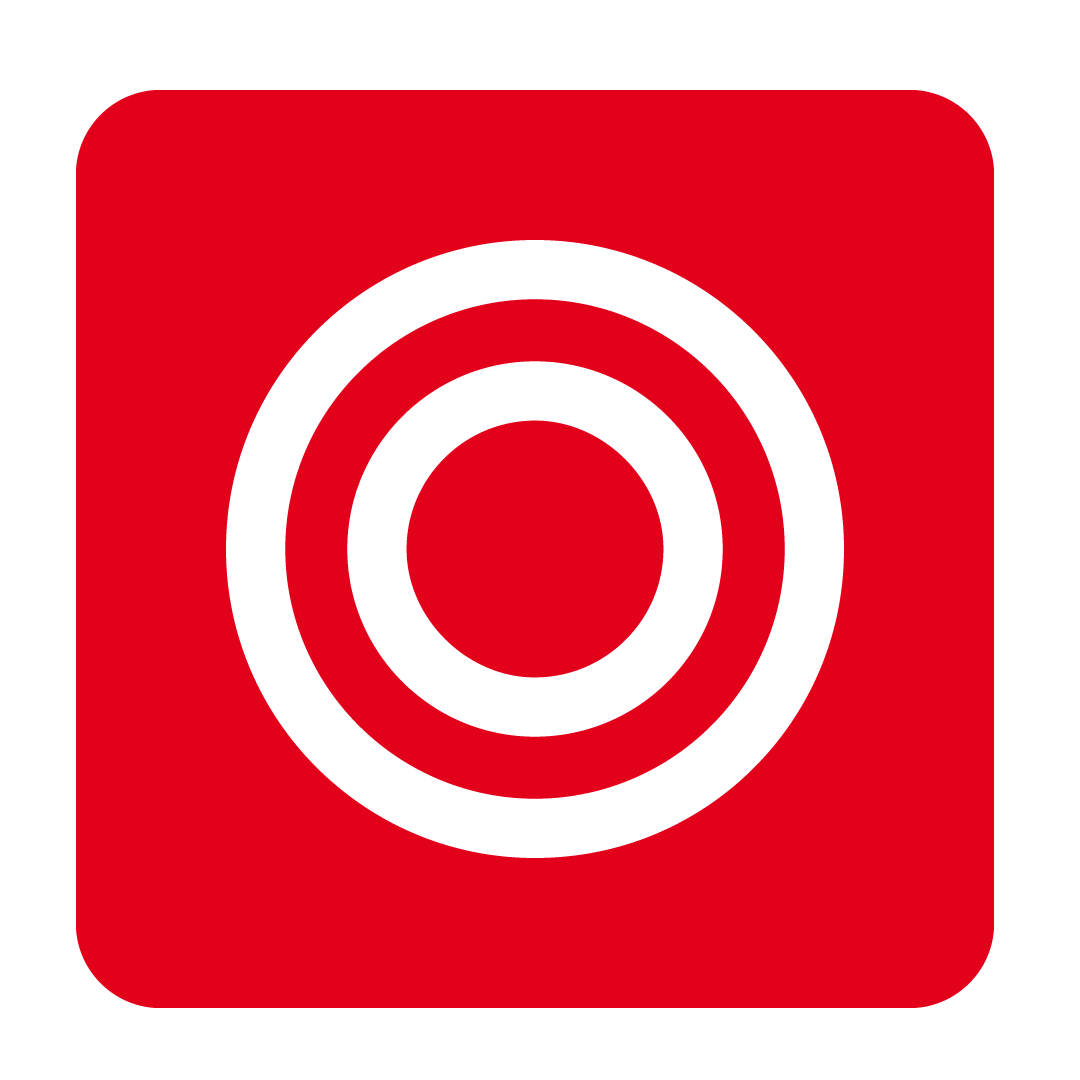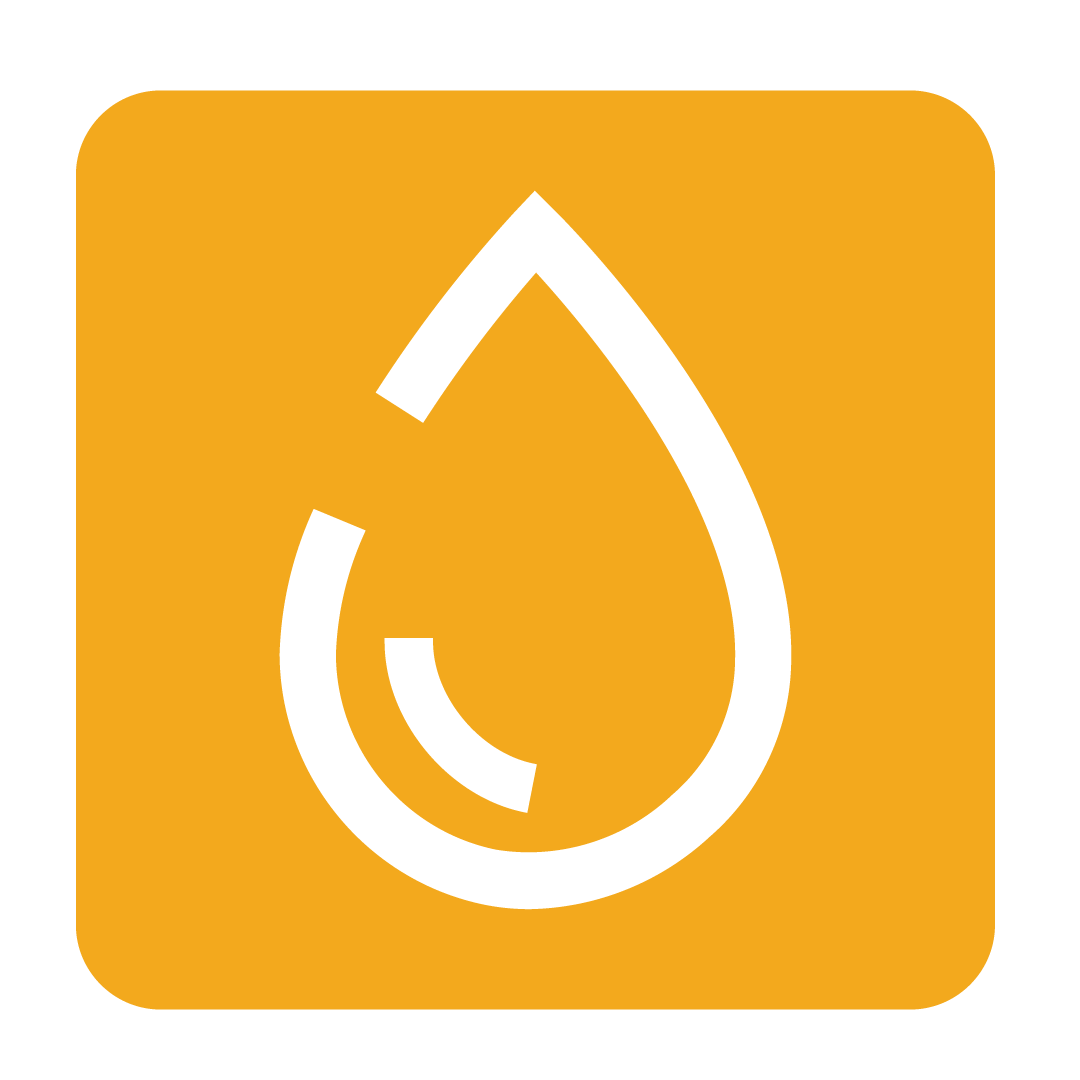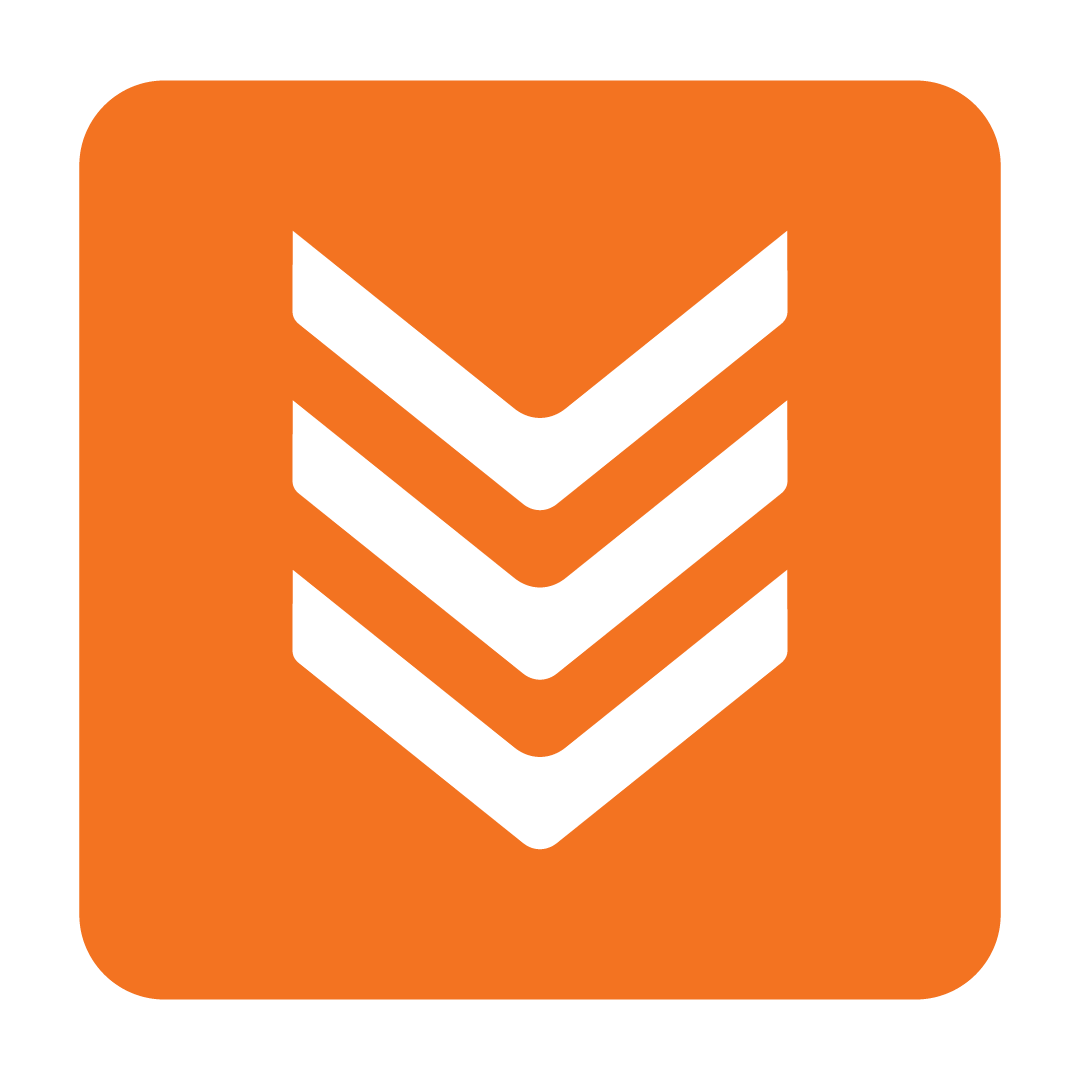Managing Your Statements
How to request missing statements, request missing invoices, forward statements, and more!
Last Updated: October 1, 2024
About Statements
The Statements page can be used to reconcile your invoices. When your Supplier sends through your Statements they will appear on this page. Each of the Invoices listed in the Statement will be matched with your Invoices on the Invoices & Credits page.
How to Request a Statement
To request a statement from a Supplier, begin by clicking Request Statement:

Choose the relevant Supplier from the drop down box and then click Send Request:

Now select the contact you would like to send the request to and click Select.

Finally, make any edits you wish to the body of the email and hit Send!

How to Request Missing Invoices
Tip: Before contacting your Supplier, check if your Invoices are awaiting approval on the Receiving Orders page.
Once they have been approved they will move to the Invoices & Credits page and will be available to match with your Statement Invoices.
If your Statement includes Invoices that you have not yet received on your Invoices & Credits page, then you can follow up with your Supplier directly from this page.
Missing Invoices appear with a Status of NOT_MATCH. Open the Statement by clicking NOT_MATCH to view the Invoices that you have not received:

Invoices not yet received will appear here under the Status: NOT_RECEIVED. To follow up on these invoices with your Supplier click Request Missing Invoices:

An email will be automatically generated with a list of all Invoices with the NOT_RECEIVED status. Edit the message as needed and then hit Send:

How to Forward a Statement
To forward a statement from your Statement Grid, select the statement, and then click the Forward button:

Next, enter the desired email and write a message in the body of the email if you wish, then click Send and you're done!

The statement will now have a second green tick to indicate the statement was forwarded:

How to Receive Notifications for New Statements
To receive email notifications, you will need to modify the User Authorities for each User or User Profile. If you haven't done this before head over to the User Authorities help guide for more details on how this is done.
Once you are familiar with User Authorities, navigate to the Users page and choose a User who wants to receive the notification. Then right click on this User and select Modify authorities.

In the User Authorities window, scroll down to the very bottom of the Stock section and select Receive New Statement notification.

Want to find out more? Should you require further assistance, please Contact Us or start a live chat today!