View Invoices and Purchase Orders Linked to a Function Order
How to view records linked to a Function Order and add additional Invoice links
Last Updated: October 1, 2024
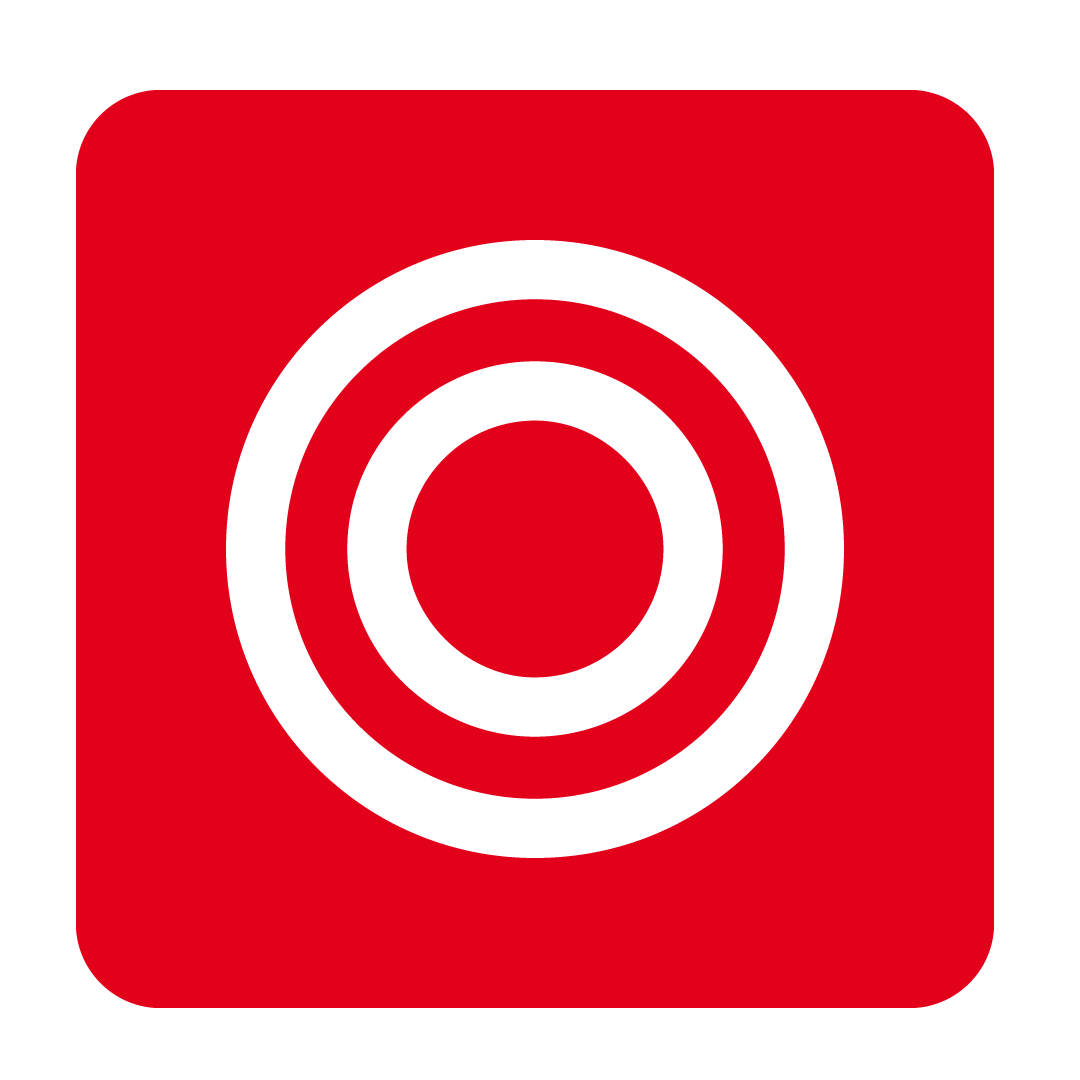
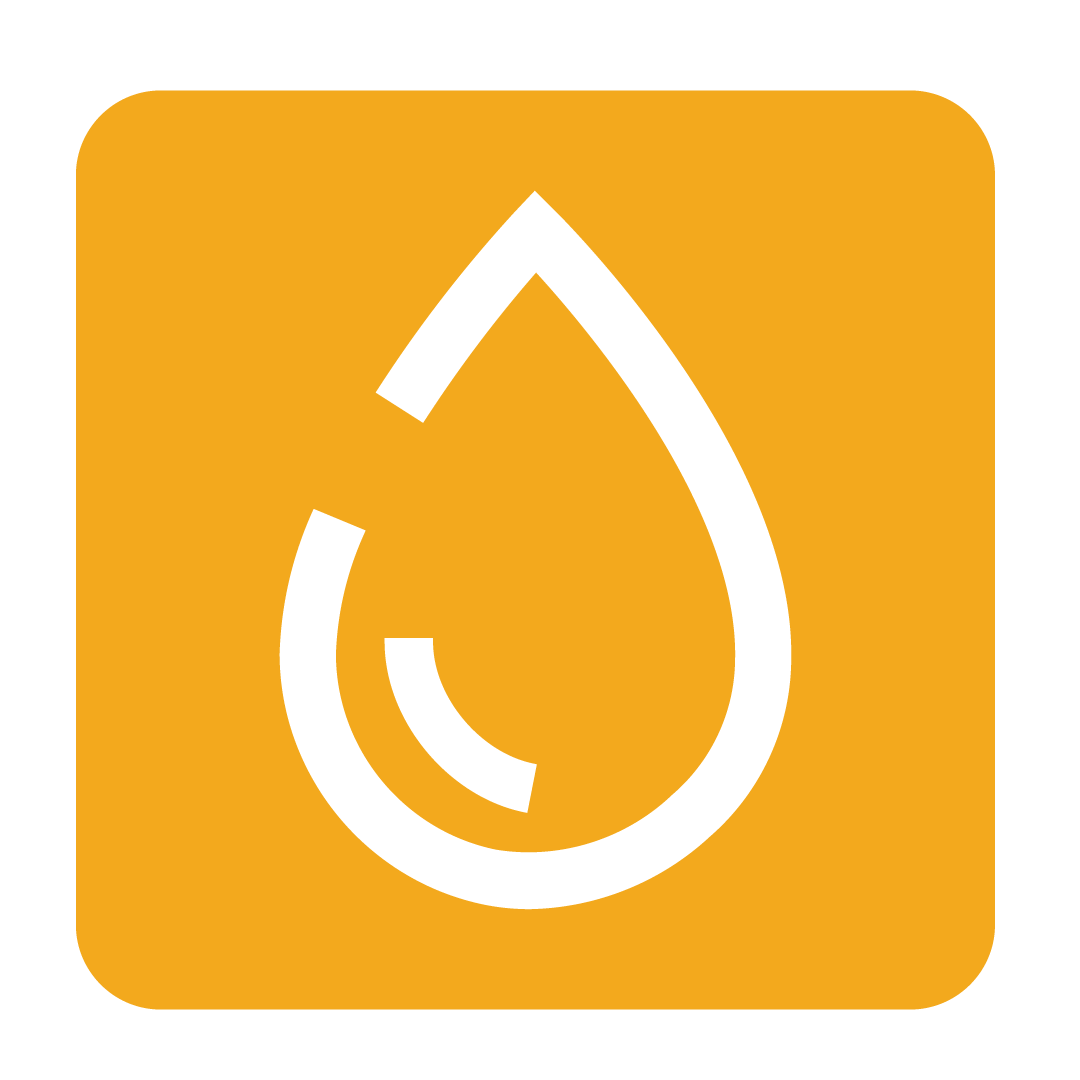
About records linked to Function Orders
This feature allows you to view the Purchase Orders and Invoices that were linked to the Function Order. You also have the option to link additional Invoice records to the Function Order if required. This can be helpful if your supplier has delivered the ingredients for your function over multiple invoices, or if you needed to source some unexpected extra stock from other suppliers!
How to view linked records
Please note: You must have the Allow Invoice Linking User Authority enabled to access this feature. To find out more about changing your authorities see our Modifying User Authorities help guide.
To view all records linked to a Function Order simply open the Function Order and click View Linked Records:

If the Purchase Orders generated from the Function Order have not yet been sent to the supplier, the View Linked Records button will be disabled. This is because there are currently no associated records for the Function Order.
Once you have sent the associated Purchase Orders to the supplier you can click View Linked Records to view Purchase Orders linked to this Function Order:

Once the Invoices received from the supplier have been approved you can click View Linked Records to view Invoices linked to this Function Order:

How to add or remove linked Invoices
If your supplier has sent multiple invoices or if you had to make some unexpected additional purchases then you can add the additional invoices to this Function Order manually.
Add an Invoice to your Function Order by clicking Add Link:

Next, select the Invoice or Invoices you wish to add and click Select:

The Invoice(s) will now appear in your list of Function Links:

The Function Costing will be automatically recalculated to include the costs from the additional Invoice(s).

Please note: The way these additional costs are displayed on your Function Costing page will be determined by your configured Excess Costs setting. See the Creating a Function Order guide for more information on how to adjust this setting.
To remove an Invoice you previously added, simply select it and click Remove Link:

Tip: Invoices that are linked to the Purchase Orders that were raised by this Function Order cannot be removed here.
