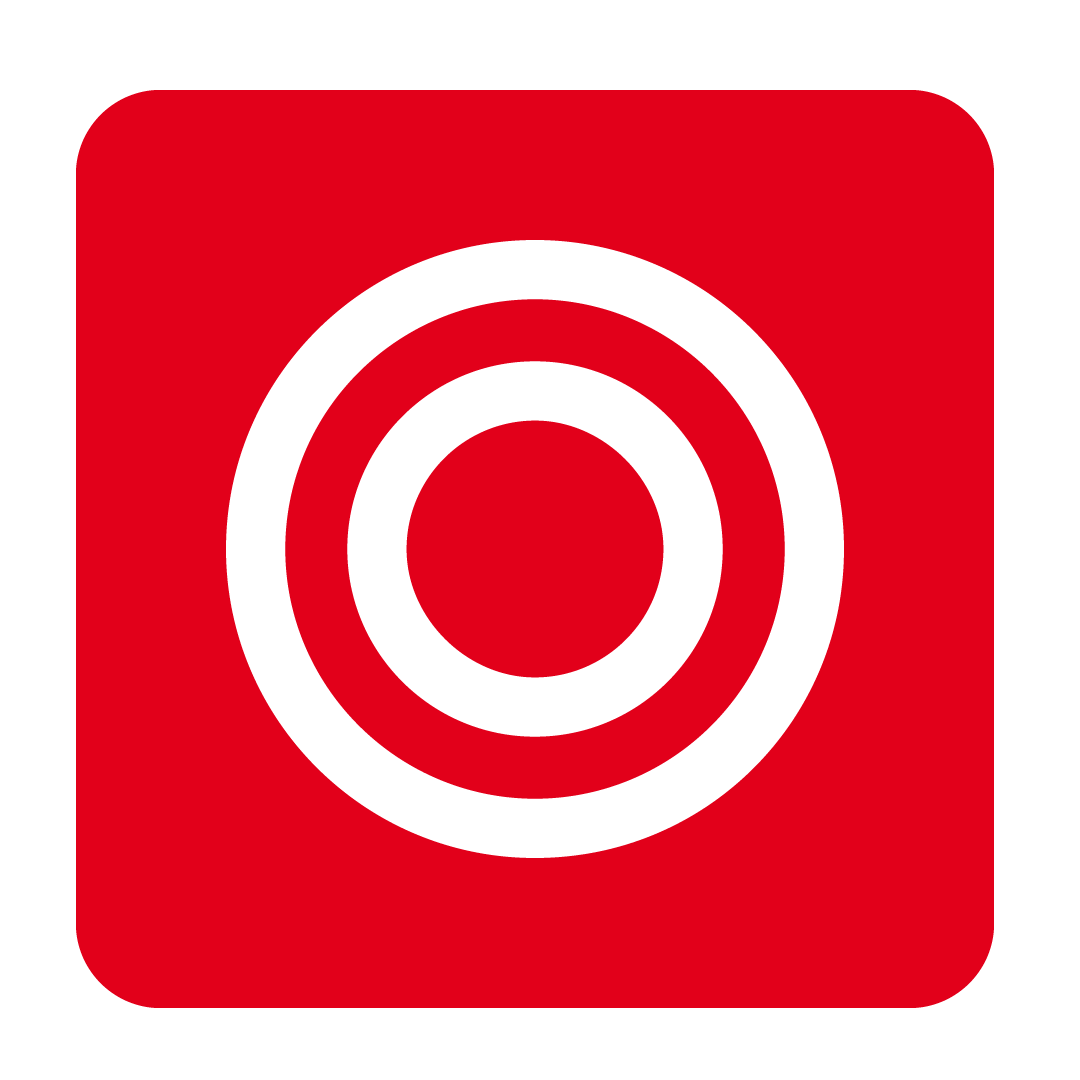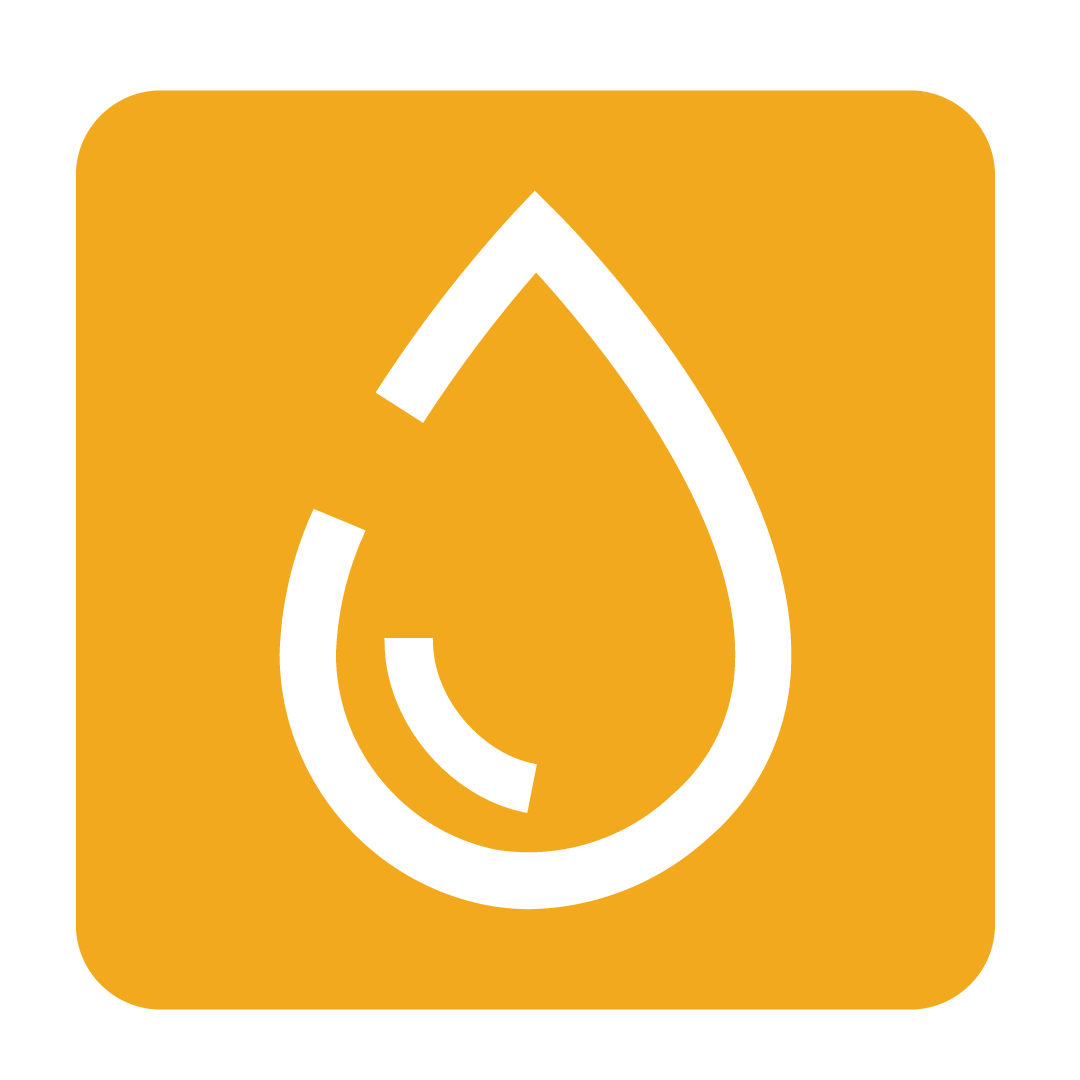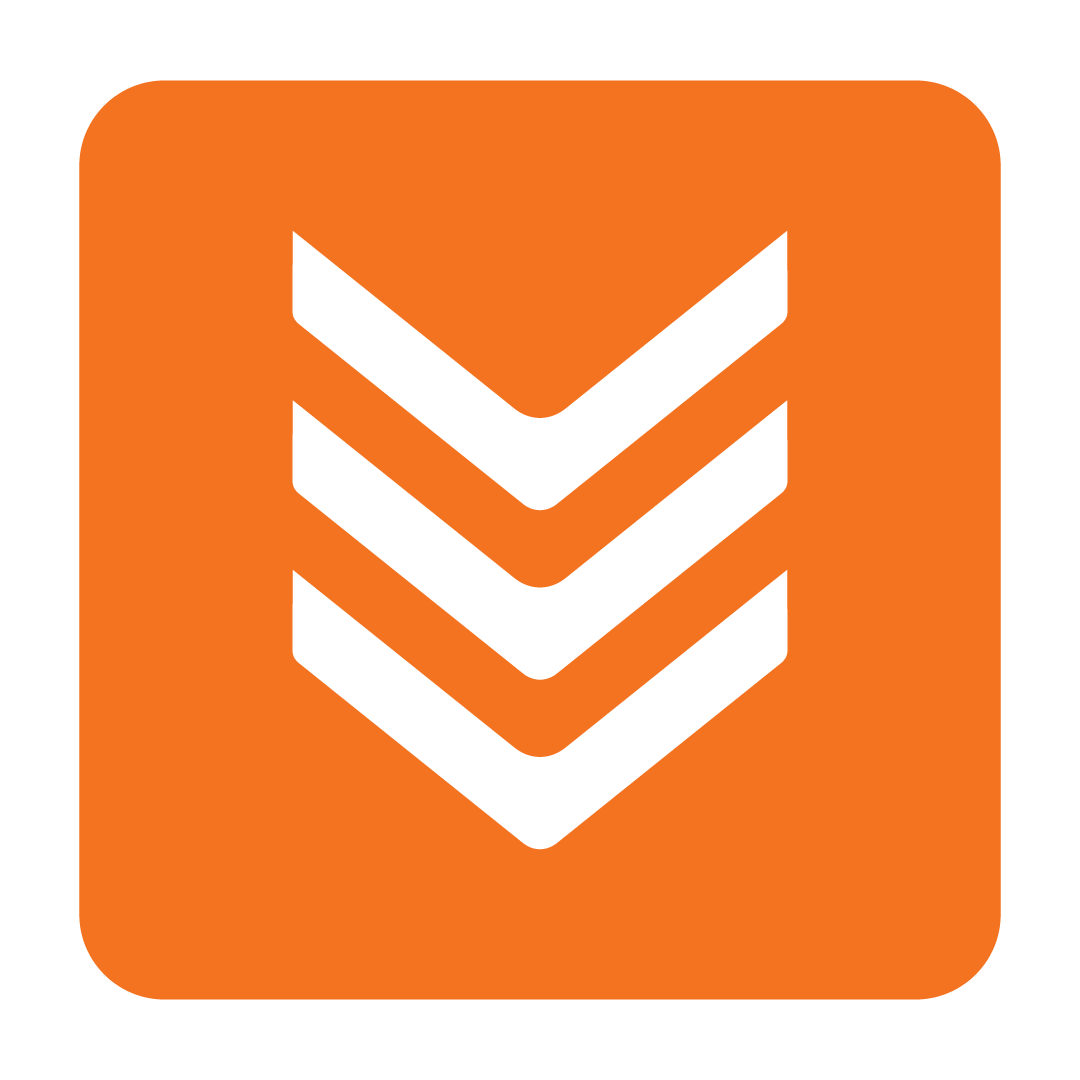Importing Suppliers and Stock
How to import new stock and suppliers from an Excel template
Stock import template
Getting new suppliers and stock items into your database quickly can be achieved through our custom Microsoft Excel template. To begin, click the link below to download the latest version of this template:
You'll find further instructions on how to complete your spreadsheet within the template itself, however if you need assistance, feel free to Contact Us to discuss.
Uploading your completed Stock List
Once you've completed your Stock List using the above template, you'll need to upload it to your database. From the navigation bar, expand the Stock heading and open the Stock Maintenance page: You'll then be directed to the Stock by Suppliers tab by default. From here, click the More button and select Import Stocks from Excel File from the drop-down:
You'll then be directed to the Stock by Suppliers tab by default. From here, click the More button and select Import Stocks from Excel File from the drop-down:
 The Document Manager will then be displayed. Here you can manage any files you've uploaded and sort them into folders, but for now, click the Add Document button followed by Add File:
The Document Manager will then be displayed. Here you can manage any files you've uploaded and sort them into folders, but for now, click the Add Document button followed by Add File:

Importing your Stock List
Browse for and select your recently completed Excel Stock List file, then once your upload has finished, close the Upload Document window.
Your Document Manager will now show your uploaded Excel Stock List file. Click it, then select Import Stocks:
The list of stock items from the selected Excel file will then be extracted and displayed. Here you can review the stock items from your spreadsheet and make any desired changes. To import a Supplier and its stock, tick the top checkbox to select all stock items and select Import:

Use the Next and Previous buttons to review stock from different tabs within the Excel file. Proceed to import all the desired stock items from the selected file, then close the window when complete.
Please Note: For databases with multiple Outlets, you may need to allocate any imported stock items and suppliers. See our Allocating Suppliers and Allocating Stock articles for further details.
Your new Suppliers and stock items are now ready to use! Feel free to take a look at Stock Maintenance to see the results of your efforts, and keep in mind that you can apply further settings or contacts for your new Suppliers from the Address Book.