How to recover deleted records
Learn how to track who deleted records, and recover them!
Last Updated: October 1, 2024
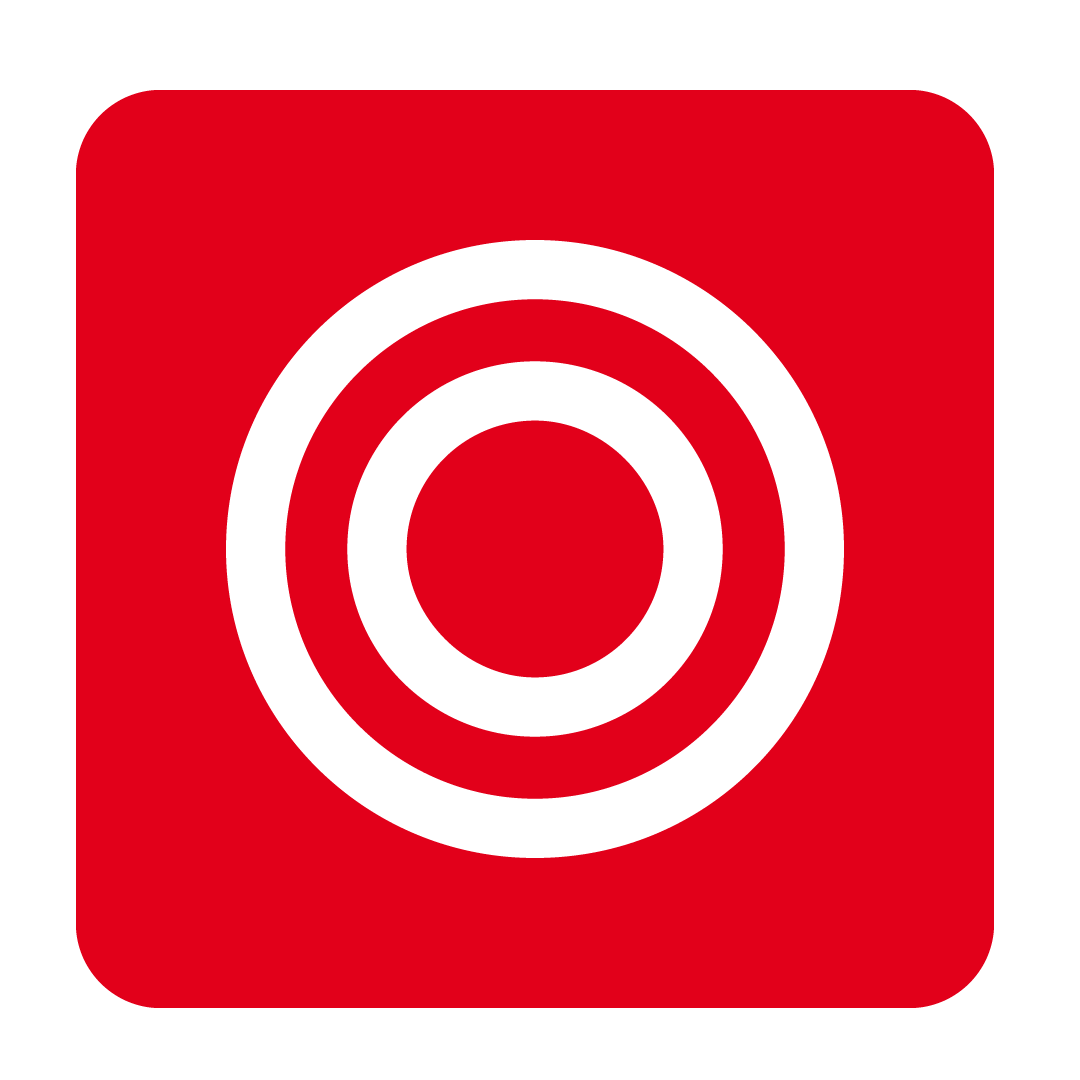
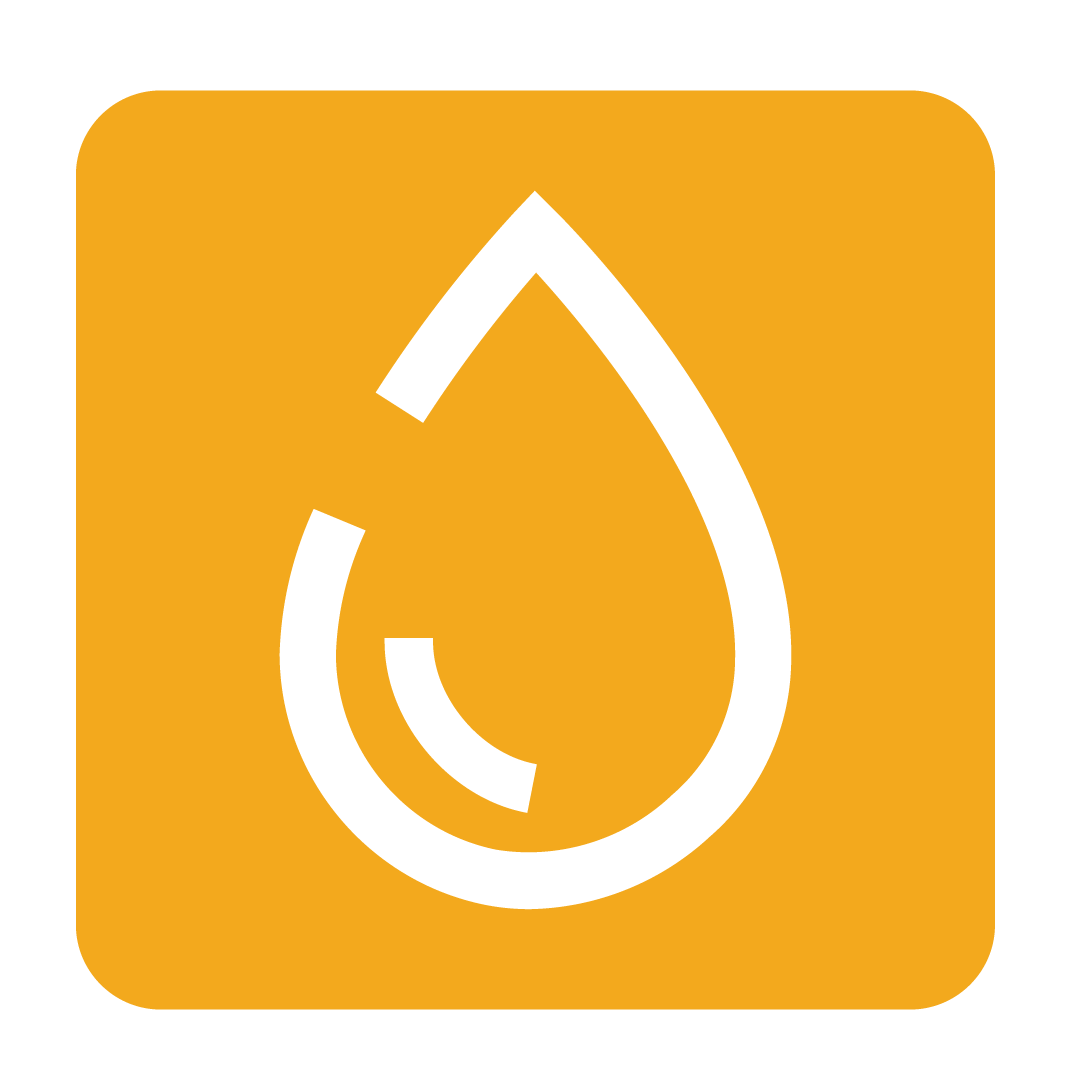
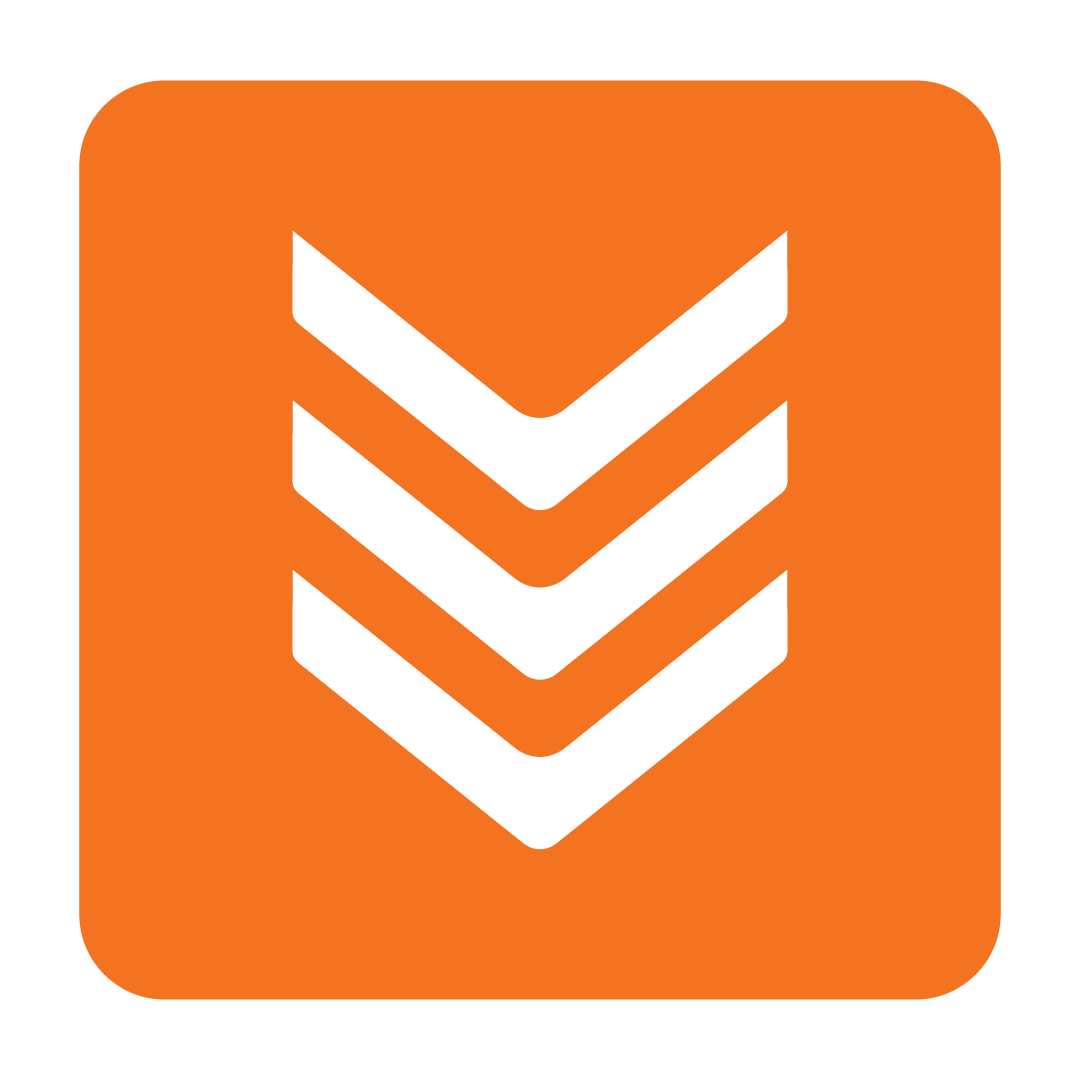
About deleted records
Deleted records are data records that have been deleted by users or certain system functions. Most of the time when records are deleted they are not permanently deleted and can be recovered!
A user with access to the "Licence" and "Licence → Access Database" User Authorities will be able to access and recover any available deleted records.
Tip: For more information on User Authorities please check out our help guide here.
Any of the below record types can be recovered after they are deleted:
- Stock Items
- Purchase Orders
- Invoices
- Statements
- Menus
- Function Orders
- Recipes
- Suppliers
- Stock Categories
Please Note: While most record types can be recovered, small changes on the records themselves—such as deleting ingredients from a Recipe or removing a line from an Invoice—are irreversible after the record is saved.
If you need to recover any records of a type that is not included in the list above, they might still be recoverable on a case by case basis! So if you have accidentally deleted something important, please Contact Us and our support team may be able to help!
How to recover deleted records
Recovering deleted records can be handled by two different methods, dependant on the section of the platform that you are in:
-
Deleted Record Toggle
Found in the Stock and Menu Engineering sections.
-
Deleted Record Window
Found in the Recipe Book and Admin sections.
We will walk you through the process of recovering records via each method in the sections below.
1. Deleted Record Toggle
Some pages will have a toggle button in the top right corner like the one below.

Clicking on this toggle will swap your view from Active Records to Deleted Records and vice versa.
Click image to enlargeWhile in Deleted Records view you will not be able to create new records or perform any advanced actions.
However, you will be able to view the Deleted By and Deleted On details to determine who had last deleted this record and when.

On some pages, if the records are normally editable you will be able to open the record in a read-only state to view the contents before recovery.
If you decide that you need to recover any records, simply select them in the list and click Recover.

It's as easy as that! Your records are now recovered and you can click on the toggle button again to go back to viewing Active Records.
The Deleted Record Toggle method is found on the below pages:
- Stock → Stock Maintenance
- Stock → Purchase Orders
- Stock → Receiving Orders
- Stock → Invoices
- Stock → Statements
- Menu Engineering → Menu Builder
- Menu Engineering → Function Order
2. Deleted Record Window
Some pages will have a button option to view deleted records.
This can either be accessed by clicking the drop down arrow on the Delete button on pages like Recipes or Address Book pages.

Or it may be accessed via a Show Deleted Records button, such as on the Stock Categories page.

Both options will open up a new Deleted Records Window.

In this window you will be able to view the Deleted By and Deleted On details to determine who had last deleted this record, and when.

If you decide that you need to recover any records, simply select them in the list and click Recover.

For areas of the platform like Address Book or Recipe Book that contain Folders you may also be asked to select the desired Folder to recover the record to.
It's as easy as that! Your records are now recovered and you can close this pop up window to go back to viewing Active Records.
The Deleted Record Window method is found on the below pages:
- Recipe Book → Recipes
- Admin → Address Book
- Admin → Stock Category
Deleted records and allocations
While viewing allocation windows on the Licence → Database you may notice that some of the allocated Outlet names appear in red.
Click image to enlarge
This happens when certain records like Suppliers, Stock Items or Recipes are deleted from a lower level outlet.
When this happens, the records are not truly deleted and instead are simply deallocated from the Outlet.
Tip: For more information about Allocation, please check out the appropriate help guides here:
The red name in the outlet allocation window indicates that this Outlet has deleted the record. However, users at the Outlet will still be able to recover—and therefore, reallocate—the record like any other deleted record! This is of course, providing that the same record has not been deleted at the corporate level.
If you no longer want the Outlet to be able to recover this record, then you can simply deallocate the outlet like normal, and they will no longer be able to recover the record.


