Push Stock Information Between Outlets
How to Push Stock Information Between Outlets and Up to Corporate
Last Updated: January 1, 1970
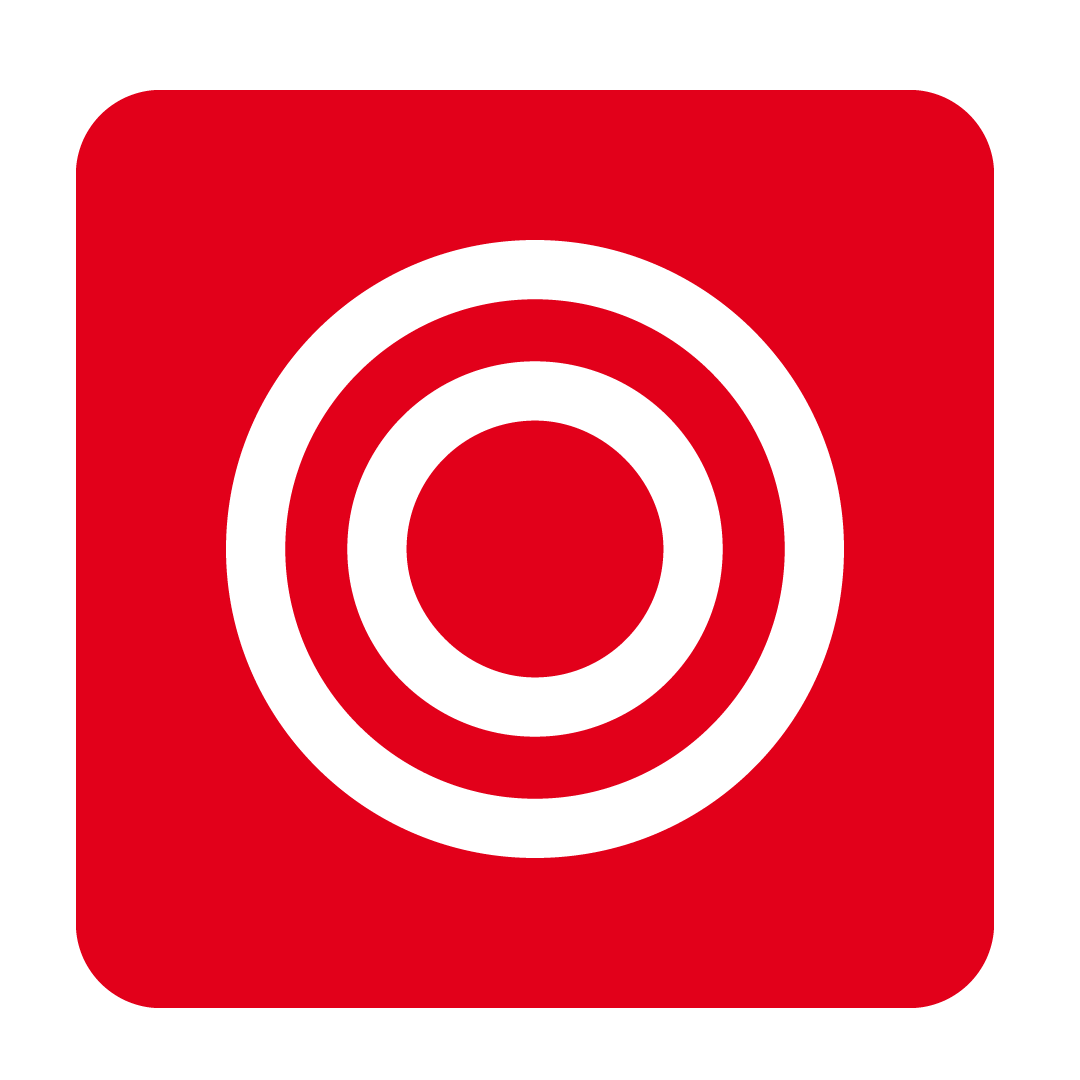
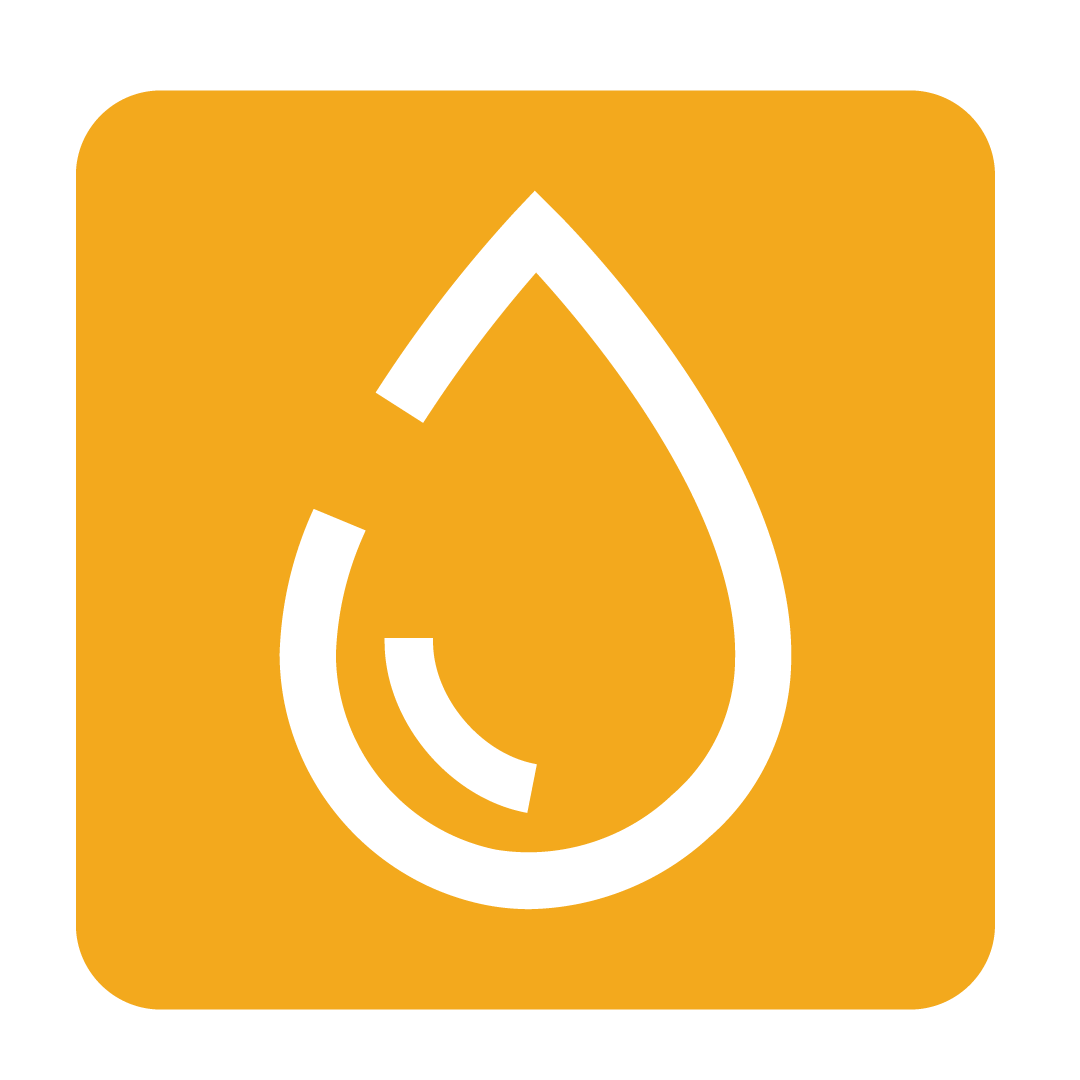
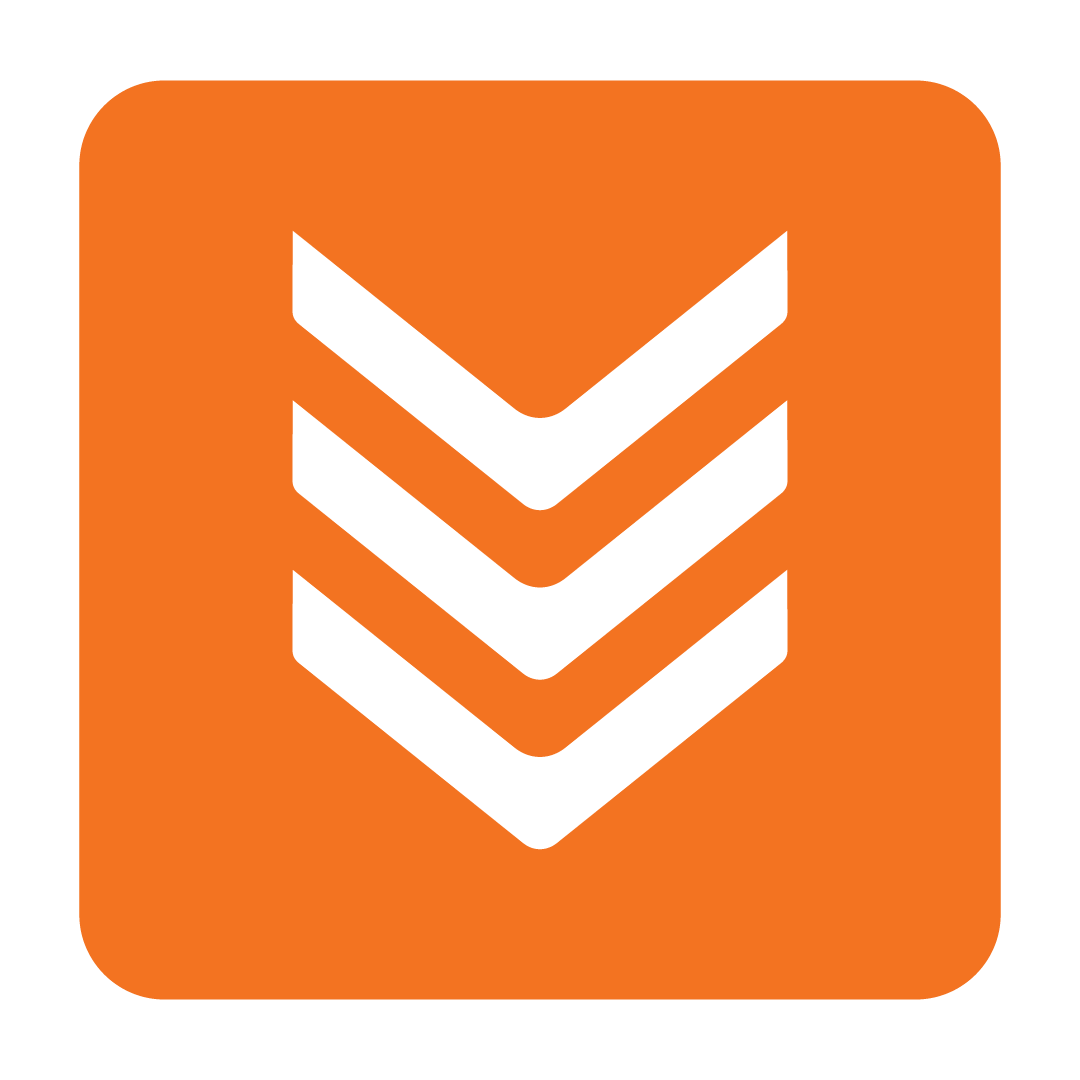
About Pushing Stock Information
Pushing Stock Information helps keep Stock Information consistent across your multiple Outlets. You can Push Stock Information for all of your stock for a selected Supplier either to Corporate or to multiple lower Outlets.
Tip: Enabling Universal Stock Information shares specific fields for shared stock across all Outlets. This will greatly reduce the need to Push Stock Information.
User Authorities Required to Push Stock Information
To Push Stock Information to lower Outlets you must have the following User Authorities:

To Push Stock Information to Corporate one additional User Authority is required:

How to Push Stock Information to Outlets
This feature can be used if you have been updating Stock Information at a Corporate or Mid Level Outlet and you want these changes to be reflected in your Lower Outlets. It will push stock information down to selected child Outlets:

From the navigation bar, expand the Stock heading and open the Stock Maintenance page:

Now select the desired Supplier, click the More dropdown menu, and select Push this Supplier's Stock Information to Outlets:

Select the fields that you would like to push:

Caution: Take care when pushing Cost down to Outlets unless there has been a company wide pricing update. Outlets may have different pricing agreements for the same items and overriding these Costs may cause confusion.
Finally select the Outlet(s) you would like to push to. You can only select Outlets that are directly linked to the current Outlet:

How to Push Stock Information to Corporate
This feature can be used if you have been updating Stock Information at an Outlet and you want these changes to be reflected in the Corporate Outlet. It will push stock information to Corporate only:

From the navigation bar, expand the Stock heading and open the Stock Maintenance page:


Select the fields that you would like to push:

Please note: Take care when selecting options from this window. Pushing the Active field will apply the active or inactive status at the Corporate level as well. The GL Code is typically managed per Outlet so this field should also be pushed with care.
