Setting Up External Destinations for Transfers
Learn how to send stock outside your database.
Last Updated: November 11, 2025
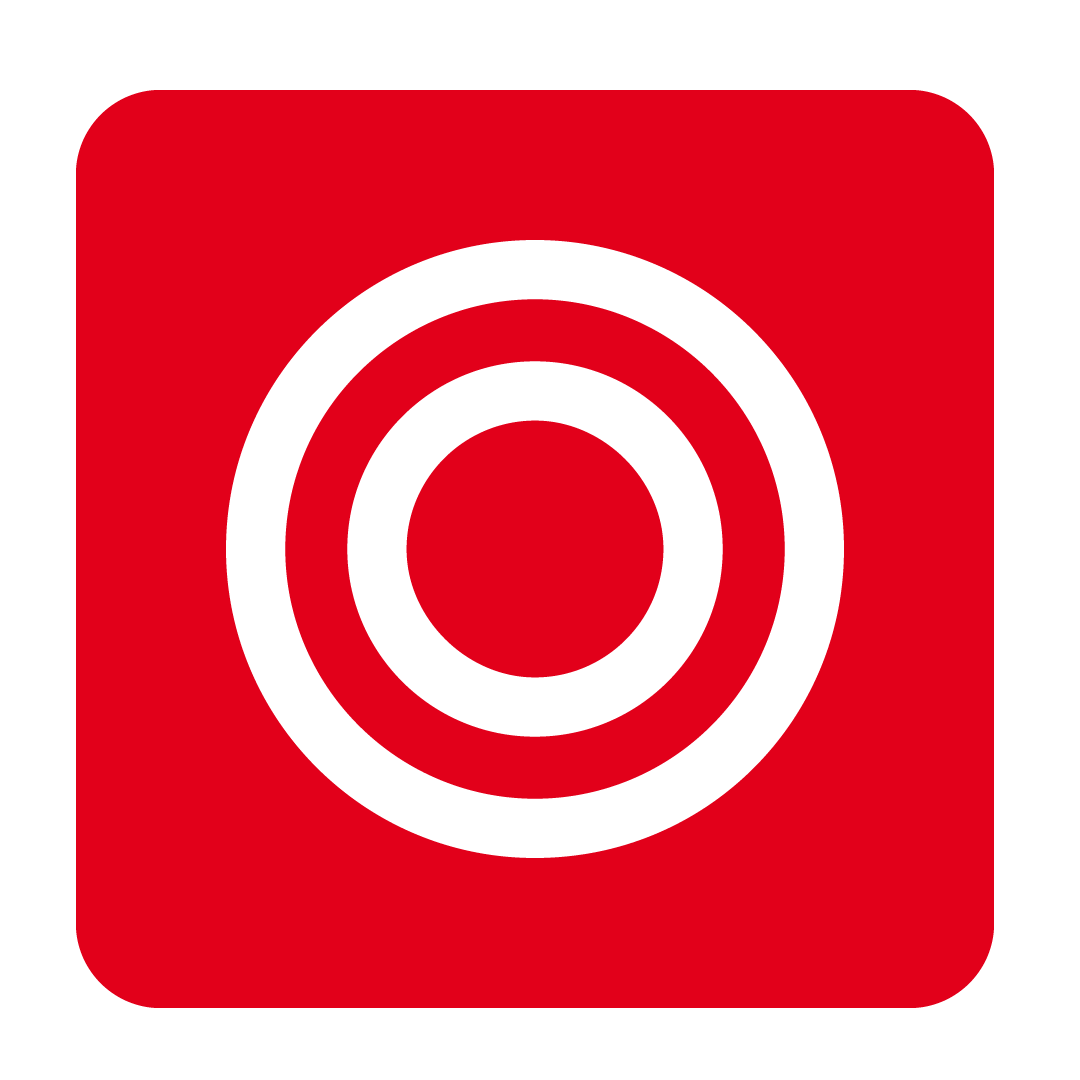
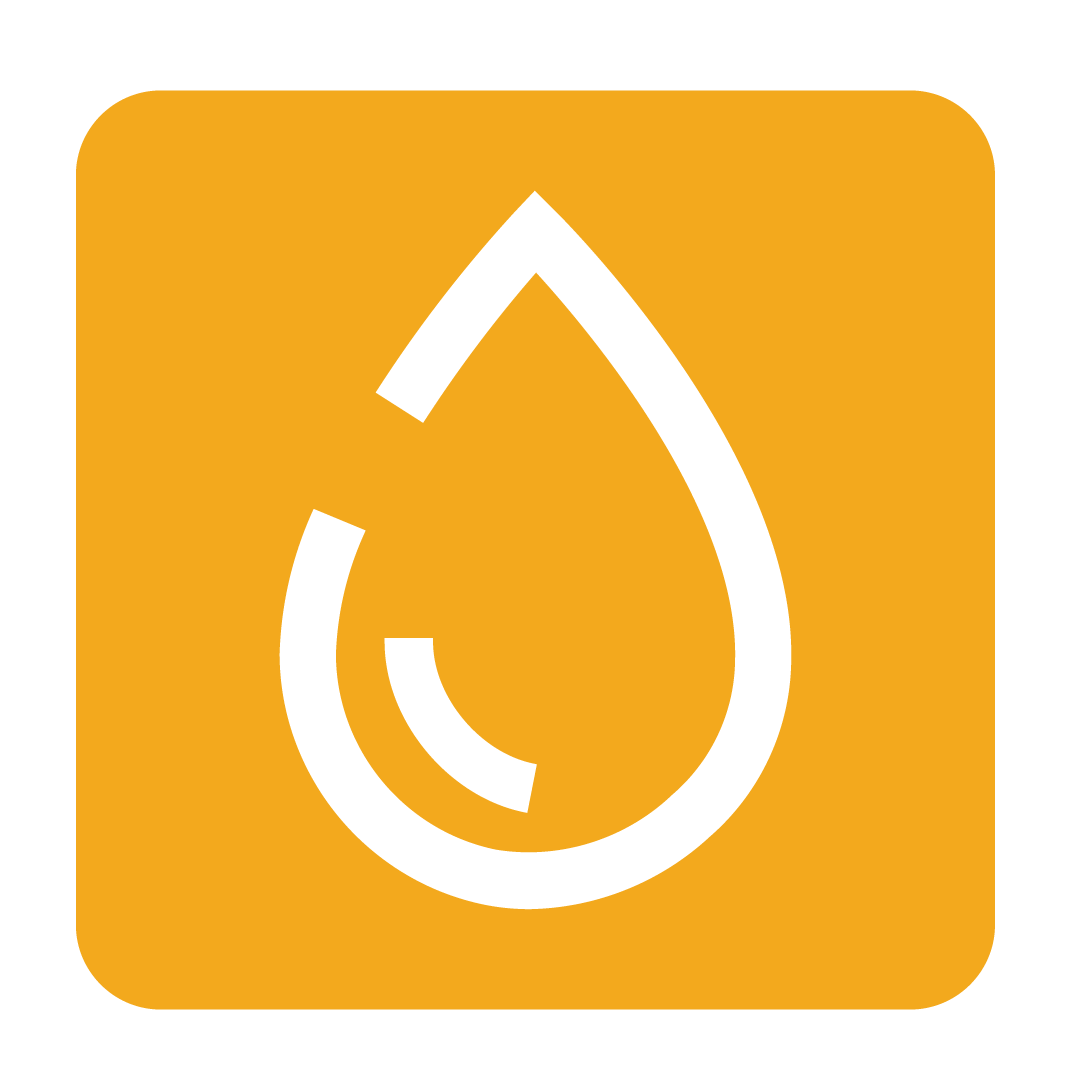
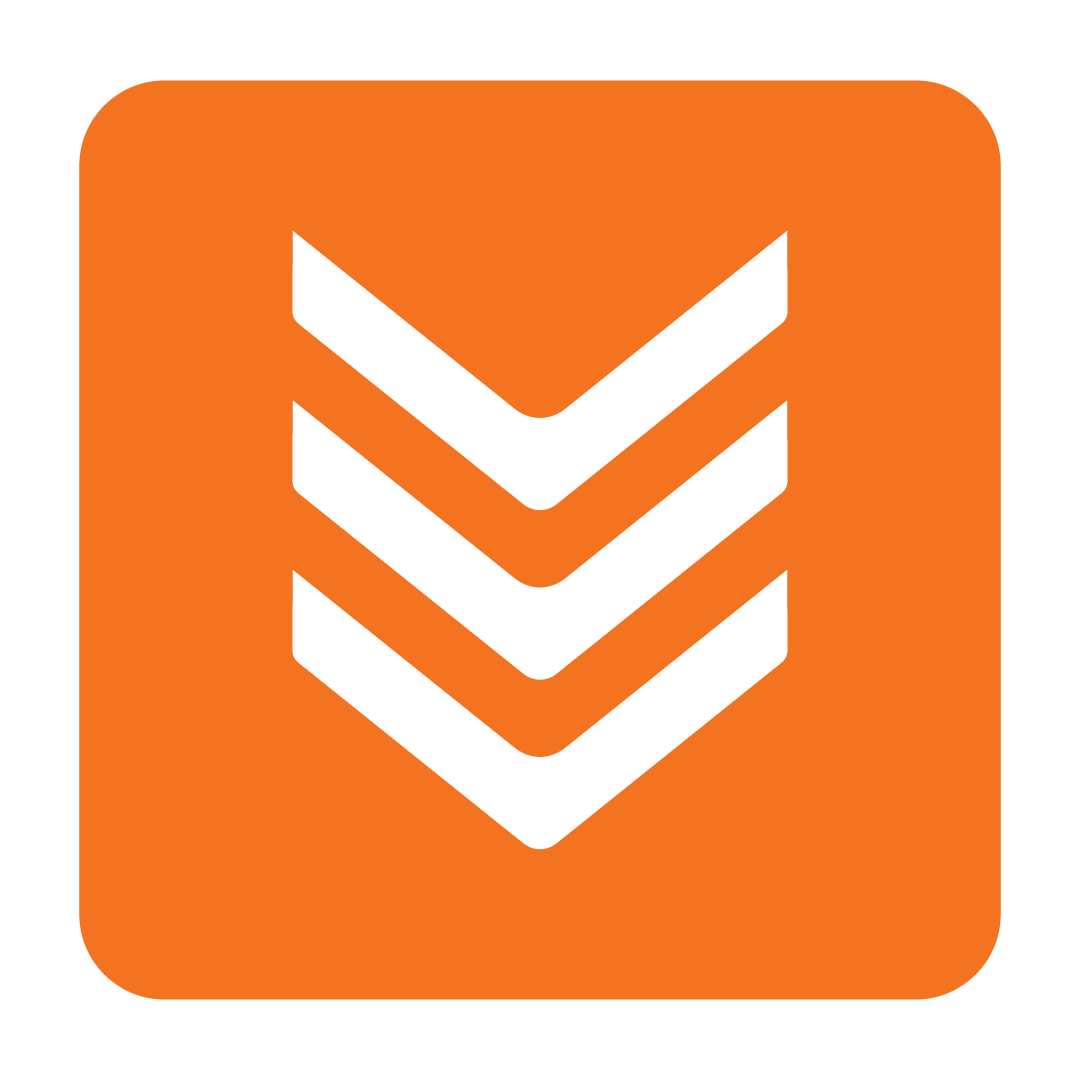
What is an External Destination?
The Transfer feature enables you to move stock to External Destinations. These External Destinations are not actual Venues in your database, but instead serve as placeholders for stock movement, allowing you to decrease the stock quantity reflected in your Theoretical Stock on Hand for the sending Outlet.
For example, if your database only includes a food outlet, but you need to transfer stock to your bar, this feature lets you document that transfer ensuring your Theoretical Stock on Hand remains accurate.
Setting up External Destinations
To set up an External Destination, you’ll first need to be logged into your Corporate outlet.
Then, navigate to Admin then External Destination.

Click the New button. From the Add New External Destination window, set the Name and the Short Name then click Save.
After the External Destination is created, select it from the list and click the Allocate button.
Select the outlets you want to be able to transfer items from, and click the Select button to finish the External Destination allocation.
Once an external destination is allocated to an outlet, it will be selectable in the Destination drop-down when creating transfers from your outlets.
To deallocate an External Destination from an outlet, simply click the outlet name in the Allocated Outlet column and select Deallocate.

Notes:
- External Destinations can only be created at the Corporate level, and then allocated to Venues as available transfer destinations.
- For a user to be allowed to send a transfer to one of these locations, they should have the Can deliver to External Locations authority and the transfer should be considered Approved immediately.



