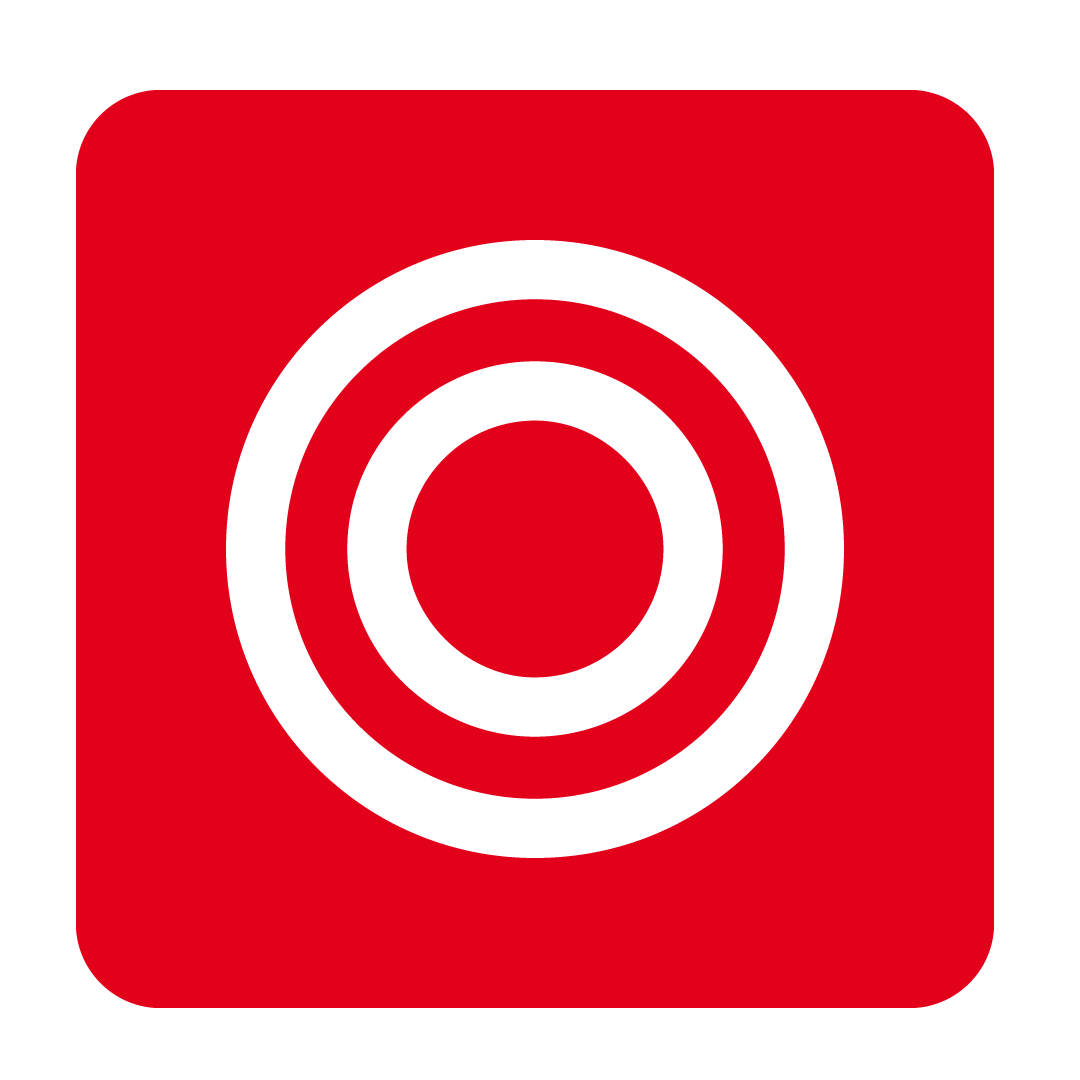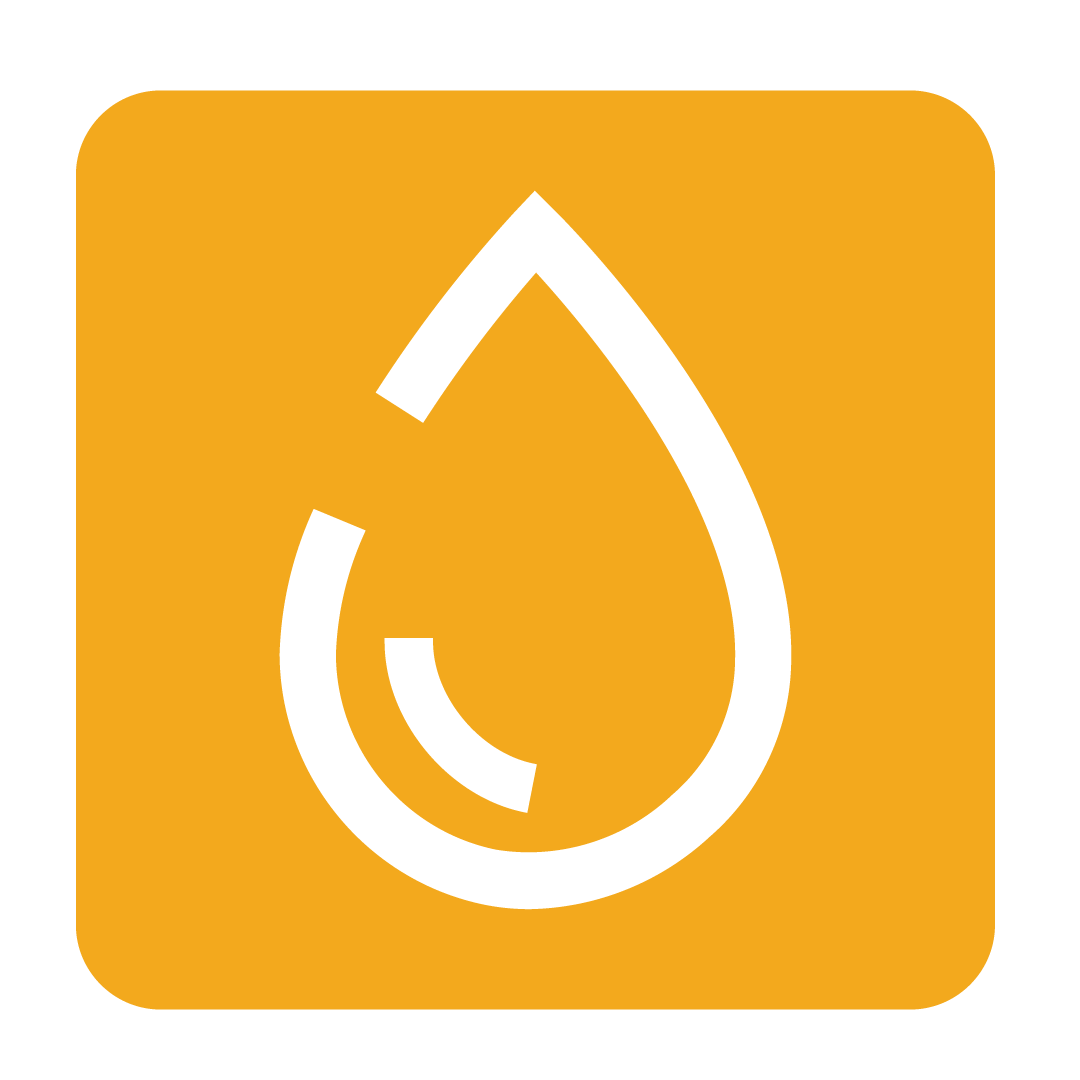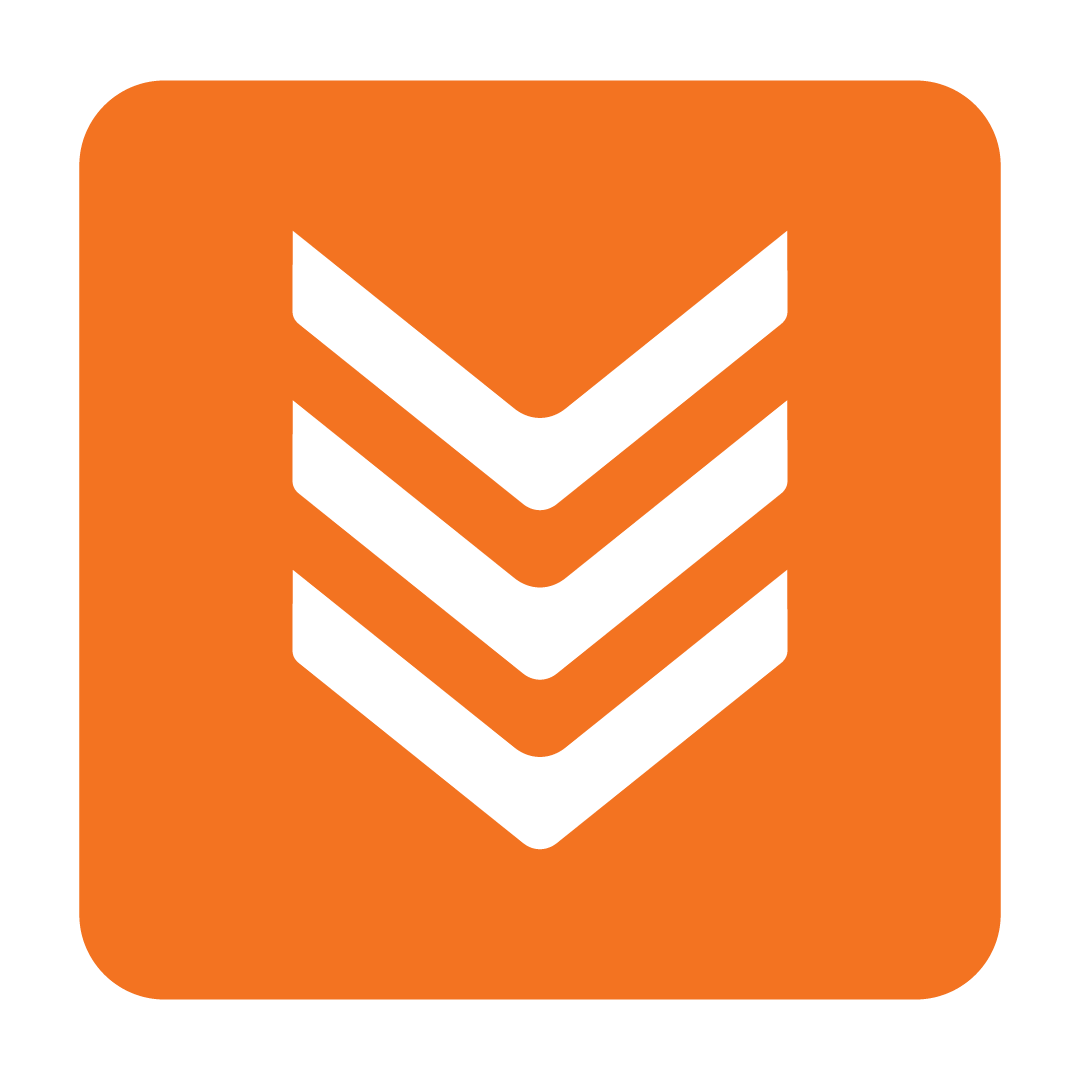User Profiles
Managing custom User Profiles and applying them to your users
Last Updated: October 1, 2024
About User Profiles
To achieve consistent permissions across your user base, User Profiles can be created and applied to specific accounts. A user that is assigned to a particular User Profile will receive permissions and authorities associated with that profile.
Creating a User Profile
From the navigation bar, expand the Licence heading and open the User page:
 Click the User Profiles button to bring up the User Profiles Management window, then click New User Profile to begin creating a new Profile:
Click the User Profiles button to bring up the User Profiles Management window, then click New User Profile to begin creating a new Profile:

You will then be provided with a blank User Profiles window. Begin by entering a User Profile Name at the top of the window, then tick the relevant authorities you wish the Profile to have:
Click image to enlargeWhen you're done, click Save to finish creating your new User Profile. It can now be added to your users. See Applying a User Profile for further details on how to assign your new Profile.
Editing User Profiles
To make any changes to an existing User Profile, navigate to the User page and open the User Profiles Management window. Select the Profile you wish to change, then click Edit:

Simply make your desired changes and click Save to apply.
Please Note: When changes are made to a User Profile, any user that is currently assigned that Profile will also be updated. Users who have a Custom User Profile will not be changed.
Applying a User Profile
Once you have created your User Profile, you can now assign it to a user. From the User page, select the user you with to edit and click Modify Authorities:

Using the drop-down provided, select the User Profile you wish to apply and click Confirm to apply your changes:
Tip: When a user is assigned a User Profile, you will still be able to make individual changes to that user's permissions. Simply tick or un-tick the desired authorities and click Save to apply. The assigned User Profile will then say - Customised at the end of the base Profile that was applied and modifications will appear in red text.
Click image to enlarge