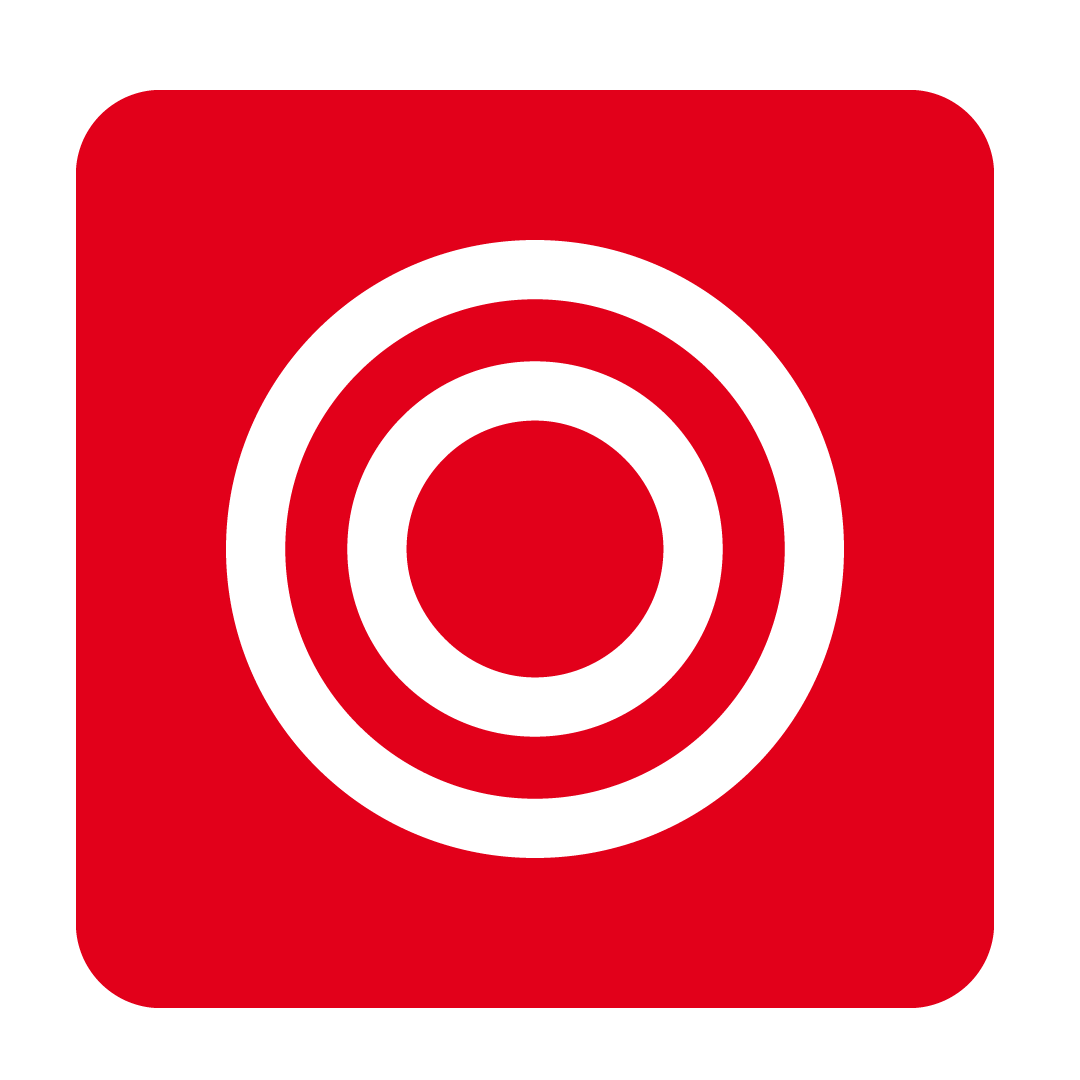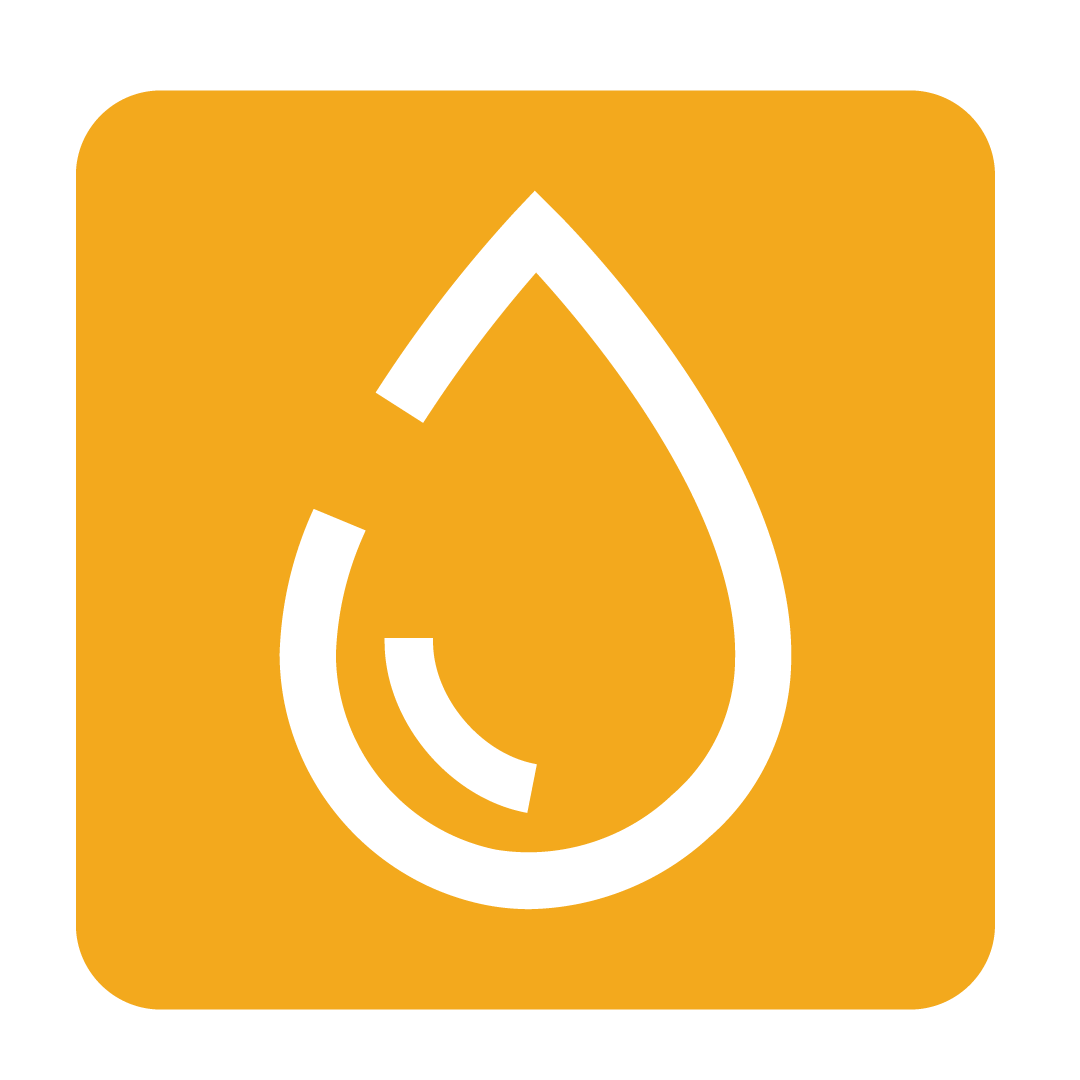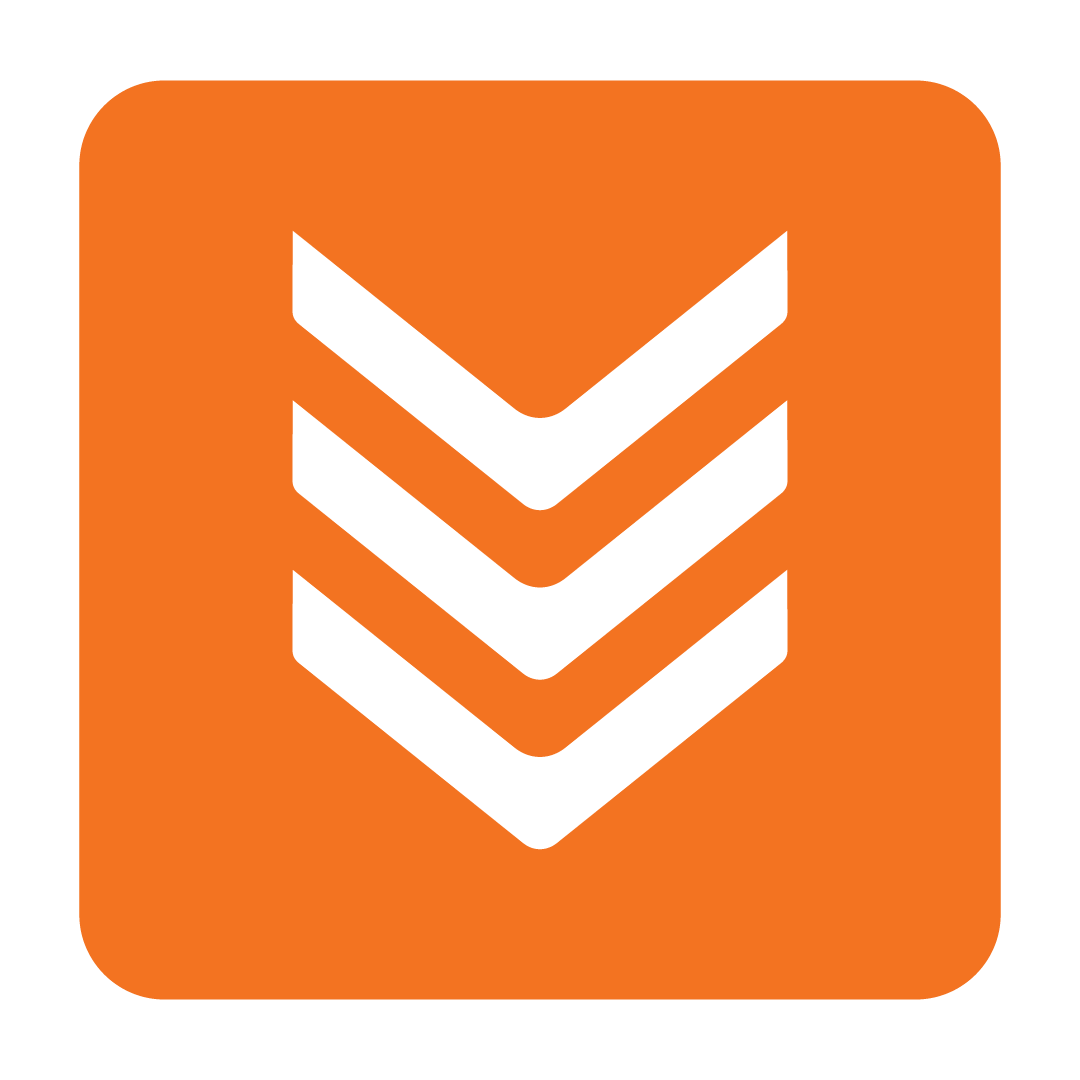Creating Business Departments
About Business Departments and Revenue Streams
About Business Departments
Many businesses have different sectors within their venue that can record income and perform independent duties. For example, a restaurant may operate a seated dining area as well as a separate bar. Each operates within the same venue, but you may wish to independently record their operations to get a full understanding on how each sector performs.
This is where Business Departments come in. Creating individual Business Departments for your venue allows you to record stock movements (known as Requisitions), split your Revenue Streams, and more, giving you full control and visibility over your entire operation.
Revenue Streams are the individual components that a department services; such as a bistro which services breakfast, lunch and dinner. These can be customised for each Business Department to give a more thorough breakdown of its earnings and activities.
How to create a Business Department
Each database comes with a Default Business Department already enabled, which includes a number of pre-activated Revenue Streams. To edit or create a new Business Department, expand the Admin heading and open the Business Department page:
 Go ahead and click the Add Business Department button to create a new one, or feel free to change the name of the Default department by clicking its title:
Go ahead and click the Add Business Department button to create a new one, or feel free to change the name of the Default department by clicking its title:
 Pretty simple, right? Feel free to keep adding as many Business Departments as you see fit!
Pretty simple, right? Feel free to keep adding as many Business Departments as you see fit!
Editing Revenue Streams
The Revenue Streams of a particular Business Department relates to the specific services and activities the sector performs. For example, consider some of the more obvious streams, such as Breakfast, Lunch and Dinner. Others might include Functions or even Parties.
Each Business Department includes eight customisable Revenue Streams. To change the name of a particular Revenue Stream, click its title and type in a new name:
 Be sure to mark the newly customised Revenue Stream as Active (if it wasn't already) so you can start using it:
Be sure to mark the newly customised Revenue Stream as Active (if it wasn't already) so you can start using it:
 Your progress is automatically saved, so that's all you need to do! Now you can refer to this custom Revenue Stream to help get a clearer picture of your operations.
Your progress is automatically saved, so that's all you need to do! Now you can refer to this custom Revenue Stream to help get a clearer picture of your operations.