Catalogue Mode for Destination Outlets
Using Catalogue Mode to request stock from internal suppliers
Last Updated: October 20, 2025
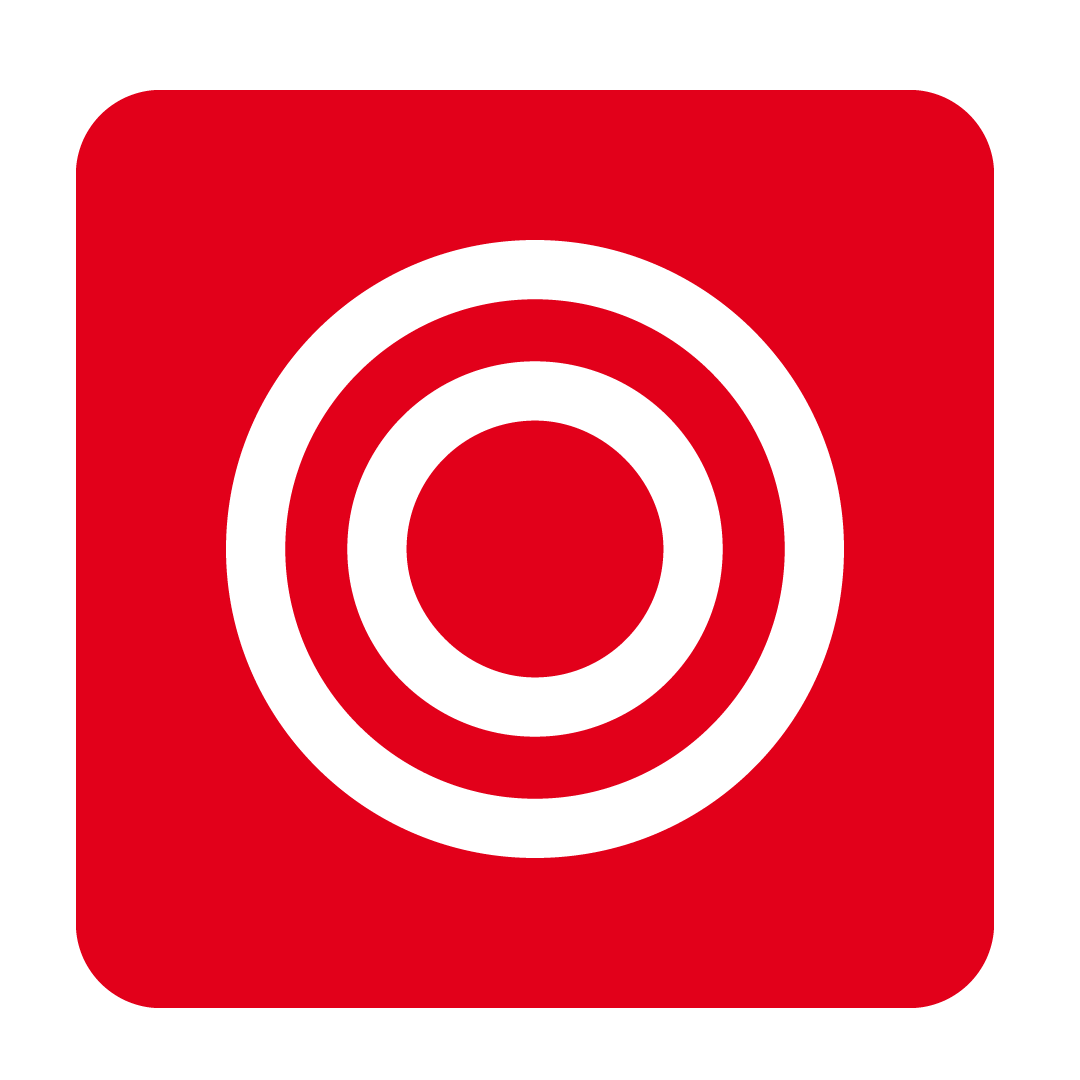
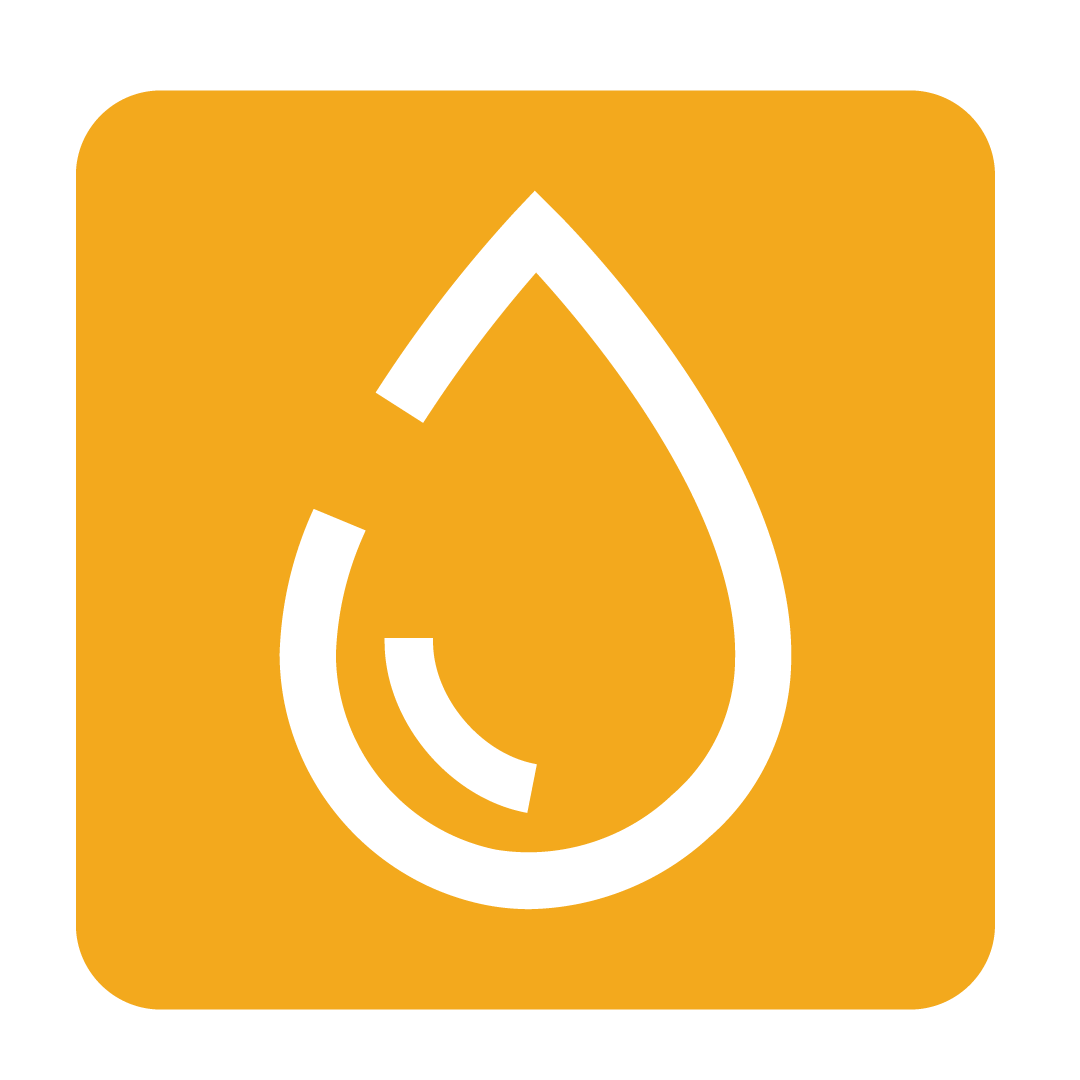
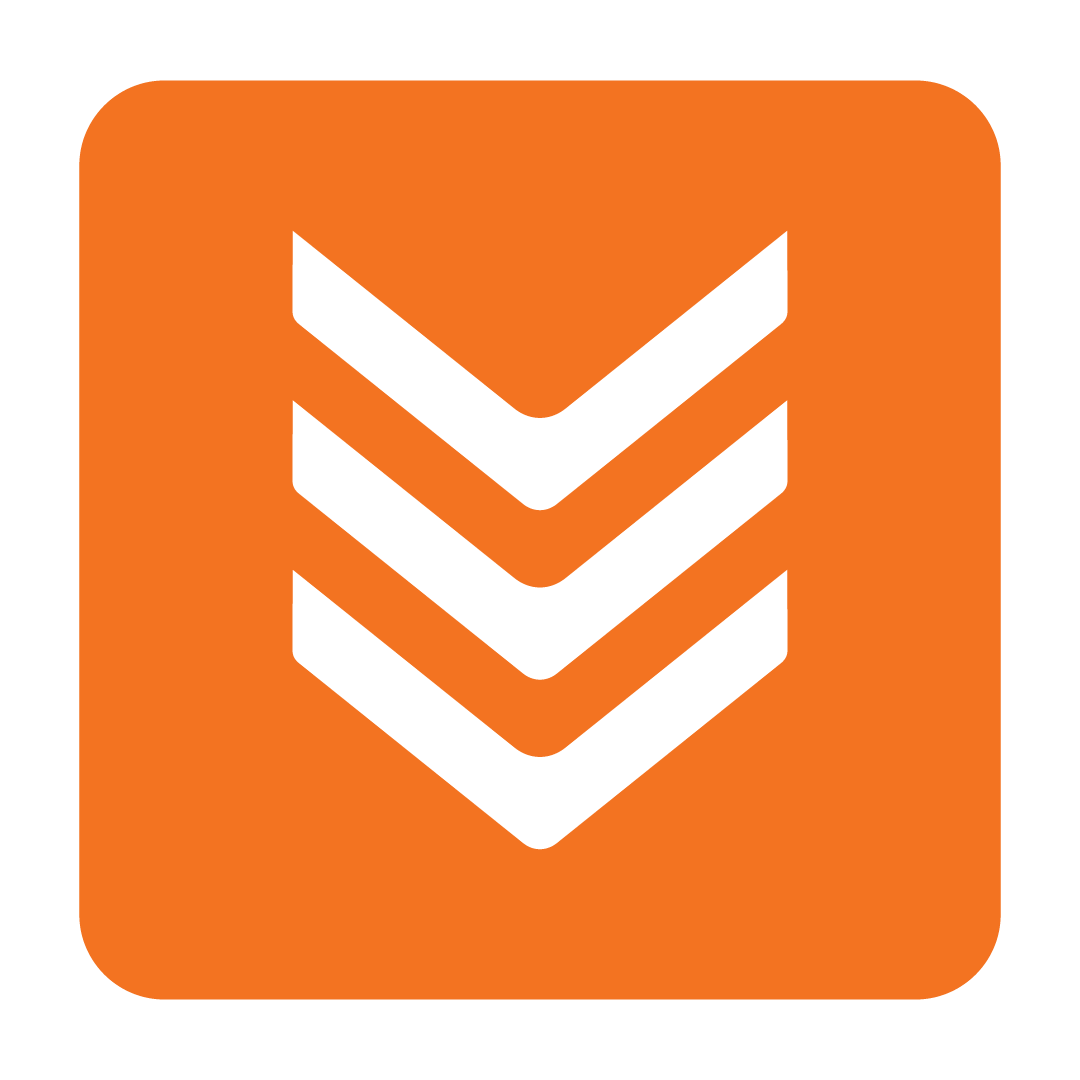
About Catalogue Mode
Catalogue Mode gives staff in destination outlets access to an internal supplier’s catalogue, making it easier to see and request the stock they need. When enabled, staff can browse the full catalogue of available stocklines from the internal supplier, even for items that are not currently available in their own outlet. This ensures they always know what can be requested, without being limited by their local stock list.
From the catalogue, staff can allocate the necessary items to their outlet. Once allocated, these items appear in the stock list, allowing staff to raise a requisition order just like they would with any supplier. This process makes it straightforward to expand what’s available for requisition and ensures that orders are clear and consistent.
Allocating Stock from the Catalogue in the Destination Outlet
To allocate stock from the catalogue, go to Stock, choose Stock Maintenance, and then select the internal supplier.
A View Catalogue button will appear under the selected supplier.

Click the button to open the catalogue page.
On this page, you’ll see all the stock items in the internal supplier’s catalogue. If a stock item has already been allocated to the current outlet, a green tick will appear in the Allocation Status column.
To allocate new stock items, use the supplier or category filters to find what you need. Select the checkboxes next to the items you want to allocate, then click the Add to Stocklist button. The selected items will be added to your requisition stock list.
Click image to enlarge
If you want to remove items, simply check the boxes next to them and click Remove from stock list.
Click image to enlarge
Once your allocations are set, you can place a requisition order as usual. For detailed steps, see Creating & Approving Requisition Orders.
How to update the costs of allocated stocks
Once catalogue stocks are allocated to your outlet, their cost will not automatically update to match the supplier outlet, unless received and approved on a requisition.
To refresh the cost, go to the Stock Maintenance page, pick the requisition supplier, select the relevant items, and click the Update Costs button.



