Bevinco Stocktaking Integration
Importing external Stocktake counts via Bevinco CSV file
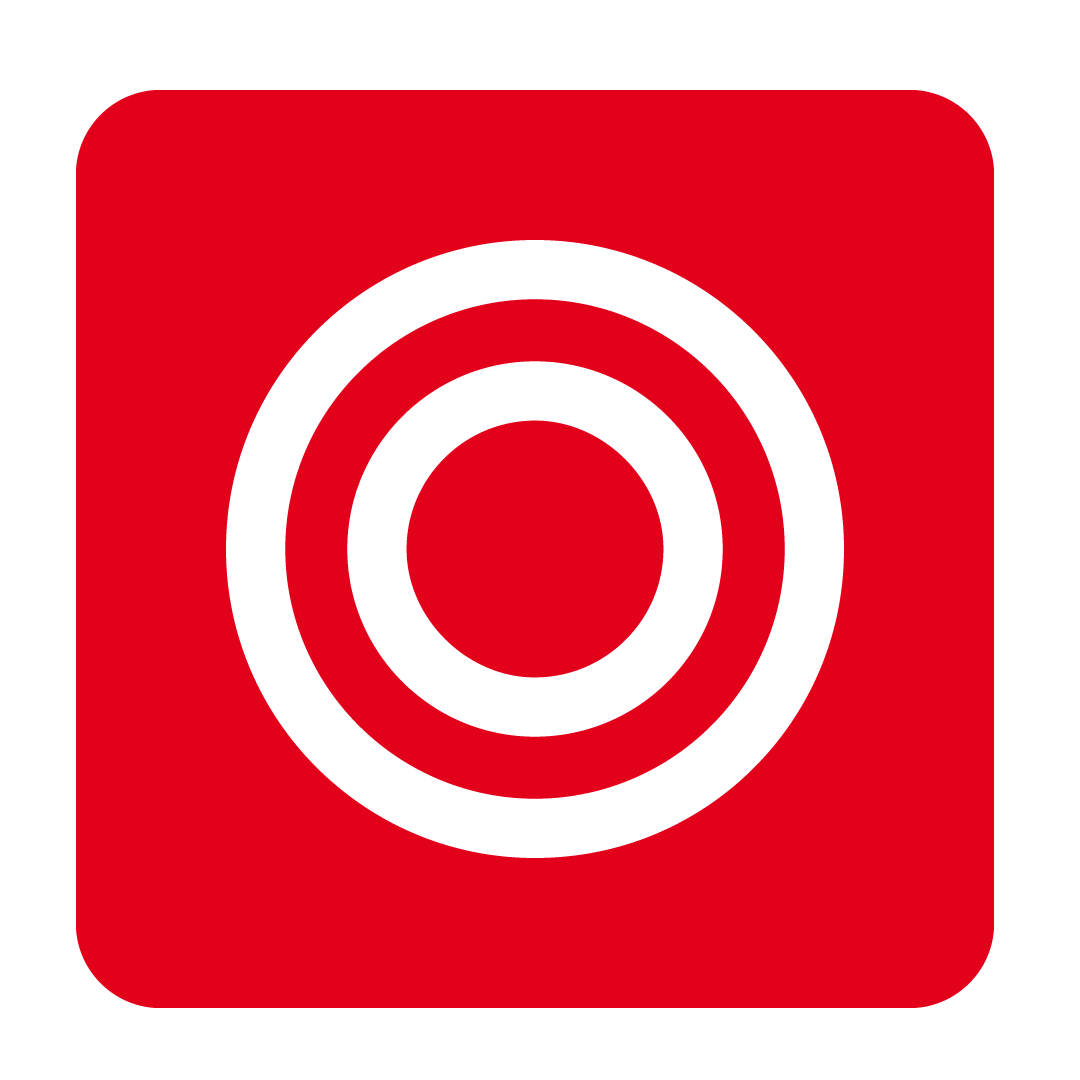
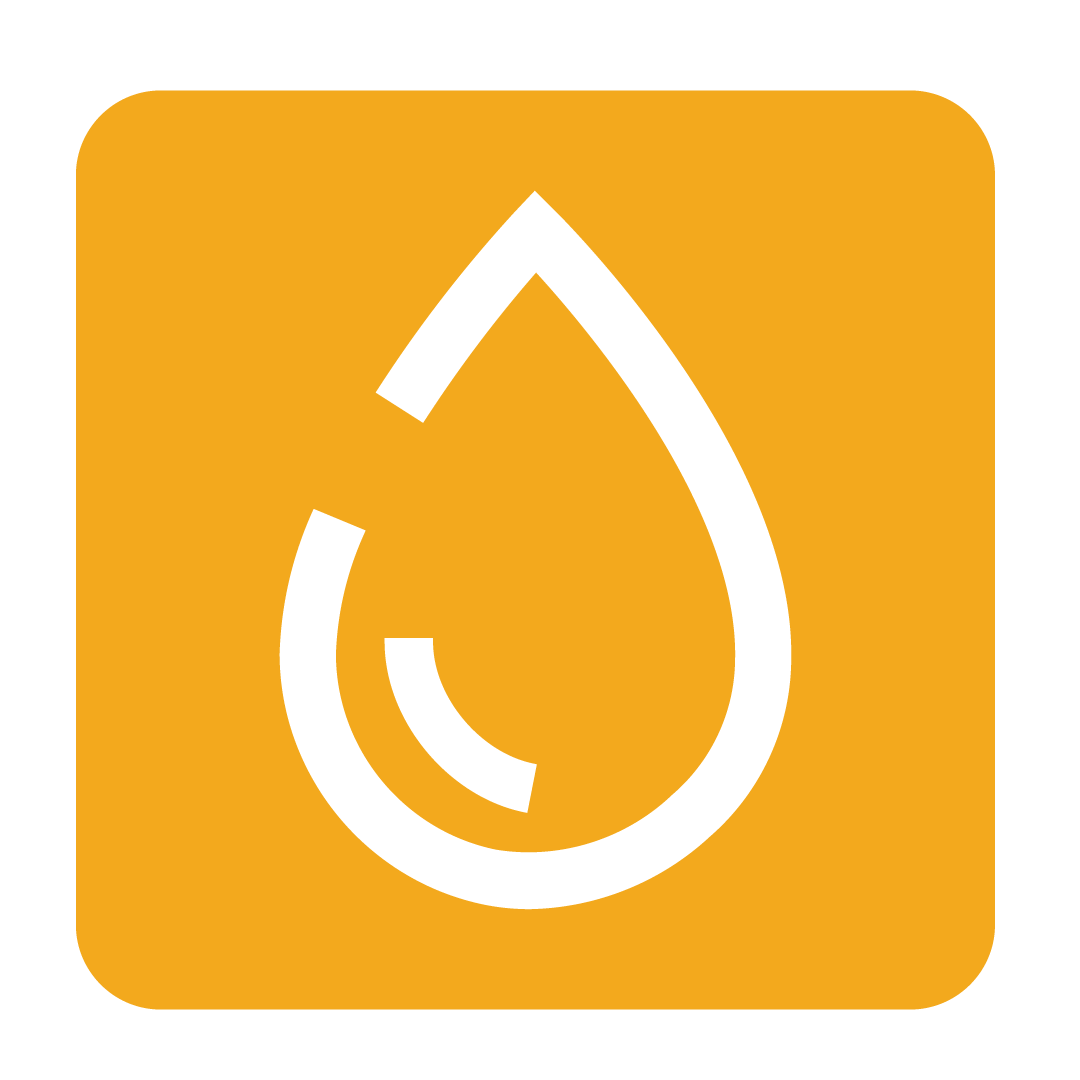
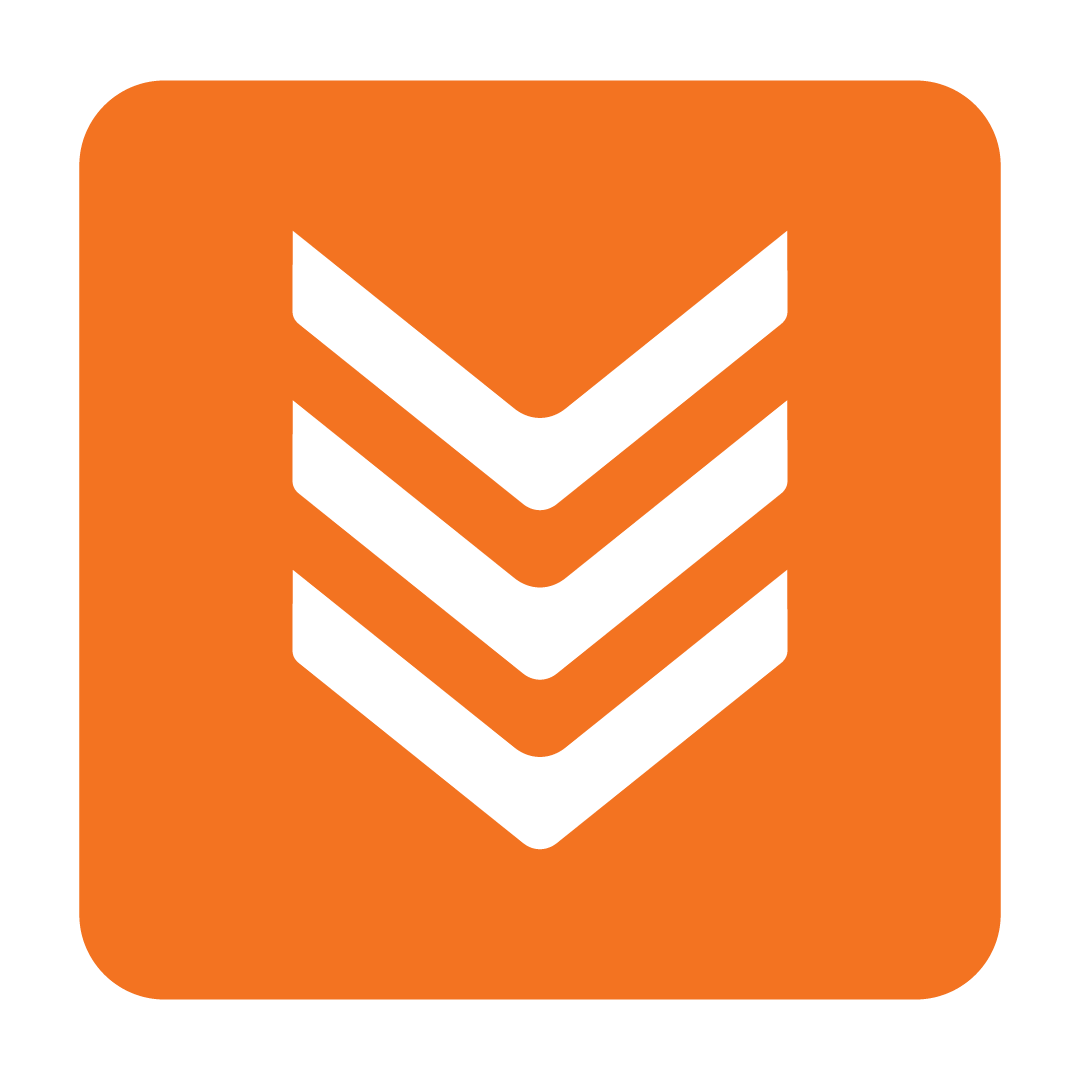
How to import a Stocktake Count using the Bevinco CSV template
Once you have received your Bevinco Stocktake Count or have entered your count manually on the Bevinco Import Template, from the navigation bar, expand the Integrations heading and select the “Bevinco” icon, it’s the blue and green globe:

From here just select the Stocktake date and click Create (you can disregard the additional other options at this stage):

Once a new Stocktake has been created, you can now upload your completed Bevinco Stocktake CSV file by click the Upload CSV File button:

How to map the external Stock items to Stock from your Database
On the right hand of the screen you will see items from your Stock Maintenance list; on the left of the screen, you will see the line items from your Bevinco Stocktake import.
To link the items, you simply drag and drop them from right to left, then save:
Click image to enlarge Once you’ve done this for each item, the mapping will be saved so you will only need to look out for new unmapped items when you import subsequent Stocktakes.
How does the imported Stocktake count configure to your existing stock?
Use your existing Units of Measure as the framework for the Stocktake count.
For example:
- Items that are set up as “each” are counted as “each”
- Items that are set up as “mls” are counted as “mls”

This will that result in the imported count totals matching the stock set up and accurately calculating your Stock on Hand figure.
Click image to enlargeIf your external Stocktake provider only works in one Unit of Measure, you may need to convert your existing Stock set ups to suit their reporting . Be mindful of the impact that this potential change may have on your Recipes and Ordering.


