Base Product
Managing like for like stock from different Suppliers as one Base Product
Last Updated: October 1, 2024
What is a Base Product?
A Base Product is a product that contains multiple stock items from different suppliers. For example, instead of having 10 different versions of Tomatoes to choose from for ordering or adding to a Recipe Card, you can now add all of those versions from multiple suppliers into one Base Product called “Tomato”.
PLEASE NOTE: Base Products are created and managed from your Corporate Outlet (the one at the top). If you are a single Outlet Database, you can manage these products in your one Outlet.
PLEASE NOTE: The following are not compatible with Base Product at this time.
- Recipe Order
- Predictive Ordering
- Cycle Menu
- Theoretical Stock on Hand
- Recipe Price Movement Report
- Additional Reporting
Why Base Products?
By grouping like for like stock items under Base Products, the system allows you to accurately capture the effects of using items from more than one Supplier in your Recipe Costings and Reporting.
Recipe Costings will be based on the most recently purchased item in the Base Product group.
Variance Reporting will decrement Stock based on an weighted average cost price (Opening Stocktake + Purchases avg.)
How to assign an existing Stock Item to a Base Product?
From the navigation bar, expand the Stock heading and then click Stock Maintenance. Once in Stock Maintenance, head to the Base Products sub tab and click New.
When the new window opens up, enter the following information:
- Description
- Measurement Unit
- Category
- Food, Beverage or Default Cost related (Y/N)

If you create and manage Recipes at your Corporate Outlet, you can skip this step as it is optional. However, if Recipes are managed at individual Outlets, you can proceed to select the Outlet/s where you want this Base Product to be available. Simply click Outlet Active Status.

A pop up box will appear - You can go ahead and tick on the Outlet/s you wish for this Base Product to be available in. If you would like all Outlets to have this Base Product available, simply select "Select all Outlets” in the bottom right corner, when you’re ready, hit save.

Next step is to add Stock Items to your new Base Product. The first screen that will appear is the Base Product Information tab.
You can go ahead and enter the following details if required:
- Par Level (if applicable)
- Dietary Requirements
- Allergens
- Nutritional information
Description, Measurement Unit, Category and Food/Bev/Default Cost tickbox are populated from the first entry.
Click image to enlargeThe only thing left to do is to add the Stock Items to the Base Product in the Stock Link tab. Simply search for the items that you wish to add to your Base Product by Supplier or All Stocks. Tick the items you wish to be included in the Base Product and then drag and drop the items from the list in the left to the right box.
Tip: To save time, you can select multiple Stock Items and drag them all across at once!
Once you have selected and dragged the items across, you can then move the options up and down. The top option will be classed as your preferred Supplier for this product so be sure to get the order correct in regards to your preference.
Click image to enlarge
Tip: "You can check whether a Stock Item is linked to a Base Product by looking out for the linked symbol:"
Click image to enlarge Click image to enlarge
Tip: "If you are using Base Products to manage Recipes across different Outlets that use different Suppliers, only the Stock Items allocated to each Outlet will be included in reporting and costing calculations!"
How to enable Base Product Link in Stock Pending Request
New stock items can be linked to a Base Product directly from the Stock Pending Request page as you process each of your new stock items.
Click image to enlarge To link Base Products you will first need to enable the User Authority Add pending stock items to a Base Product. From the navigation bar, expand the Licence heading and open the User page.

Next, right click on the User you would like to enable this for, and select Modify Authorities.

Now move your cursor across to the Stock section and scroll down until you reach Add pending stock items to a Base Product. Tick this User Authority and then hit Confirm to finish.

Please note: If this User needs to use the Stock Pending Request feature at a lower Outlet then they should also have the Allow Self Allocation User Authority enabled. This allows the User to link Base Products, add, and allocate Stock items in the Stock Pending Request window from lower Outlets.
This User will now be able to link new stock to Base Products on the Stock Pending Request page!
Click image to enlarge How to assign a Base Product to a Recipe Card?
To create a new Recipe Card, please see the Creating a Recipe article.
The only difference this time around is that you now have your Base Products available to choose from when creating your Recipe…simples!
Click image to enlarge Click image to enlargeBase Product Reporting
Variance Report - When using Base Products, the results will show the aggregated total from the Stocktake and Purchase records in the Base Product line detail. You’ll see that the sales information is recorded only in the Base Product line as the Base Product was used in the Recipe Card.
Click image to enlargeRecipe Costings - When Base Products are used in Recipe Cards, the cost is updated based on the most recent received Stock Item from that Base Product group.
Theoretical Usage Report - The Usage per Day will be calculated using the Base Product decrementation total from the Recipe Cards it is included in.

Coming soon for Base Product functionality…
--> Purchase Orders
--> Stocktaking

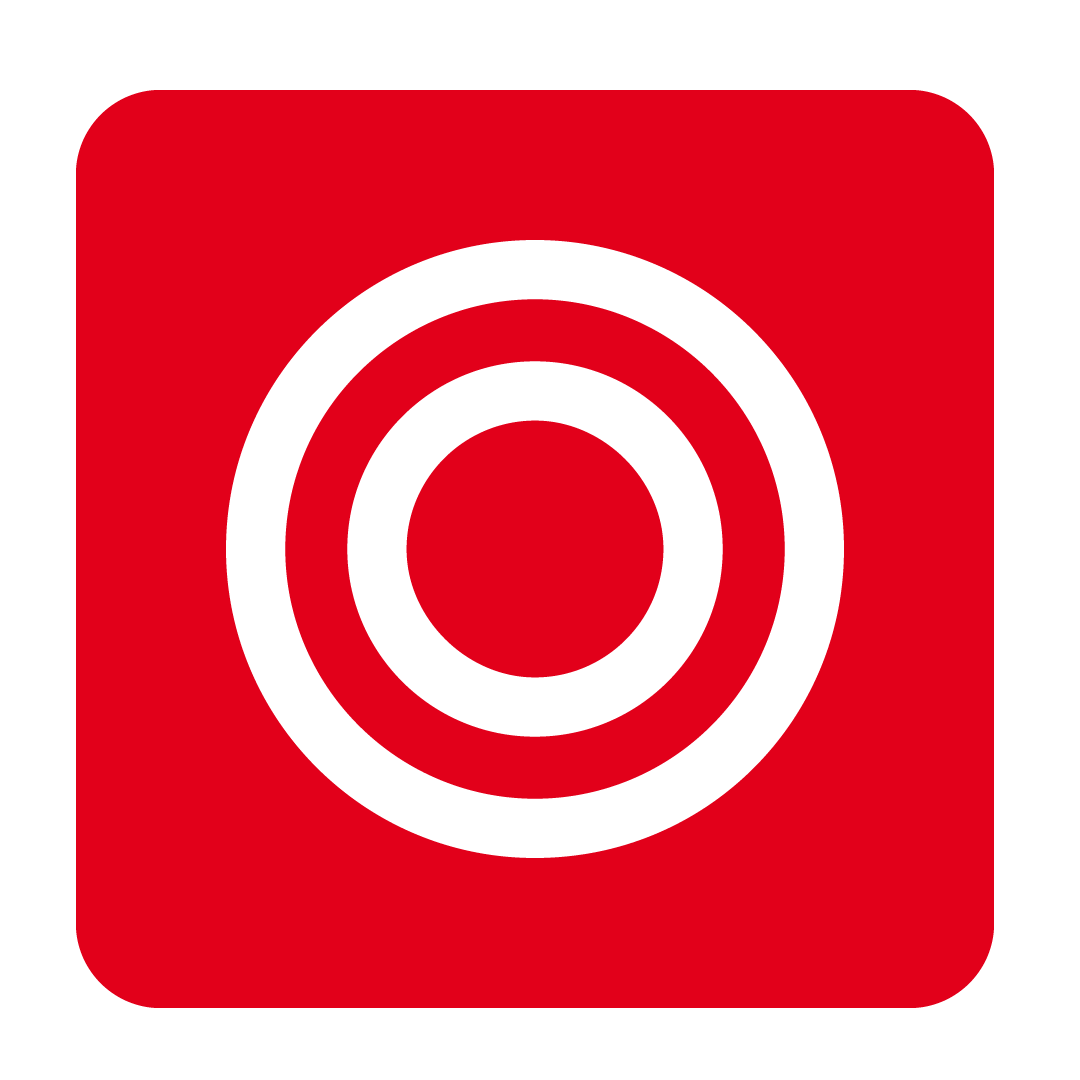
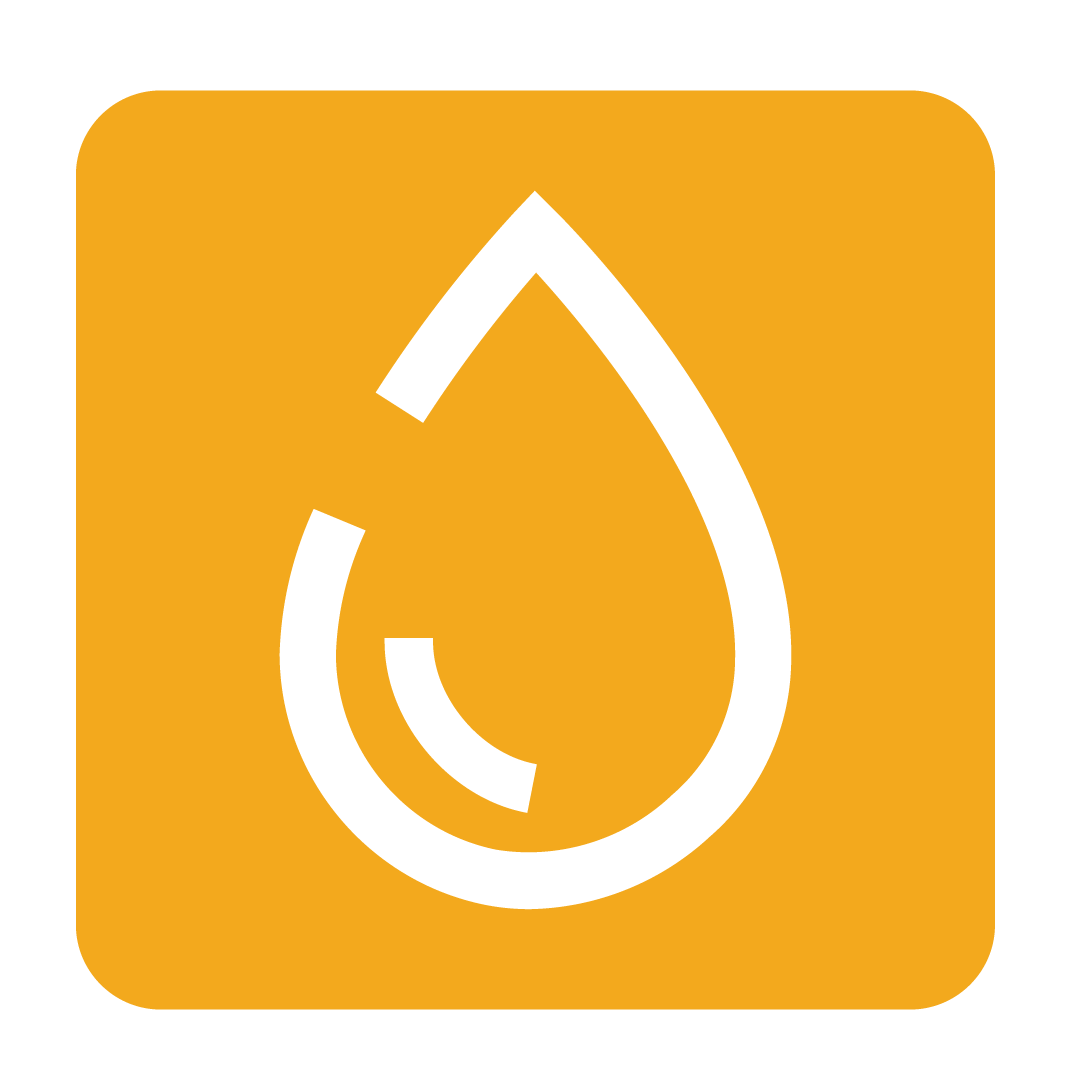
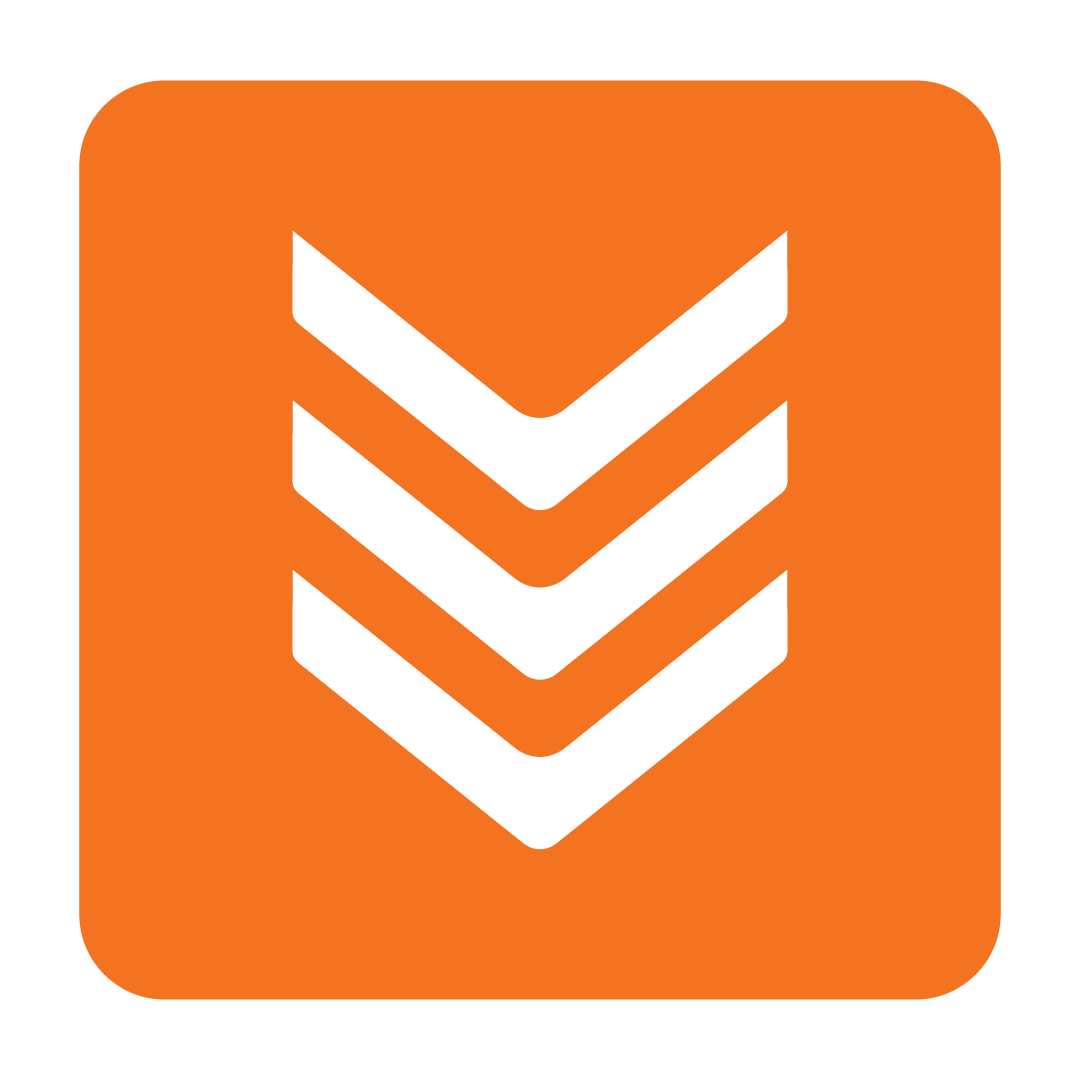



-1.gif?width=670&height=342&name=8th%20Image%20GIF%20(2)-1.gif)




