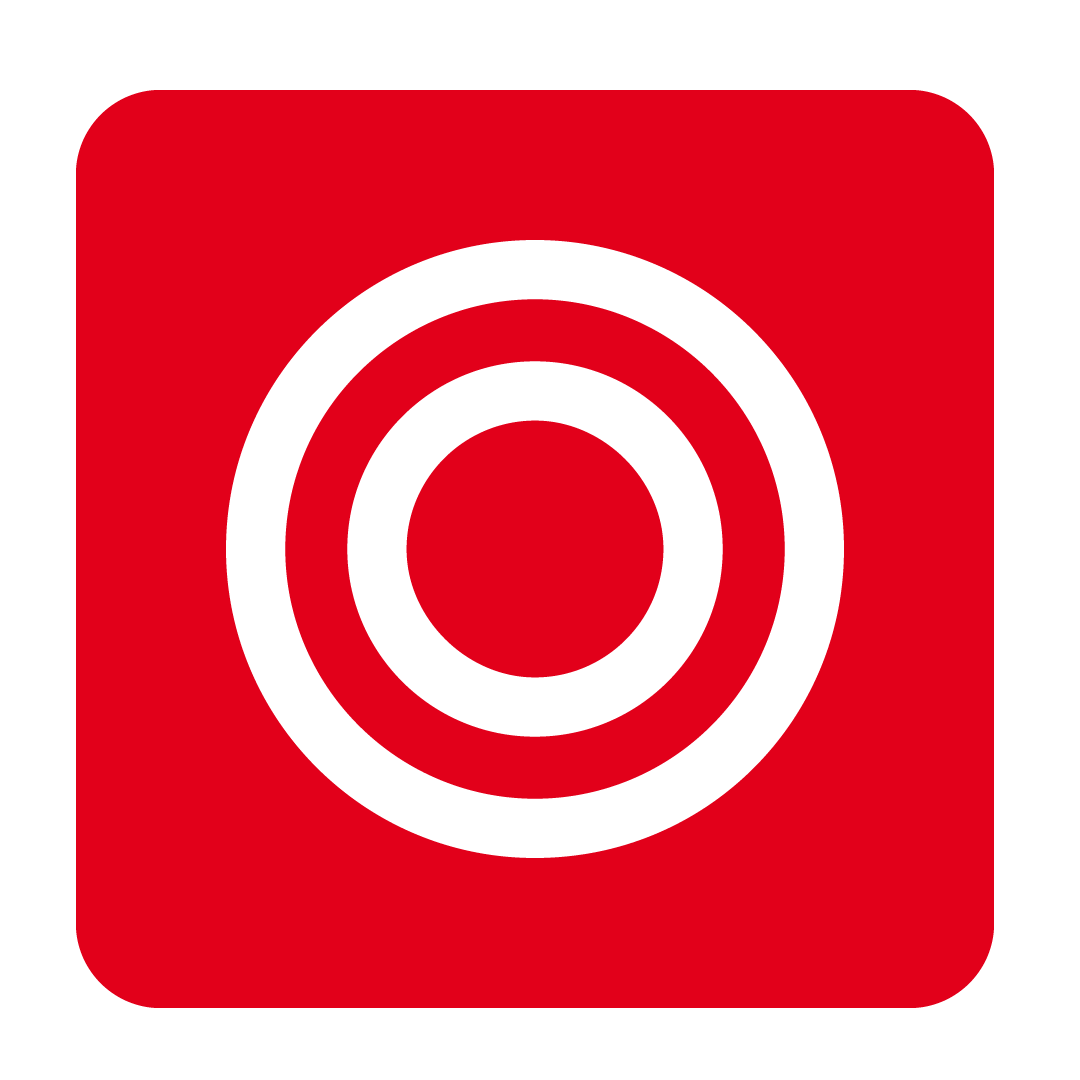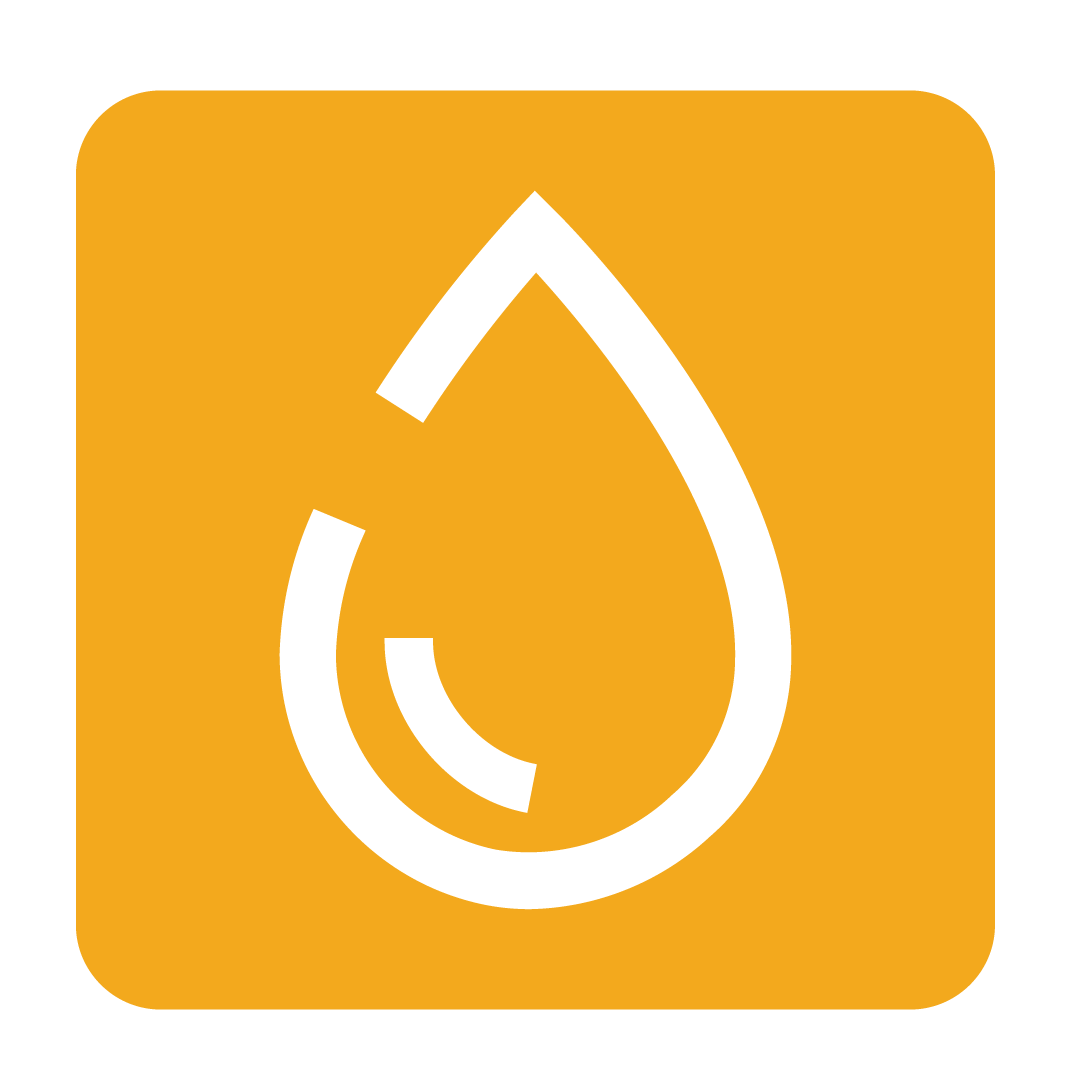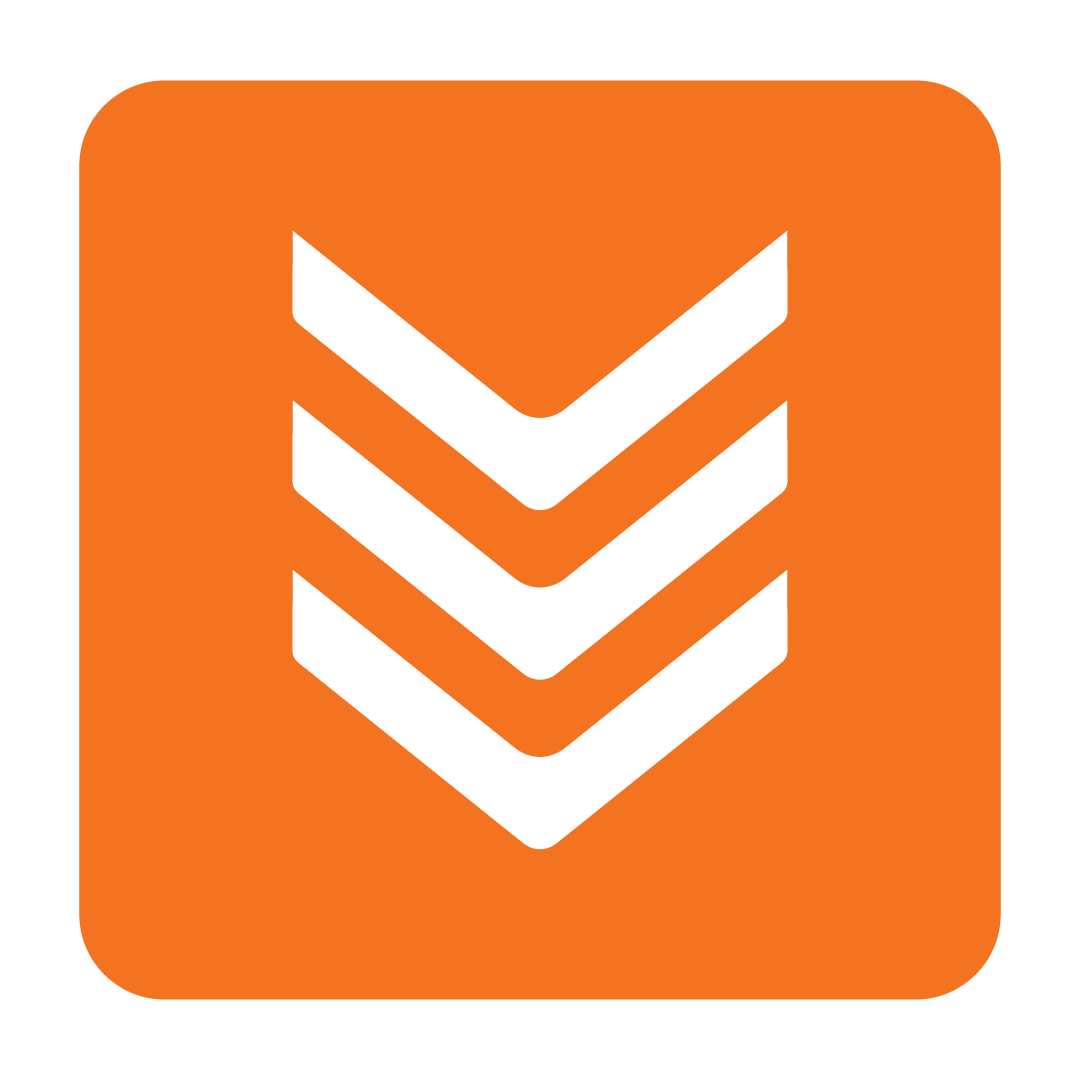Allocating Suppliers
Sharing Suppliers and their stock with other Outlets
Last Updated: January 1, 1970
What is Supplier allocation?
Supplier allocation is where you share a Supplier between multiple Outlets. When allocated, each Outlet can have its own settings, contacts and stock items (see Allocating Stock for more details) for the shared Supplier.
Ensuring Suppliers and their stock are allocated properly allows for more comprehensive reporting to be achieved. Always be sure to share a Supplier when different Outlets are going to place orders through the same merchant, rather than creating a new Supplier for each Outlet.
How to allocate Suppliers
From the navigation bar, expand the Licence heading and open the Database page: Within the Allocation group, click Supplier Allocation to open the Supplier Allocation window. From here you may search for a Supplier if required. Go ahead and tick the Suppliers you wish to allocate, then click the Allocate Suppliers button:
Within the Allocation group, click Supplier Allocation to open the Supplier Allocation window. From here you may search for a Supplier if required. Go ahead and tick the Suppliers you wish to allocate, then click the Allocate Suppliers button:
 Your Outlet Map will then be displayed. Tick the Outlets you wish to allocate the stock to, then click Supplier Allocation:
Your Outlet Map will then be displayed. Tick the Outlets you wish to allocate the stock to, then click Supplier Allocation:
 You will then be prompted to confirm how you want the Supplier's stock items to be handled. If you would like all of the Supplier's stock to be allocated to the nominated Outlet/s, go ahead and click Yes or Yes for all selected Suppliers. Otherwise, click No, manually select stock to allocate to have full control over which stock the Outlet/s should have access to:
You will then be prompted to confirm how you want the Supplier's stock items to be handled. If you would like all of the Supplier's stock to be allocated to the nominated Outlet/s, go ahead and click Yes or Yes for all selected Suppliers. Otherwise, click No, manually select stock to allocate to have full control over which stock the Outlet/s should have access to:
 If you selected No, you'll then be asked to select each individual stock items you want to allocate with the Supplier. Once confirmed, you're all done! The selected Suppliers and its stock will now be visible at the selected Outlets.
If you selected No, you'll then be asked to select each individual stock items you want to allocate with the Supplier. Once confirmed, you're all done! The selected Suppliers and its stock will now be visible at the selected Outlets.
Deallocating Suppliers
Removing a Supplier from an Outlet follows a very similar process. Follow the same steps as above to get to the Supplier Allocation window. Search for the Supplier you wish to deallocate, then either:
- Click the Outlet button next to that Supplier, or;
- Tick its checkbox and click Deallocate Supplier.
If you chose the latter option, select the Outlet you wish to deallocate the Supplier from then click Supplier Allocation to finish. The Suppliers you selected will no longer be visible at the Outlet you removed it from.